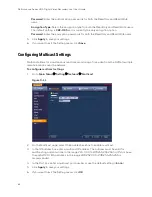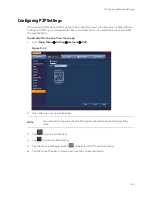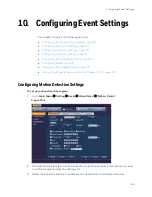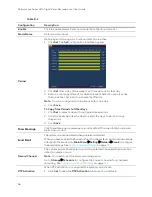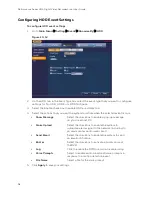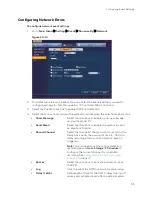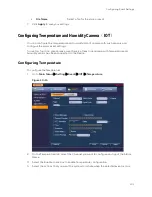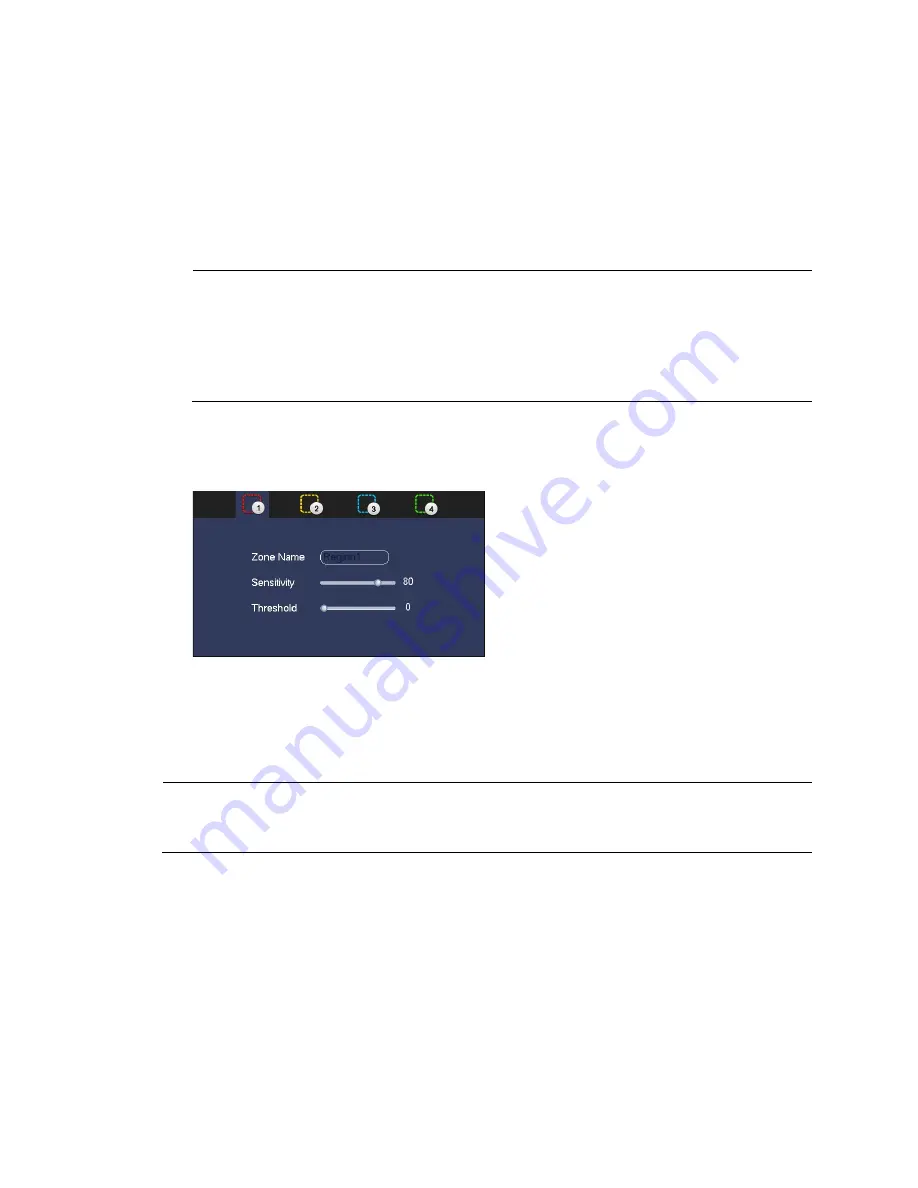
Performance Series HQA Digital Video Recorder Local User Guide
86
4.
Enable PIR.
PIR function help enhance the motion detect accuracy and validity. It is to filter the false
alarm triggered by leaves, small fly and insects. The PIR detection zone is smaller than
the camera angle of view. The PIR function is enabled by default if the connected remote
device supports the PIR function. When the PIR function is on, motion detection function
is on by default. The motion detect event occurs when these two function are enabled at
the same time. If the PIR function is disabled, check the enable box to enable the general
motion detect function.
Note
•
The channel type shall be HQA if you want to enable PIR function.
•
If the remote device does not support PIR function, the PIR item on the
interface is grey or is hiding. That is to say, the PIR function is null.
•
The interface does not display PIR enable state if current DVR does not
support PIR function.
5.
Next to Region, click
Set
to define the motion detection region. A grid appears over the
live view screen and the following dialog box appears:
Figure 10-2
6.
Set the Sensitivity level (0–100) and Threshold level (0–100) for Region1.
Sensitivity refers to the amount of change (as a percentage) in the image pixels between
frames. Moving the
Sensitivity
slider to the left decreases the sensitivity of the motion
detection and therefore more movement is required to trigger an event notification.
Threshold is the amount of motion required to trigger an event notification.
Note
The best way to configure motion detection is to experiment with the sensitivity
and threshold settings while someone is walking in front of the camera.
7.
By default, motion detection Region1 covers the whole screen.
•
To disable motion detection in part of the image, drag the mouse over the area of
the image that you want to exclude. The areas
not
covered by red boxes are
not
sensitive to motion.
•
To change the threshold level in part of the image, select a different motion
detection region (
Region2
,
Region3
, or
Region4
), set the
Threshold
level for that
region, and then drag the mouse to define the region.
8.
Right-click to return to the Setting menu.
9.
Click
Apply
to save your settings.
Содержание HRHT4041
Страница 2: ...Issue Date Revisions A 04 2018 New document ...
Страница 6: ......
Страница 23: ...Getting Started 11 Typical DVR Installation The following diagram shows a typical DVR installation Figure 2 1 ...
Страница 36: ...Performance Series HQA Digital Video Recorder Local User Guide 24 Figure 2 21 9 Click OK to close the wizard ...
Страница 96: ...Performance Series HQA Digital Video Recorder Local User Guide 84 Figure 9 13 ...
Страница 173: ......