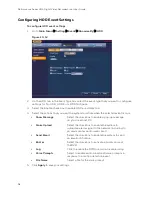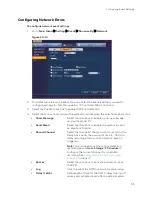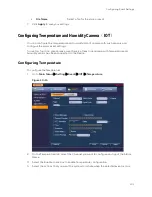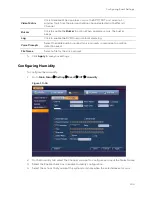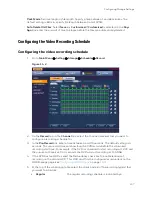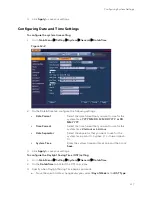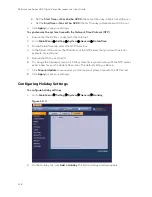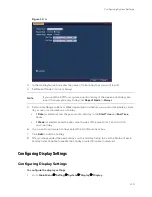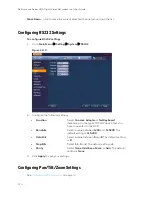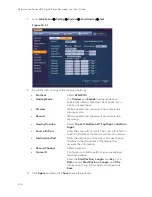Configuring Storage Settings
111
Configuring FTP
To configure FTP settings
1.
Go
to
Main Menu
Setting
Storage
FTP.
Figure 11-5
2.
On the
FTP
page, click the
Enable
check box to enable uploading images to an FTP
server.
3.
Configure the following settings:
Host IP:
Enter the address of the FTP server.
Port:
Enter the port of the FTP server.
Username:
Enter the user name for logging on to the FTP server.
Password:
Enter the password for logging on to the FTP server.
Anonymous:
Select the check box to hide user name when logged on to the FTP server.
Remote Directory:
Enter a name for the remote directory. If this is left blank, the NVR will
automatically create folder names.
File Length:
This is the maximum size for image files being uploaded to the FTP server.
Enter a value between
0
and
65535
MB.
Image Upload Interval:
This is the interval for uploading images to the FTP server. Enter
a time between 1 and 600 seconds.
Channel:
Select a channel to upload images from, or select
All
to select all channels.
Weekday:
Select a day of the week to upload images on, or select
All
to upload images
every day.
Time Periods:
You can configure up to two time periods for uploading images. For each
period, select either
Alarm&Analytics
,
Motion
, or
Regular
images.
Содержание HRHT4041
Страница 2: ...Issue Date Revisions A 04 2018 New document ...
Страница 6: ......
Страница 23: ...Getting Started 11 Typical DVR Installation The following diagram shows a typical DVR installation Figure 2 1 ...
Страница 36: ...Performance Series HQA Digital Video Recorder Local User Guide 24 Figure 2 21 9 Click OK to close the wizard ...
Страница 96: ...Performance Series HQA Digital Video Recorder Local User Guide 84 Figure 9 13 ...
Страница 173: ......