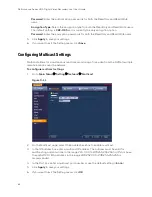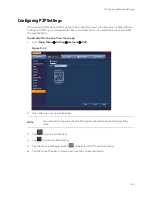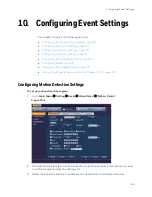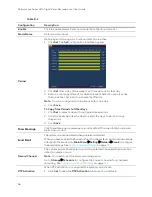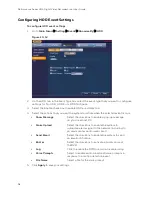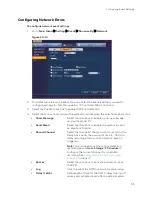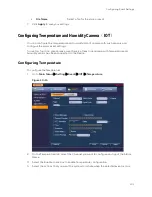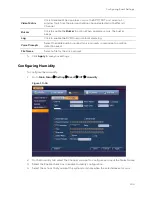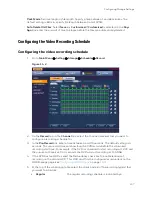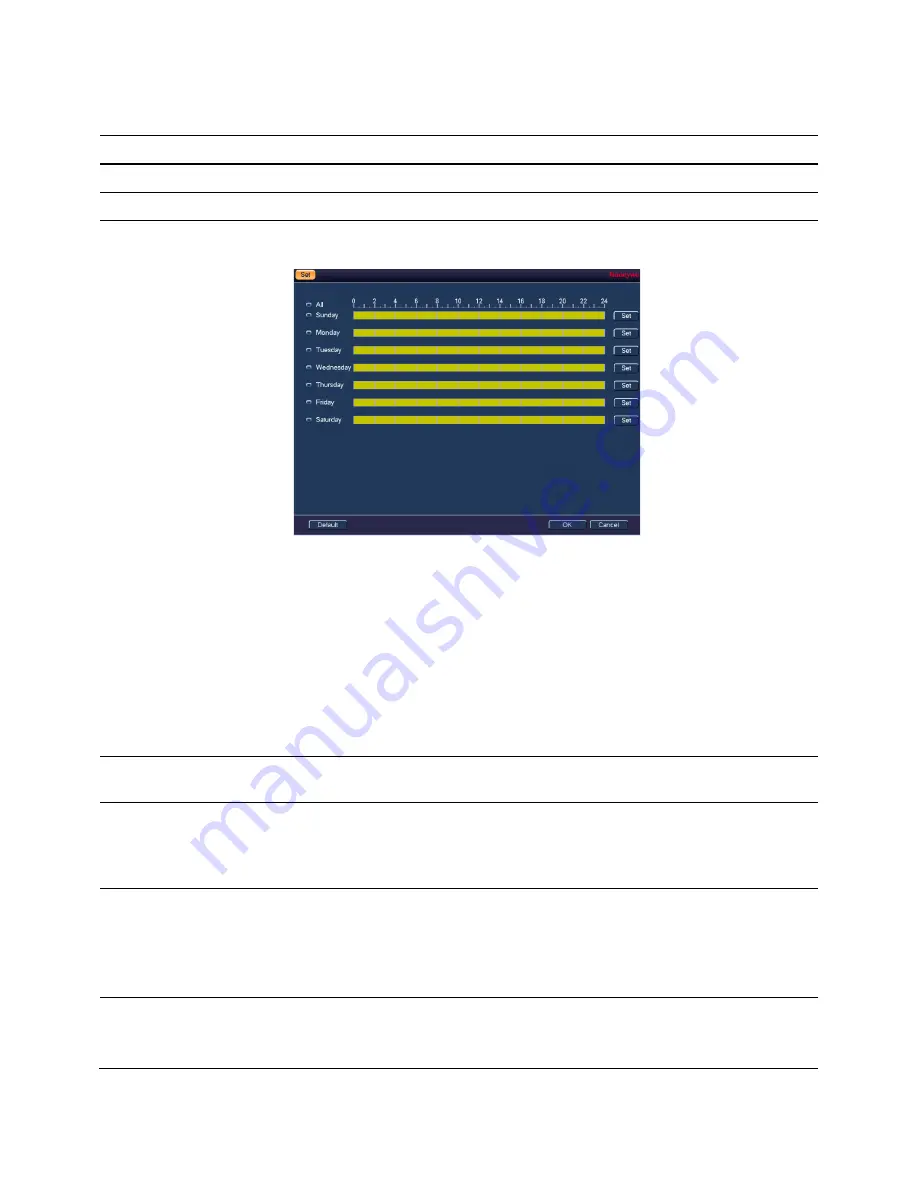
Performance Series HQA Digital Video Recorder Local User Guide
96
Table 8-1
Configuration
Description
Enable
Click to enable alarms. Select a channel from the drop-down list.
Alarm Name
Enter an alarm name.
Period
Define a period during which motion detection is active.
1.
Click
Set
. The
Set
configuration interface appears.
2.
Click
Set
after a day of the week to set time periods for that day.
3.
Enter a time range (Period) for when the event detection area is active,
then click the check box to activate that Period.
Note
You can configure up to 6 periods within one day..
4.
Click
Save.
To Copy Time Periods to Other Days
1.
Click
Set
to select a day with configured time periods.
2.
Click the boxes besides the days to select the days to which to copy
the periods.
3.
Click
Save
.
Show Message
Click to enable a pop-up message on your local host PC screen to let you know an
alarm has occurred.
Send Email
The system can send an email when an alarm is detected.
When you have enabled the Snapshot function, the system can also send an image
attached to the email. Go to
Main Menu
Setting
Network
to configure
the email settings. See
Record Channel
The system automatically starts recording selected channels when a motion
detection alarm occurs.
Note
You need to set the alarm recording period.
Go to
Storage
Schedule
to configure the current channel for scheduled
recording. See
PTZ Activation
When PTZ activation is configured, the system can activate.
1.
Click
Set
to open the
PTZ Activation
configuration interface.
Содержание HRHT4041
Страница 2: ...Issue Date Revisions A 04 2018 New document ...
Страница 6: ......
Страница 23: ...Getting Started 11 Typical DVR Installation The following diagram shows a typical DVR installation Figure 2 1 ...
Страница 36: ...Performance Series HQA Digital Video Recorder Local User Guide 24 Figure 2 21 9 Click OK to close the wizard ...
Страница 96: ...Performance Series HQA Digital Video Recorder Local User Guide 84 Figure 9 13 ...
Страница 173: ......