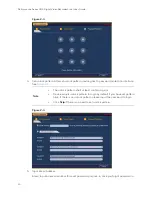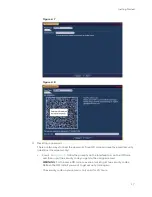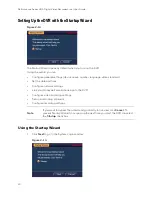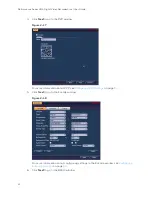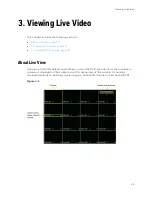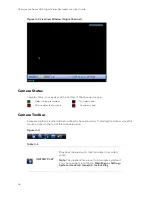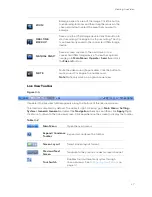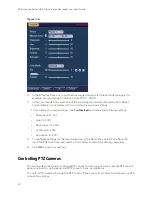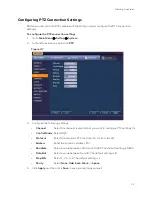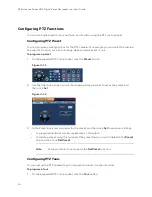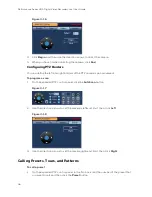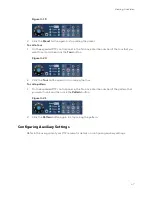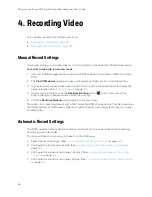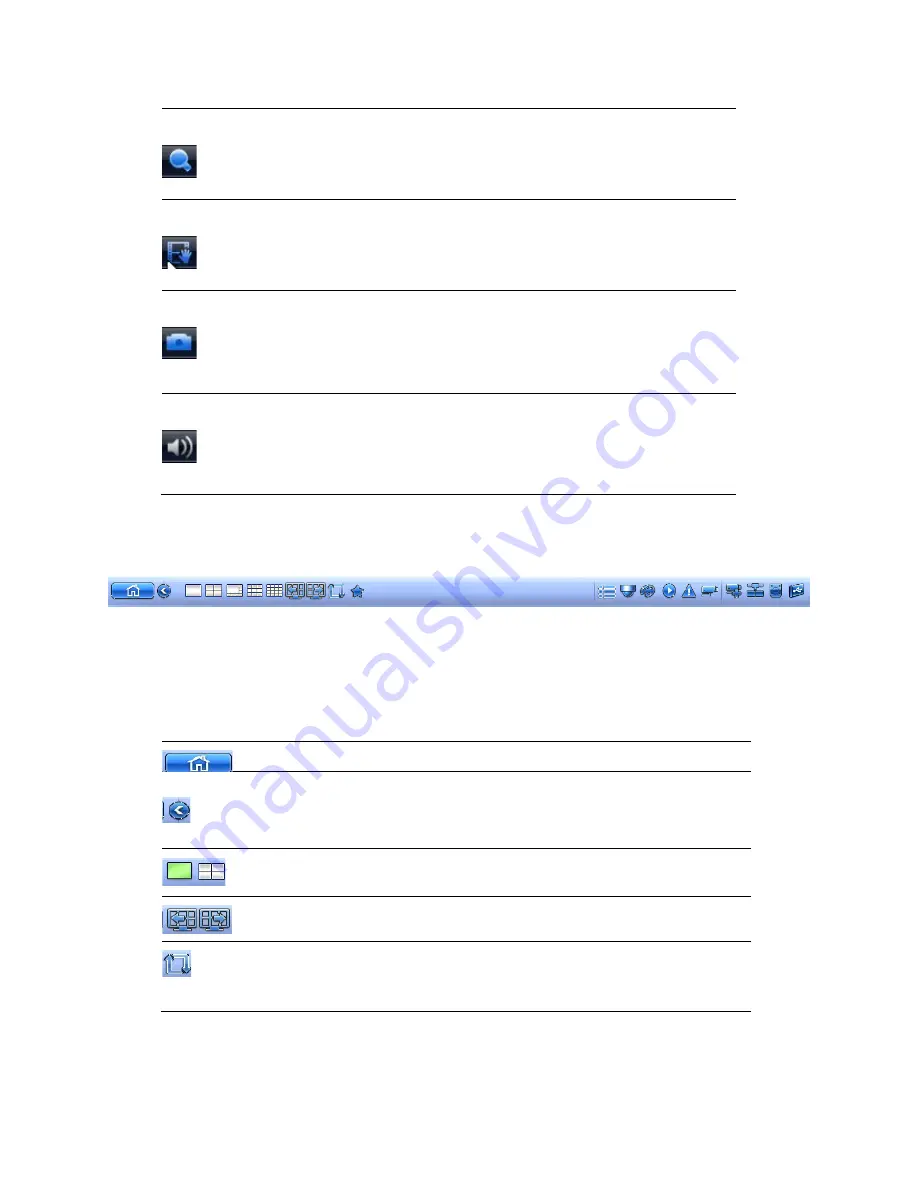
Viewing Live Video
27
ZOOM
Enlarge a specific area of the image. Click the button
to enable digital zoom and then drag the mouse in the
channel window to select the area that you want to
enlarge.
REALTIME
BACKUP
Save a clip to a USB storage device. Click the button to
start recording. Click again to stop recording. The clip
is automatically saved to the connected USB storage
device.
MANUAL SNAP
Save a screen capture to the hard drive or to a
connected USB storage device. To view the captured
image, go to
Main Menu > Operate > Search
and click
the
File List
button.
MUTE
Mute the video sound (if applicable). Click the button to
mute sound. Click again to enable sound.
Note
:
Mute only works in single-channel view.
Live View Toolbar
Figure 3-4
If enabled, the live view toolbar appears along the bottom of the live view screen.
The toolbar is disabled by default. To enable it, right-click and go to
Main Menu > Setting >
System > General > General
and select the
Navigation
check box and then click
Apply
. Right-
click twice to return to the live view screen. Click anywhere on the screen to display the toolbar.
Table 3-2
Main Menu
Open the main menu.
Expand/ Condense
Toolbar
Expand or condense the toolbar
Screen Layout
Select screen layout format.
Previous/Next
Screen
Navigate to the previous or next screen/channel.
Tour Switch
Enables tour (automatically cycles through
channel views). See
Содержание HRHT4041
Страница 2: ...Issue Date Revisions A 04 2018 New document ...
Страница 6: ......
Страница 23: ...Getting Started 11 Typical DVR Installation The following diagram shows a typical DVR installation Figure 2 1 ...
Страница 36: ...Performance Series HQA Digital Video Recorder Local User Guide 24 Figure 2 21 9 Click OK to close the wizard ...
Страница 96: ...Performance Series HQA Digital Video Recorder Local User Guide 84 Figure 9 13 ...
Страница 173: ......