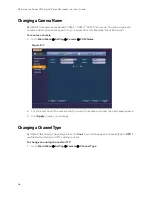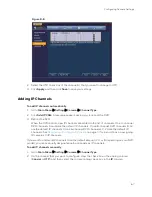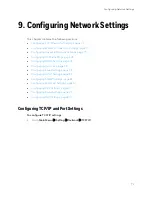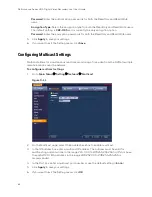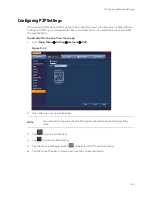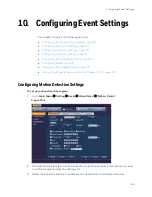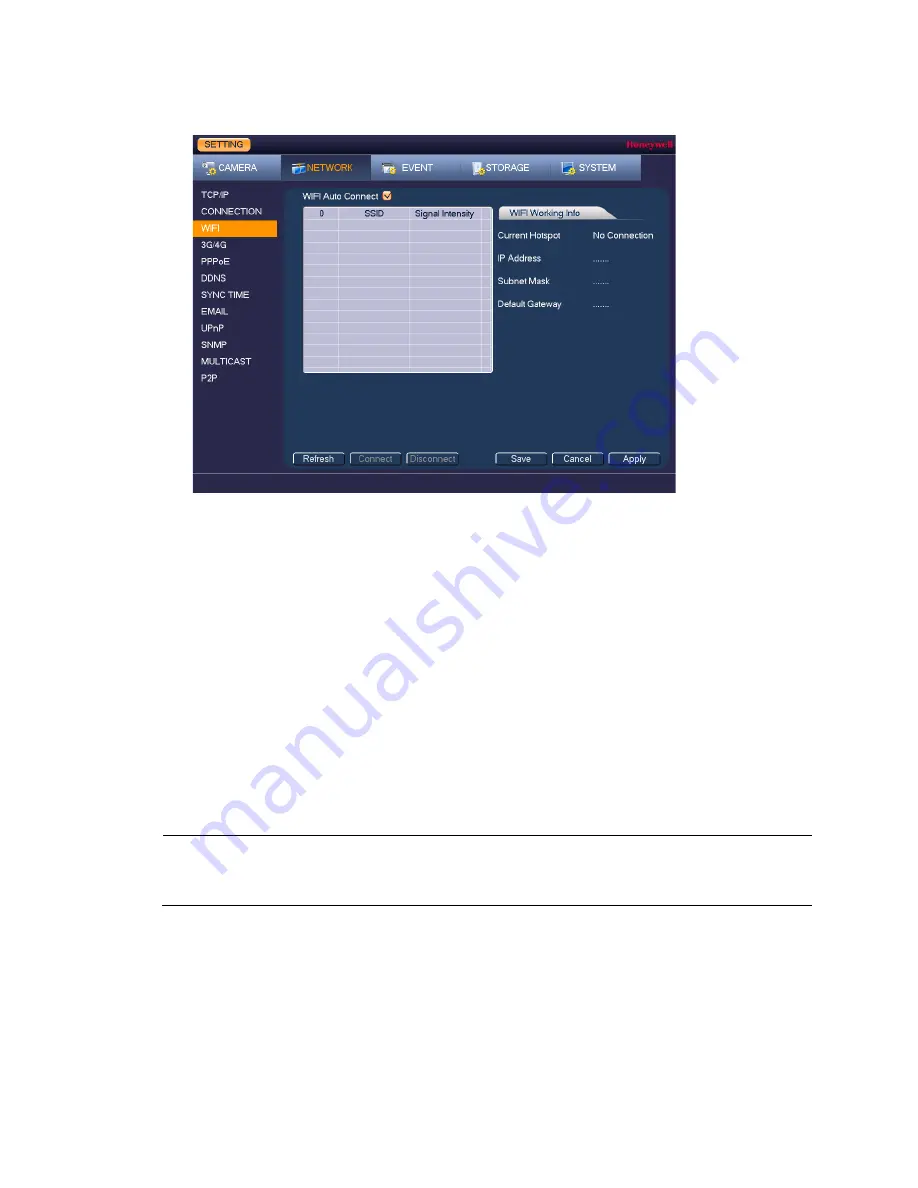
Performance Series HQA Digital Video Recorder Local User Guide
74
Figure 9-3
2.
On the WIFI Setting page, you can do one or more of the following:
•
To enable automatic connections to Wi-Fi hotspots, select the
Auto Connect WIFI
check box.
•
To disable automatic connections to Wi-Fi hotspots, clear the
Auto Connect WIFI
check box.
•
To search for Wi-Fi hotspots, click
Refresh
.
•
To manually connect to a Wi-Fi hotspot, click
Connection
.
•
To disconnect from a Wi-Fi hotspot, click
DisConnect
.
If a Wi-Fi connection is successfully established, the Wi-Fi hotspot name and
connection details are displayed in the
WIFI Working Information
area.
3.
Click
Apply
to save your settings.
4.
If you want to exit the Setting menu, click
OK
.
Note
The system does not support WPA and WPA 2 verification types.
To configure 3G/4G wireless connections
1.
Go to
Main Menu
Setting
Network
3G/4G
Setting
.
Содержание HRHT4041
Страница 2: ...Issue Date Revisions A 04 2018 New document ...
Страница 6: ......
Страница 23: ...Getting Started 11 Typical DVR Installation The following diagram shows a typical DVR installation Figure 2 1 ...
Страница 36: ...Performance Series HQA Digital Video Recorder Local User Guide 24 Figure 2 21 9 Click OK to close the wizard ...
Страница 96: ...Performance Series HQA Digital Video Recorder Local User Guide 84 Figure 9 13 ...
Страница 173: ......