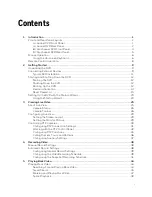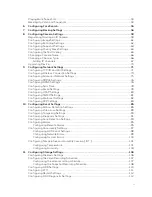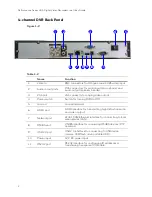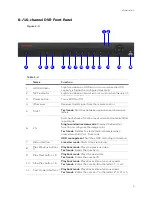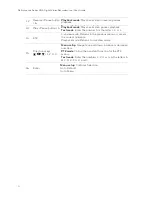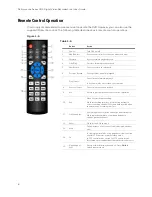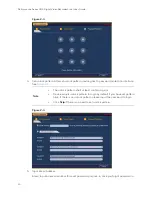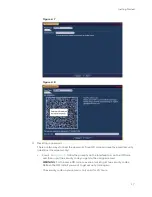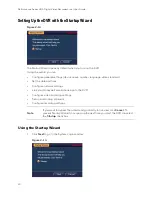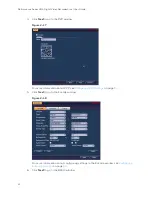Performance Series HQA Digital Video Recorder Local User Guide
8
Remote Control Operation
It is strongly recommended to use a mouse to operate the DVR. However, you can also use the
supplied IR remote control. The following table describes basic remote control operations:
Figure 1-6
Table 1-6
Button
Action
1
Power
Turn DVR on/off.
2
Add (Address)
Enter number of device that you want to control.
3
Forward
Increase forward playback speed.
4
Slow Play
Decrease forward playback speed.
5
Next Record
Select next video for playback.
6
Previous Record
Select previous video for playback.
7
Play/Pause
Pause/resume forward playback.
In live view mode, enter video search mode.
8
Reverse/Pause
Pause/resume reverse playback.
9
Esc
Return to previous menu or cancel current operation.
10
Rec
Manually start/stop recording.
While in recording interface, use direction buttons to
select recording channel. Press and hold record button
to enter manual recording interface.
11
Direction Keys
Use left/right keys to switch currently activated control.
While in playback mode, use up/down buttons to
change playback channel.
12
Enter
Go to default. Go to menu.
13
Mult
Switch between multi-channel view and single-channel
view.
14
Fn
In single-monitor mode, using popup assistant function,
control PTZ cameras or adjust video color.
In PTZ control mode, switch the PTZ control menu.
In text mode, press and hold button to delete last character.
15
Alphanumeric
Keys
Enter passwords or switch channels. Press
Shift
to
switch input method.
Содержание HRHT4041
Страница 2: ...Issue Date Revisions A 04 2018 New document ...
Страница 6: ......
Страница 23: ...Getting Started 11 Typical DVR Installation The following diagram shows a typical DVR installation Figure 2 1 ...
Страница 36: ...Performance Series HQA Digital Video Recorder Local User Guide 24 Figure 2 21 9 Click OK to close the wizard ...
Страница 96: ...Performance Series HQA Digital Video Recorder Local User Guide 84 Figure 9 13 ...
Страница 173: ......