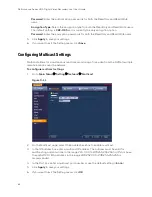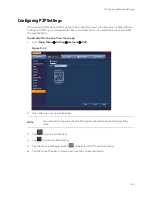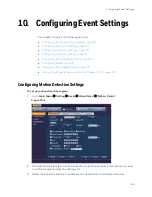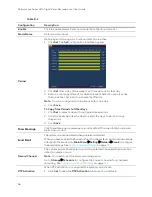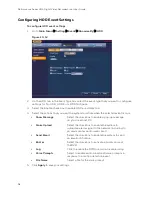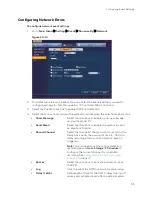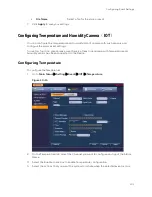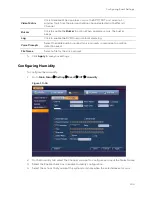Performance Series HQA Digital Video Recorder Local User Guide
88
a.
Set up to six periods in the day when you want the motion detection settings for the
selected channel to be active.
b.
Select the check box next to each configured period to enable it.
c.
To copy the settings to additional days, select the appropriate check box(es) under
Copy
.
d.
Click
Save
to return to the previous window.
4.
After you have finished setting up the motion detection periods, click
OK
.
To set up motion detection event actions
1.
Go to
Main Menu
Setting
Event
Video Detect
Motion Detect.
Figure 10-5
2.
On the Motion Detect tab, select the actions that you want the system to initiate when a
motion detection event occurs:
•
Anti Dither
Configure the event detection lasting time
(anti dither). During this time, if another
event is detected, the DVR resets the
recording time, but does not reactivate the
buzzer/tour/PTZ activation/snapshot/email.
Choose from 5 to 600 seconds.
Note
This anti-dither time does not include
the Latch (delay) time.
•
Show Message
Select the check box to enable a pop-up
message on your local host PC.
•
Alarm Upload
Select the check box to enable the system to
upload an alarm signal to the network
(including to an alarm center and/or web
Содержание HRHT4041
Страница 2: ...Issue Date Revisions A 04 2018 New document ...
Страница 6: ......
Страница 23: ...Getting Started 11 Typical DVR Installation The following diagram shows a typical DVR installation Figure 2 1 ...
Страница 36: ...Performance Series HQA Digital Video Recorder Local User Guide 24 Figure 2 21 9 Click OK to close the wizard ...
Страница 96: ...Performance Series HQA Digital Video Recorder Local User Guide 84 Figure 9 13 ...
Страница 173: ......