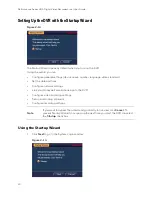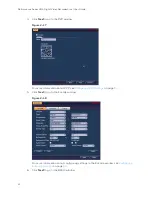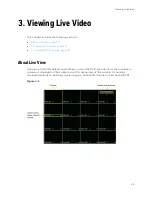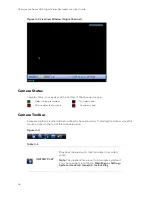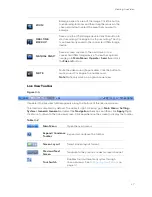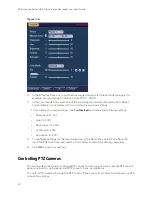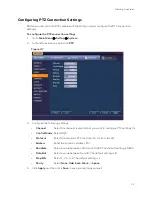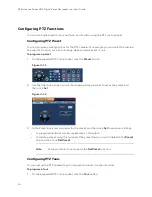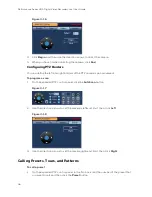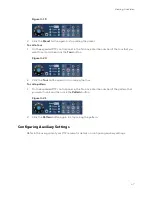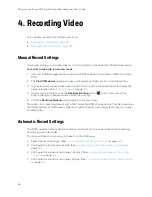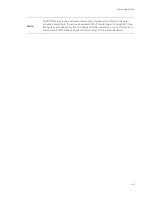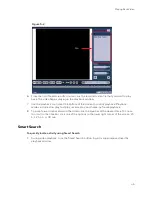Viewing Live Video
33
Expanded PTZ Control Panel
Figure 3-9
Table 3-4
#
Name
Function
1
Preset, Tour,
Configure/call PTZ functions.
2
No.
Enter number of PTZ function to call.
3
Aux
Call auxiliary functions.
4
Enter Menu
Enable up-the-coax OSD menu configuration for non-PTZ
5
AutoScan
Cause camera to continually pan between two points that
you have defined.
6
AutoPan
Cause camera to continually rotate 360 degrees.
7
Flip
Cause camera to rotate 180 degrees.
8
Reset
Restore default settings.
9
Aux Config
Configure auxiliary functions.
To display the PTZ control panel
1.
Right-click anywhere on the screen to display the shortcut menu.
2.
Click
Pan/Tilt/Zoom
. The PTZ control panel opens.
Figure 3-10
3.
To expand the PTZ control panel, click the arrow at the right side of the panel.
Содержание HRHT4041
Страница 2: ...Issue Date Revisions A 04 2018 New document ...
Страница 6: ......
Страница 23: ...Getting Started 11 Typical DVR Installation The following diagram shows a typical DVR installation Figure 2 1 ...
Страница 36: ...Performance Series HQA Digital Video Recorder Local User Guide 24 Figure 2 21 9 Click OK to close the wizard ...
Страница 96: ...Performance Series HQA Digital Video Recorder Local User Guide 84 Figure 9 13 ...
Страница 173: ......