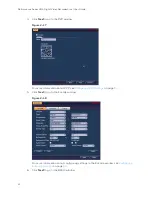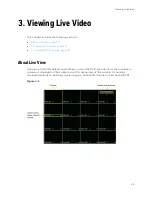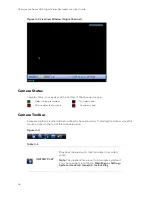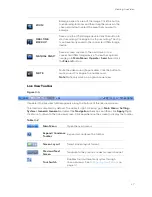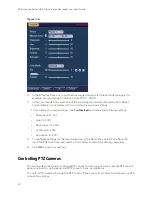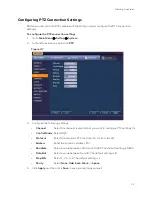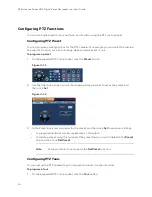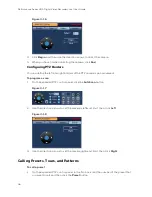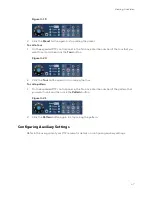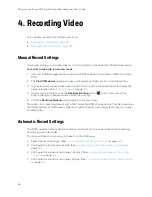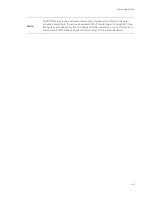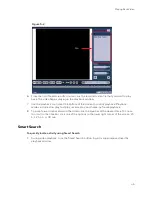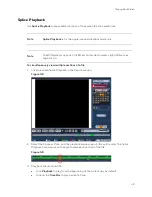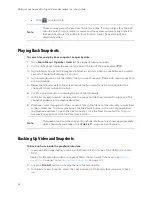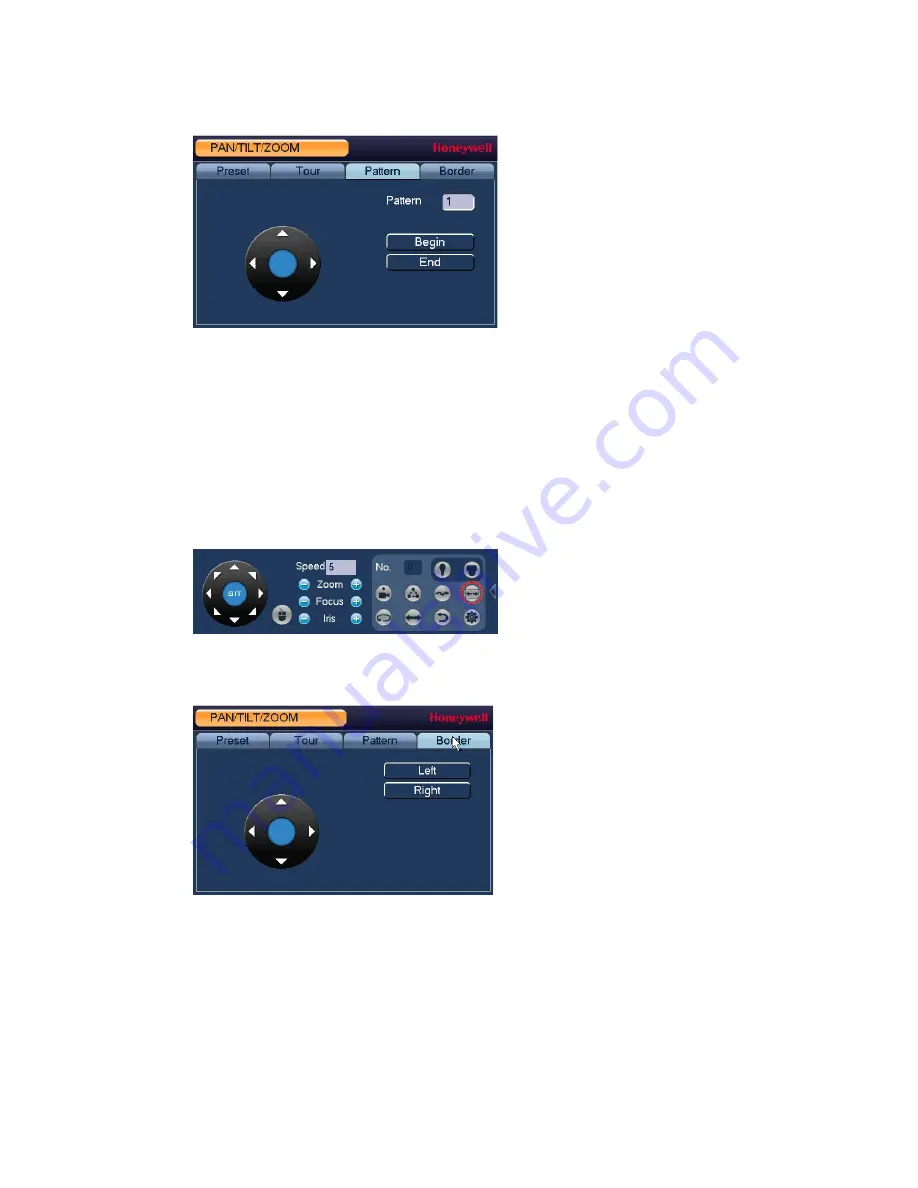
Performance Series HQA Digital Video Recorder Local User Guide
36
Figure 3-16
3.
Click
Begin
, and then use the direction arrows to direct the camera.
4.
When you have finished directing the camera, click
End
.
Configuring PTZ Borders
You can define the left and right borders of the PTZ camera’s pan movement.
To program a scan
1.
On the expanded PTZ control panel, click the
AutoScan
button.
Figure 3-17
2.
Use the direction arrows to set the camera’s leftmost limit, then click
Left
.
Figure 3-18
3.
Use the direction arrows to set the camera rightmost limit, then click
Right
.
Calling Presets, Tours, and Patterns
To call a preset
1.
On the expanded PTZ control panel, in the No. box, enter the number of the preset that
you want to call, and then click the
Preset
button.
Содержание HRHT4041
Страница 2: ...Issue Date Revisions A 04 2018 New document ...
Страница 6: ......
Страница 23: ...Getting Started 11 Typical DVR Installation The following diagram shows a typical DVR installation Figure 2 1 ...
Страница 36: ...Performance Series HQA Digital Video Recorder Local User Guide 24 Figure 2 21 9 Click OK to close the wizard ...
Страница 96: ...Performance Series HQA Digital Video Recorder Local User Guide 84 Figure 9 13 ...
Страница 173: ......