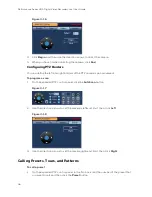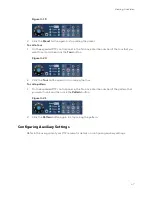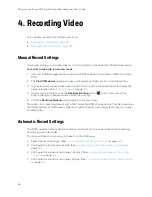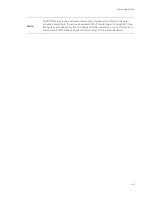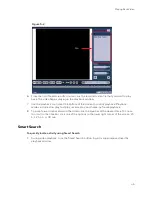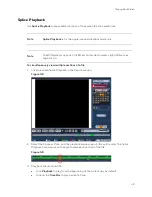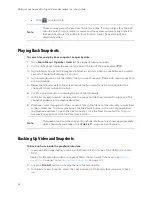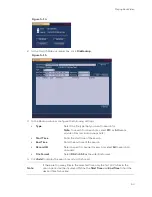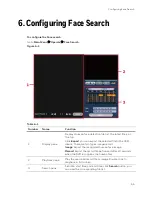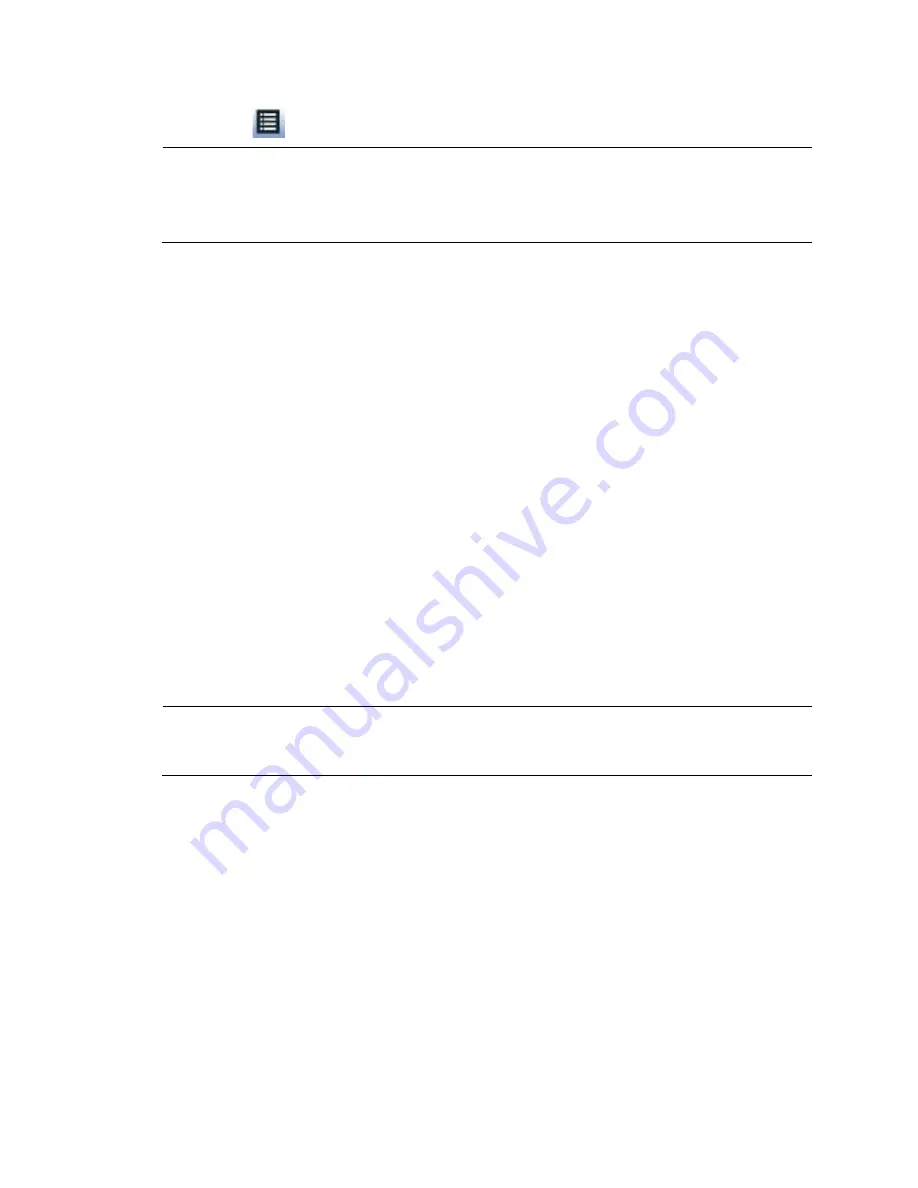
Performance Series HQA Digital Video Recorder Local User Guide
50
•
Click
to select a file.
Note
The minimum period for each section is 5 minutes. If a recording is less than 20
minutes, select 4-split mode (or more) and the system automatically adjusts to
that each section is 5 minutes. In this situation, some channels might not
display any video.
Playing Back Snapshots
To search for and play back snapshot images by date
1.
Go to
Main Menu > Operate > Search
. The playback interface opens.
2.
On the right panel, below the search type box at the top of the panel, select
PIC
.
3.
In the Interval box, enter the playback interval in seconds. Enter a time between 1 and 60
seconds. The default setting is 1 second.
4.
In the calendar area, click the date(s) that you want to search. Dates with saved snapshots
are solid orange.
5.
Below the calendar, select the screen layout that you want to use, and then select the
channel(s) that you want to search.
6.
Click the File List button to display the list of search results.
7.
In the list of search results, double-click the snapshot file that you want to play back. The
snapshot appears in the playback window.
8.
Playback cycles through all of the snapshot files in the file list at the interval you specified
in the Interval box. To pause playback, click the Pause button in the control panel below
the playback window. To go to the next snapshot, click the Next Frame button. To go to
the previous snapshot, click the Prev Frame button.
Note
The green time bar in the snapshot playback interface only shows approximately
when snapshots were taken. Click
File List
to do an accurate search.
Backing Up Video and Snapshots
To back up from inside the playback interface
1.
Insert a USB storage device (such as a USB flash drive) into one of the USB ports on the
DVR.
Search for the recorded video or snapshot file(s) that you want to back up (see
and
2.
Click the
File List
button to display the list of search results.
3.
In the list of search results, select the check box (es) of the file(s) that you want to back
up.
Содержание HRHT4041
Страница 2: ...Issue Date Revisions A 04 2018 New document ...
Страница 6: ......
Страница 23: ...Getting Started 11 Typical DVR Installation The following diagram shows a typical DVR installation Figure 2 1 ...
Страница 36: ...Performance Series HQA Digital Video Recorder Local User Guide 24 Figure 2 21 9 Click OK to close the wizard ...
Страница 96: ...Performance Series HQA Digital Video Recorder Local User Guide 84 Figure 9 13 ...
Страница 173: ......