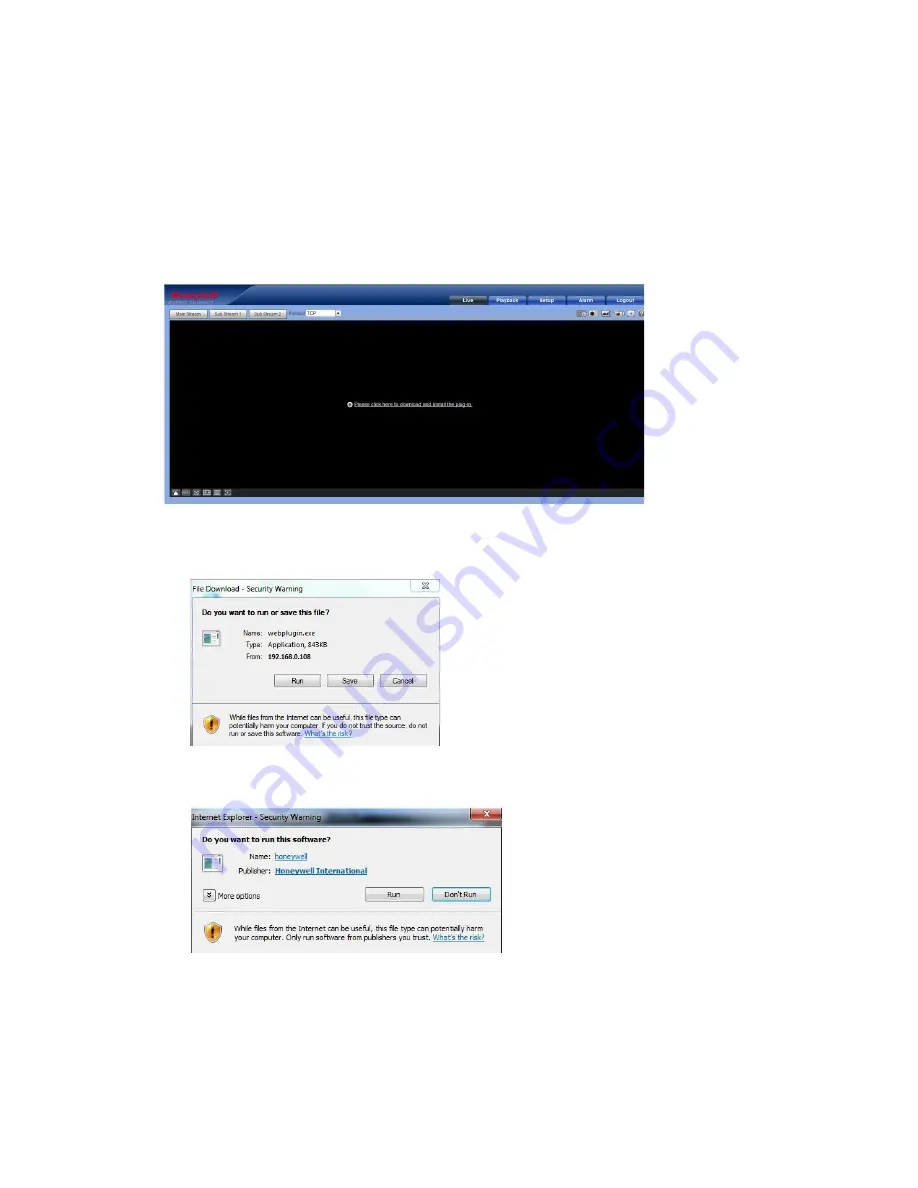
Performance Series IP Camera Software Configuration Guide
12
Installing the Browser Plug-In
If you are logging in for the first time, you will be prompted to download and install a browser plug-in.
Follow the on-screen instructions to install the plug-in. When the installation is complete, the web client
automatically refreshes and the Live View interface opens (
If this is your first time logging in, you will see the following message:
Please click here to download and install the plug-in.
Figure 3-2 First-time Login Message
1.
Click
Please click here to download and install the plug-in
. A message appears asking if you want
to run or save the file.
Figure 3-3 File Download Security Warning Message for the Plug-in
2.
Click
Run
. A security warning
appears.
Figure 3-4 Internet Explorer - Security Warning
3.
Click
Run
to start the installation. The
Ready to Instal
l window appears.
4.
Click
Install
.
When the plug-in installation is complete, the installation page closes and the web client displays the
Live View interface (






























