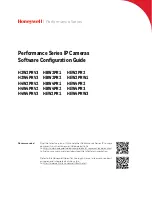ii
Cautions and Warnings
WARNING
Installation and servicing should be performed only by qualified
and experienced technicians to conform to all local codes and to maintain your
warranty.
WARNING
To ensure compliance with electrical safety standards this
product is intended for use with a Listed Power Adapter marked with “Limited
Power Source”, “LPS”, on the unit, output rated 12 V DC, minimum 0.7A, Tma=60°C
or from Power over Ethernet (PoE) provided by Listed Information Technology
Equipment meeting the IEEE 802.3af PoE standard.
The Ethernet connection is not intended to be connected to exposed (outside
plant) networks. Do not connect two power sources to the camera at the same time.
CAUTION
Invisible LED radiation (850 nm). Avoid exposure to beam.
Regulatory Statements
FCC Compliance Statement
Information to the User
: This equipment has been tested and found to comply with the limits for a
Class B digital device, pursuant to part 15 of the FCC Rules. These limits are designed to provide
reasonable protection against harmful interference in a residential installation. This equipment
generates, uses, and can radiate radio frequency energy and, if not installed and used in accordance
with the instruction manual, may cause harmful interference to radio communications. However, there is
no guarantee that interference will not occur in a particular installation.
If this equipment does cause harmful interference to radio or television reception, which can be
determined by turning the equipment off and on, the user is encouraged to try to correct the
interference by one or more of the following measures:
•
Reorient or relocate the receiving antenna.
•
Increase the separation between the equipment and receiver.
•
Connect the equipment into an outlet on a circuit different from that to which the receiver is
connected.
•
Consult the dealer or an experienced radio/TV technician for help.