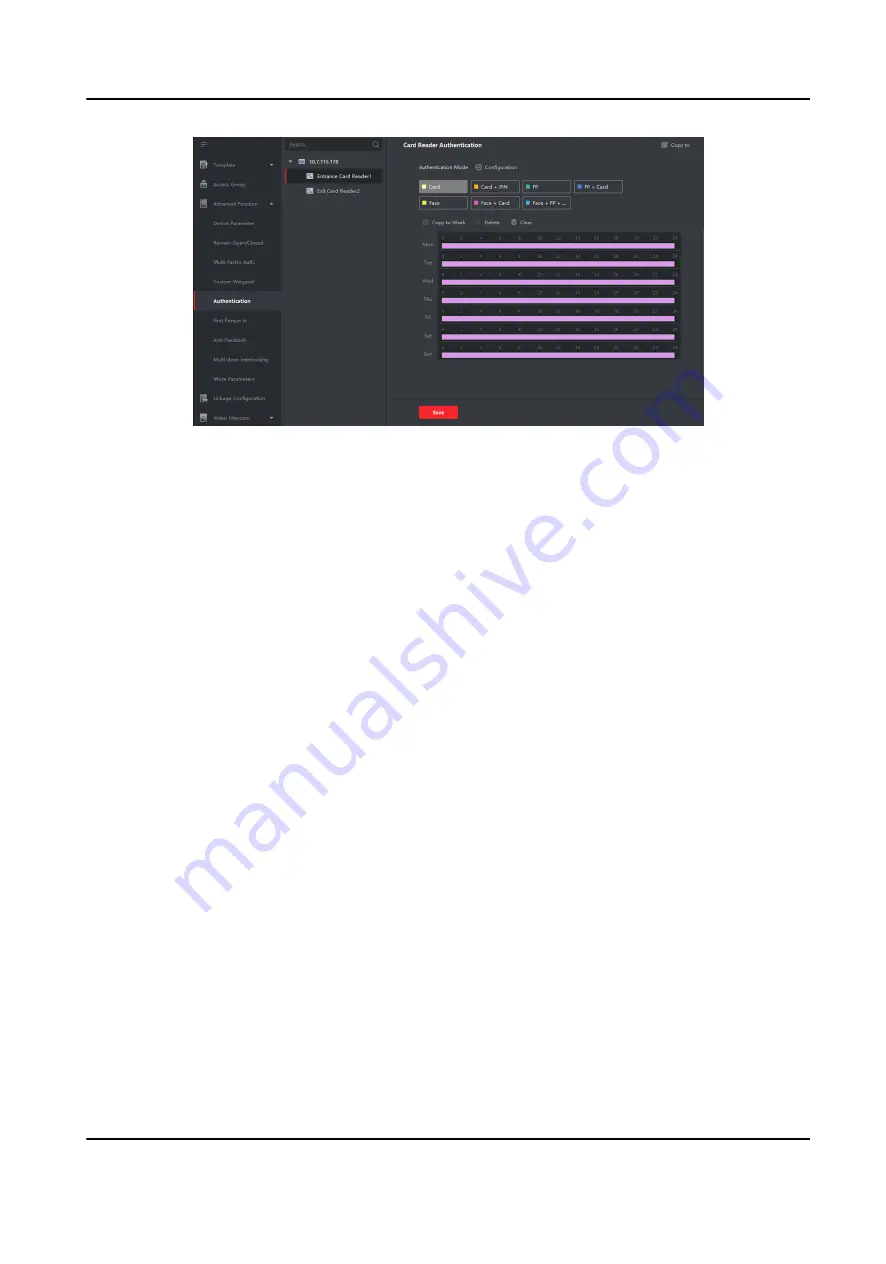
Figure 6-9 Set Authentication Modes for Card Readers
6. Optional: Select a configured day and click Copy to Week to copy the same settings to the
whole week.
7. Optional: Click Copy to to copy the settings to other card readers.
8. Click Save.
6.7.6 Configure First Person In
You can set multiple first persons for one access control point. After the first person is authorized,
it allows multiple persons access the door or other authentication actions.
Before You Start
Set the access group and apply the access group to the access control device. For details, refer to
Set Access Group to Assign Access Authorization to Persons .
Perform this task when you want to configure opening door with first person.
Steps
1. Click Access Control → Advanced Function → First Person In to enter the First Person In page.
2. Select an access control device in the list on the left panel.
3. Select the current mode as Enable Remaining Open after First Person, Disable Remaining Open
after First Person, or Authorization by First Person from the drop-down list for each access
control point of the selected device.
Enable Remaining Open after First Person
The door remains open for the configured time duration after the first person is authorized
until the remain open duration ends. If you select this mode, you should set the remain open
duration.
DS-K3B501S Series Swing Barrier User Manual
71
Содержание DS-K3B501S Series
Страница 1: ...DS K3B501S Series Swing Barrier User Manual ...
Страница 30: ...Entering Wiring Exiting Wiring DS K3B501S Series Swing Barrier User Manual 17 ...
Страница 32: ...Figure 2 8 Fire Alarm Module Wiring DS K3B501S Series Swing Barrier User Manual 19 ...
Страница 115: ...Figure F 2 Device Command DS K3B501S Series Swing Barrier User Manual 102 ...
Страница 116: ...UD18744B ...






























