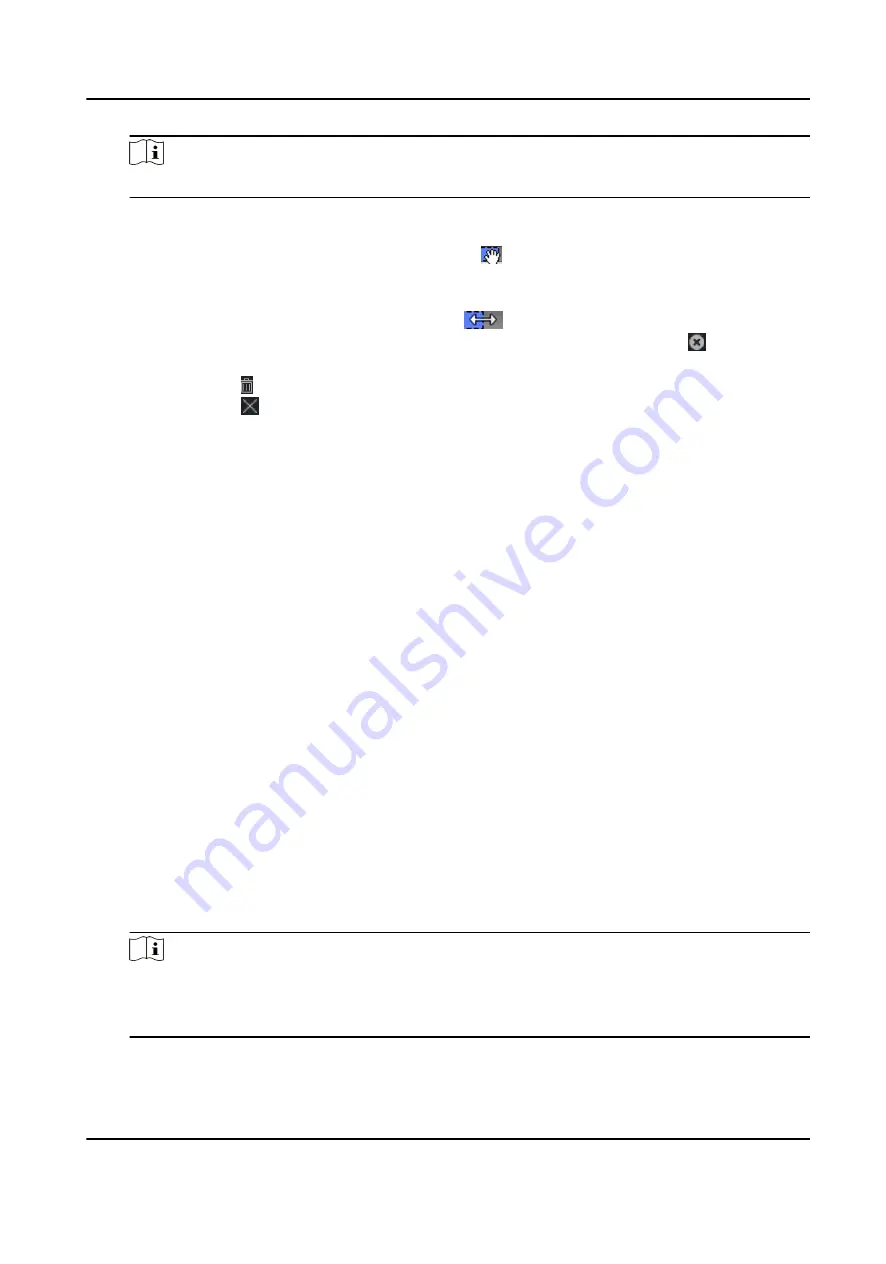
Note
Up to 8 time durations can be set to one holiday period.
5) Perform the following operations to edit the time durations.
• Move the cursor to the time duration and drag the time duration on the timeline bar to
the desired position when the cursor turns to .
• Click the time duration and directly edit the start/end time in the appeared dialog.
• Move the cursor to the start or the end of time duration and drag to lengthen or shorten
the time duration when the cursor turns to
.
6) Optional: Select the time duration(s) that need to be deleted, and then click in the
Operation column to delete the selected time duration(s).
7) Optional: Click in the Operation column to clear all the time duration(s) in the time bar.
8) Optional: Click in the Operation column to delete this added holiday period from the
holiday list.
9) Click Save.
5. Optional: Click Copy to to copy the door status settings of this door to other door(s).
6.7.3 Configure Multi-Factor Authentication
You can manage the persons by group and set the authentication for multiple persons of one
access control point (door).
Before You Start
Set access group and apply the access group to the access control device. For details, refer to Set
Access Group to Assign Access Authorization to Persons .
Perform this task when you want to set authentications for multiple cards of one access control
point (door).
Steps
1. Click Access Control → Advanced Function → Multi-Factor Auth .
2. Select an access control device in device list on the left panel.
3. Add a person/card group for the access control device.
1) Click Add on the right panel.
2) Create a name for the group as desired.
3) Specify the start time and end time of the effective period for the person/card group.
4) Select members(s) and card(s) in the Available list, and the selected member(s) and card(s)
will be added to the Selected list.
Note
Make sure you have issue card to the person.
Make sure you have set access group and apply the access group to the access control device
successfully.
5) Click Save.
6) Optional: Select the person/card group(s), and then click Delete to delete it(them).
DS-K3B501S Series Swing Barrier User Manual
66
Содержание DS-K3B501S Series
Страница 1: ...DS K3B501S Series Swing Barrier User Manual ...
Страница 30: ...Entering Wiring Exiting Wiring DS K3B501S Series Swing Barrier User Manual 17 ...
Страница 32: ...Figure 2 8 Fire Alarm Module Wiring DS K3B501S Series Swing Barrier User Manual 19 ...
Страница 115: ...Figure F 2 Device Command DS K3B501S Series Swing Barrier User Manual 102 ...
Страница 116: ...UD18744B ...




































