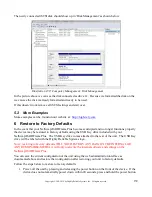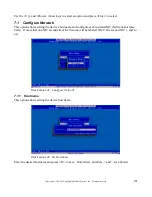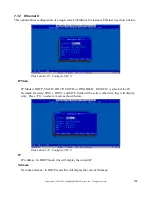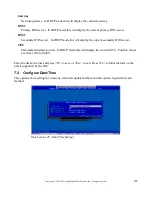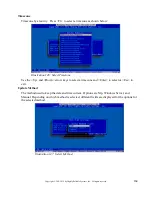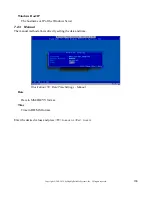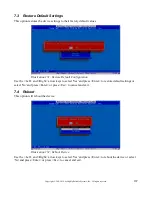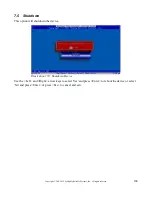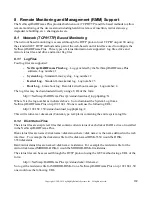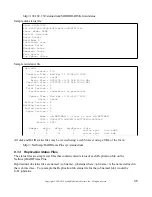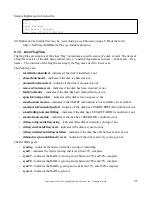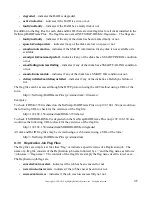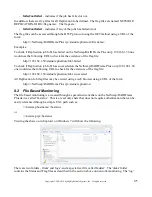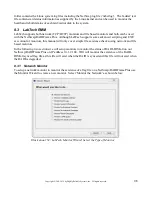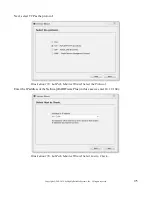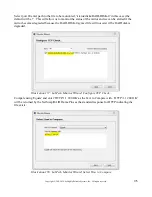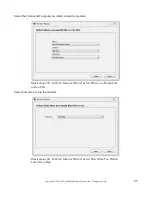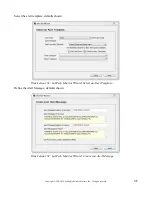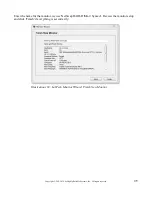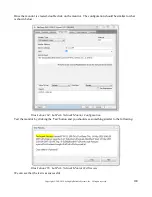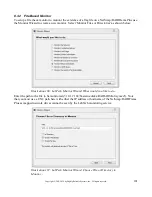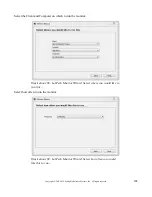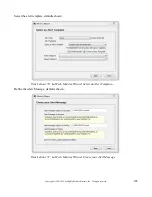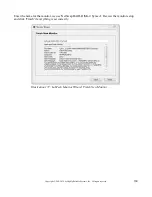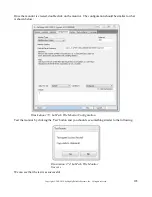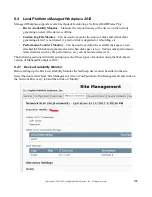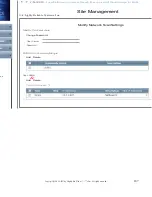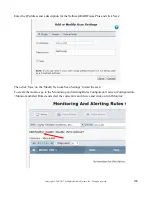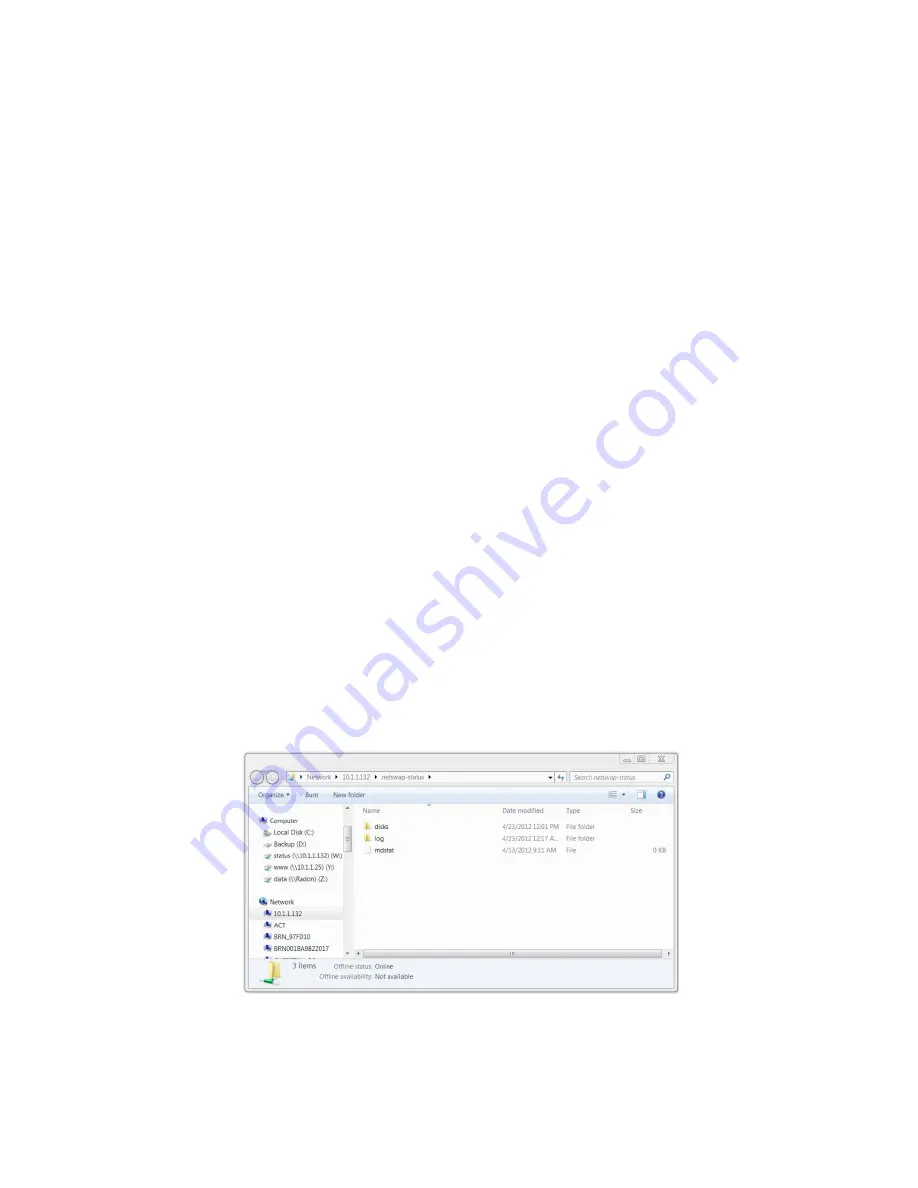
173
Copyright © 2011-2019 by Highly Reliable Systems, Inc. All rights reserved.
•
failed/notfailed
– indicates if the job has failed or not.
In addition, there are flag files for all Replication Jobs defined. The flag files are named NETSWAP-
REPLICATION-JOBS.<flag name>. The flags are:
•
failed/notfailed
– indicates if any of the jobs has failed or not.
The flag files can be accessed through the HTTP protocol using the GET method using a URL of the
form:
http://<NetSwap/RAIDFrame Plus ip>/status/replication/<file name>
Examples:
To check if Replication job Job1 has failed on the NetSwap/RAIDFrame Plus on ip 192.168.1.50 one
would use the following URL to check for the existence of the flag file:
http://192.168.1.50/status/replication/Job1.failed
To check if Replication job Job1 has succeeded on the NetSwap/RAIDFrame Plus on ip 192.168.1.50
one would use the following URL to check for the existence of the flag file:
http://192.168.1.50/status/replication/Job1.succeeded
All Replication Job flag files may be viewed using a web browser using a URL of the form:
http://<NetSwap/RAIDFrame Plus ip>/status/replication
8.2 File Based Monitoring
The file based monitoring is accessed through a special network share on the NetSwap/RAIDFrame
Plus device called 'hr-status'. This is a read-only share that does not require authentication that can be
easily referenced through a simple UNC path such as:
\\<netswap hostname>\hr-status
or
\\<netswap ip>\hr-status
Viewing the share on in Explorer on Windows 7 will show the following:
There are two folders, 'disks' and 'logs', and a special text file called 'mdstat'. The 'disks' folder
contains the Status and Flag files as described in the section above on network monitoring. The 'log'