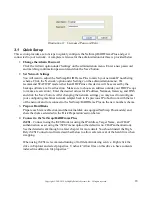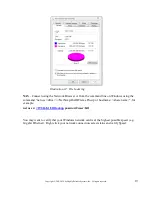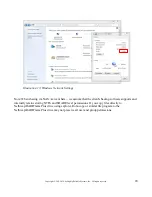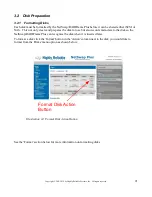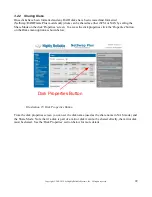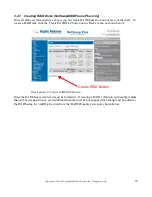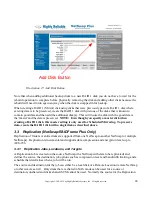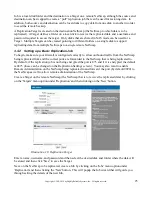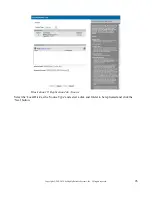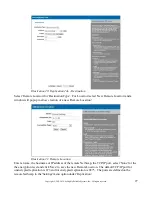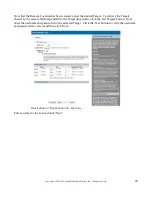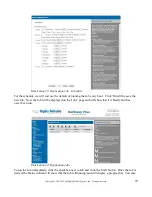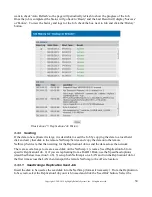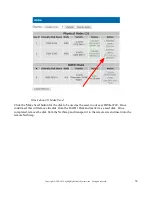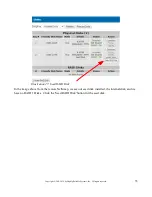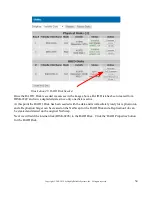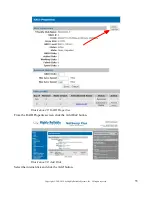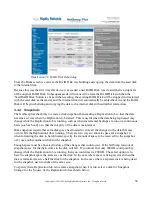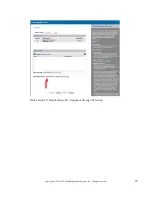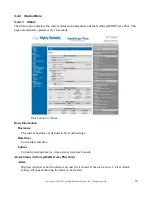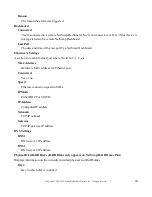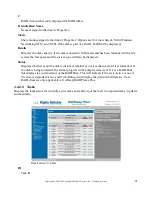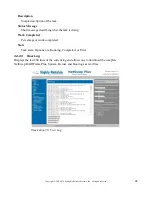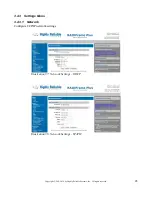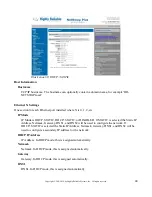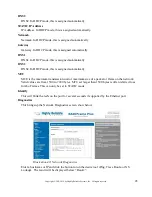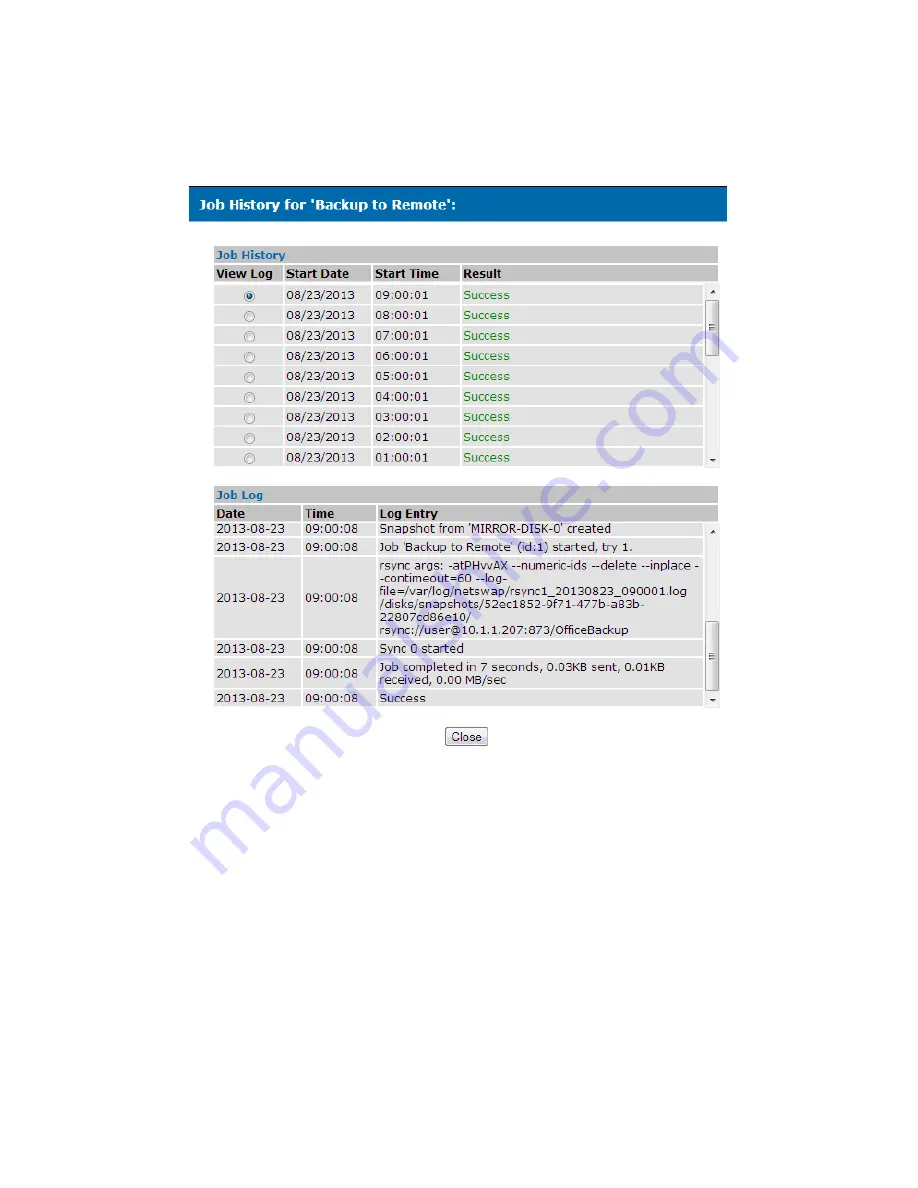
30
Copyright © 2011-2019 by Highly Reliable Systems, Inc. All rights reserved.
want to check 'Auto Refresh' so the page will periodically refresh to show the progress of the Job.
Once the job is completed, the Status will go back to 'Ready' and the Last Result will display 'Success'
or 'Failure'. To view the history and logs for the Job, check the box next to Job and click the 'History'
button.
Illustration 25: Replication Job History
3.3.3 Seeding
If the data to be replicated is large, it is desirable to seed the Job by copying the data to a local hard
disk and carry that disk to the remote NetSwap/Service and copy the data onto the remote
NetSwap/Service rather than waiting for the Replication Job to send the data across the network.
There are several ways to create a seed disk on the NetSwap: 1) create a Seed Replication Job for a
specific Replication Job, 2) if you are replicating from a RAID 1 Disk, use the SpeedSeed options
(described below in section 3.4.8), 3) setup both NetSwap's on a LAN and run the Replication Job for
the first time across the LAN then transport the remote NetSwap to the off site location.
3.3.3.1 Seed Using a Replication Seed Job
Insert the disk to be used as the seed disk into the NetSwap (format if necessary). From the Replication
Jobs screen, select the Replication Job you wish to seed and click the 'Seed Out' button. Select the