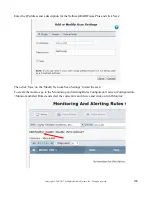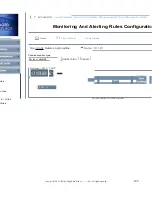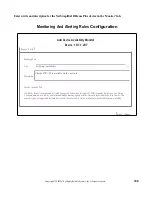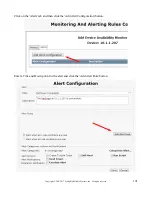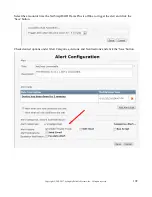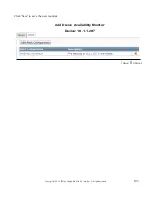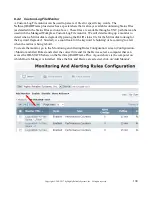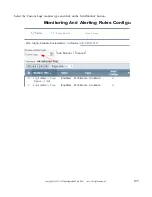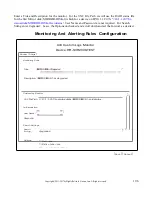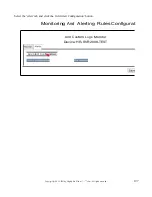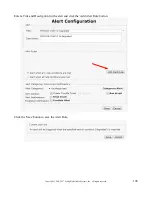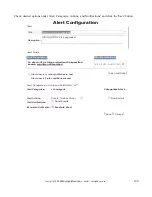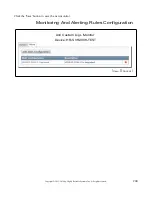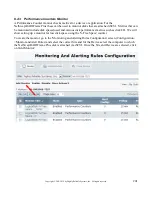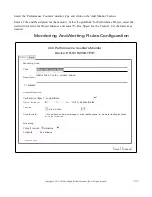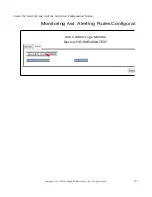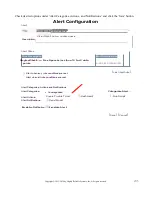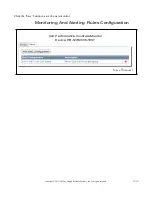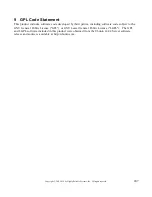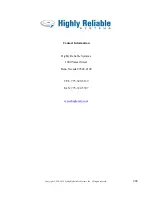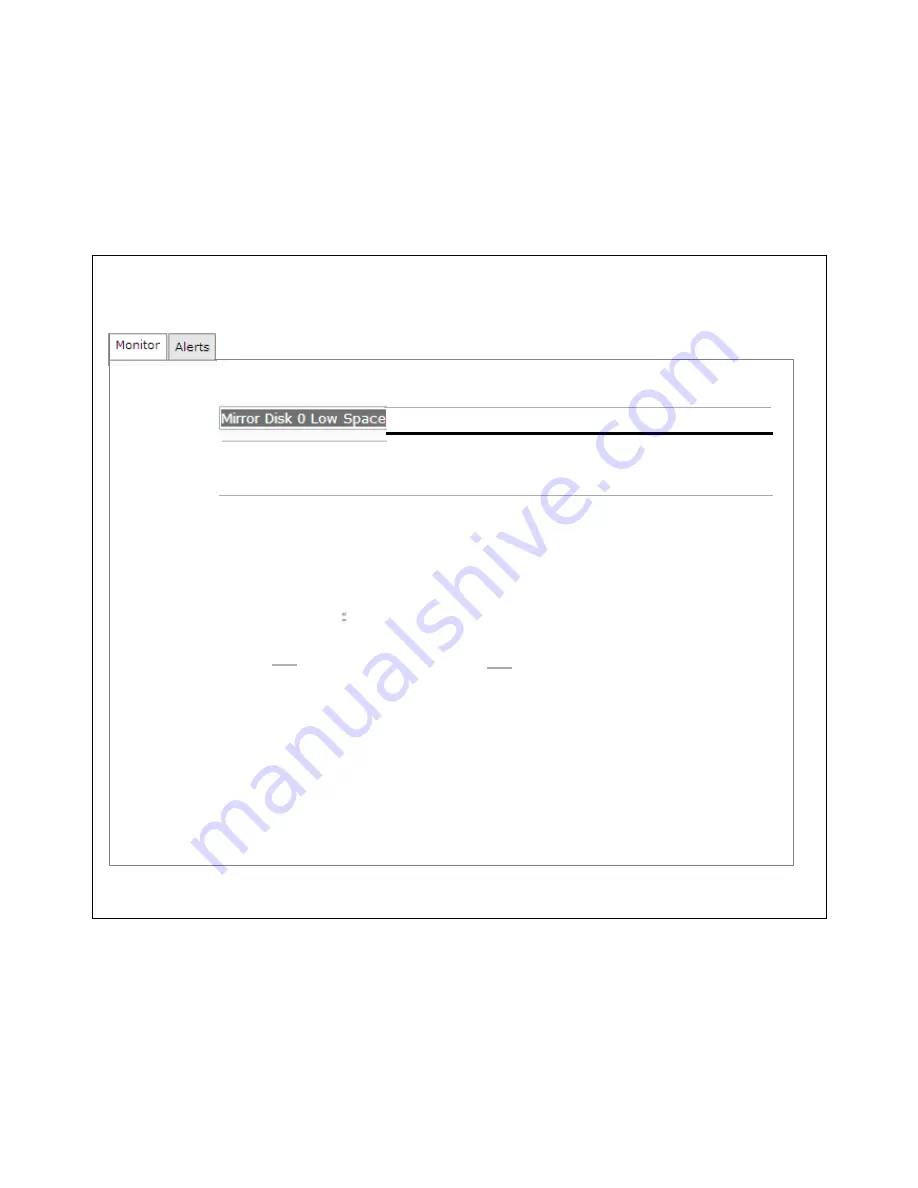
202
Copyright © 2011-2019 by Highly Reliable Systems, Inc. All rights reserved.
Select the 'Performance Counters' monitor type and click on the 'Add Monitor' button.
Enter a Title and Description for the monitor. Select 'Logica!Disk' for Performance Object, select the
desired drive letter for Object Instance and select'% Free Space' for the Counter. Set the Interval as
desired.
Monitoring And Alerting Rules Configuration
Add Pe
r
fo
r
mance Coun
t
e
r
s Monitor
Device: HR-SVR2008-TEST
M
o
n
i
t
o
r
i
n
g
R
u
l
e
T
i
t
l
e
:
"
. .
I
M
i
rr
o
r D
i
s
k
0
i
s
l
o
w
o
n
d
i
s
k
space
.
D
es
c
np
t
1
o
n
:
0
E
n
a
b
l
e
d
Co
u
n
t
e
r
S
e
l
e
ct
i
o
n
P
e
rf
o
r
m
a
n
c
e
O
b
j
e
ct
:
1
L
o
g
i
ca
i
D
i
s
k
1
•
1
O
b
j
e
ct
I
n
s
t
a
n
c
e
:
Co
u
n
t
e
r
:
E
=
:
:::::
:::=
I
•
--
E
A
J
1I
A
_
v
_
a
il
-
a
b
l
e
-
l
n
s
t
a
n
c
I
%
F
r
ee Space
H
Co
u
n
t
e
r
H
e
l
p
:
%
F
r
ee
S
p
a
c
e
i
s
t
h
e
p
e
r
c
e
n
t
ag
e
o
f
t
o
t
a
l
u
sa
b
l
e
s
p
a
c
e
o
n
t
h
e
s
e
l
e
ct
e
d
l
og
i
c
a
l
d
i
s
k
d
r
i
v
e
t
h
a
t
w
as
f
r
ee
.
S
c
h
e
d
u
li
n
g
P
o
lli
n
g
I
n
t
e
r
v
a
l
:
I
s
m
i
nut
es
1
•
1
S
c
h
e
d
u
l
e
:
Run Al
w
a
y
s
(
*
)
R
e
q
u
i
r
e
d
F
i
e
l
d
I
S
a
v
e
II
C
a
n
ce
l
I