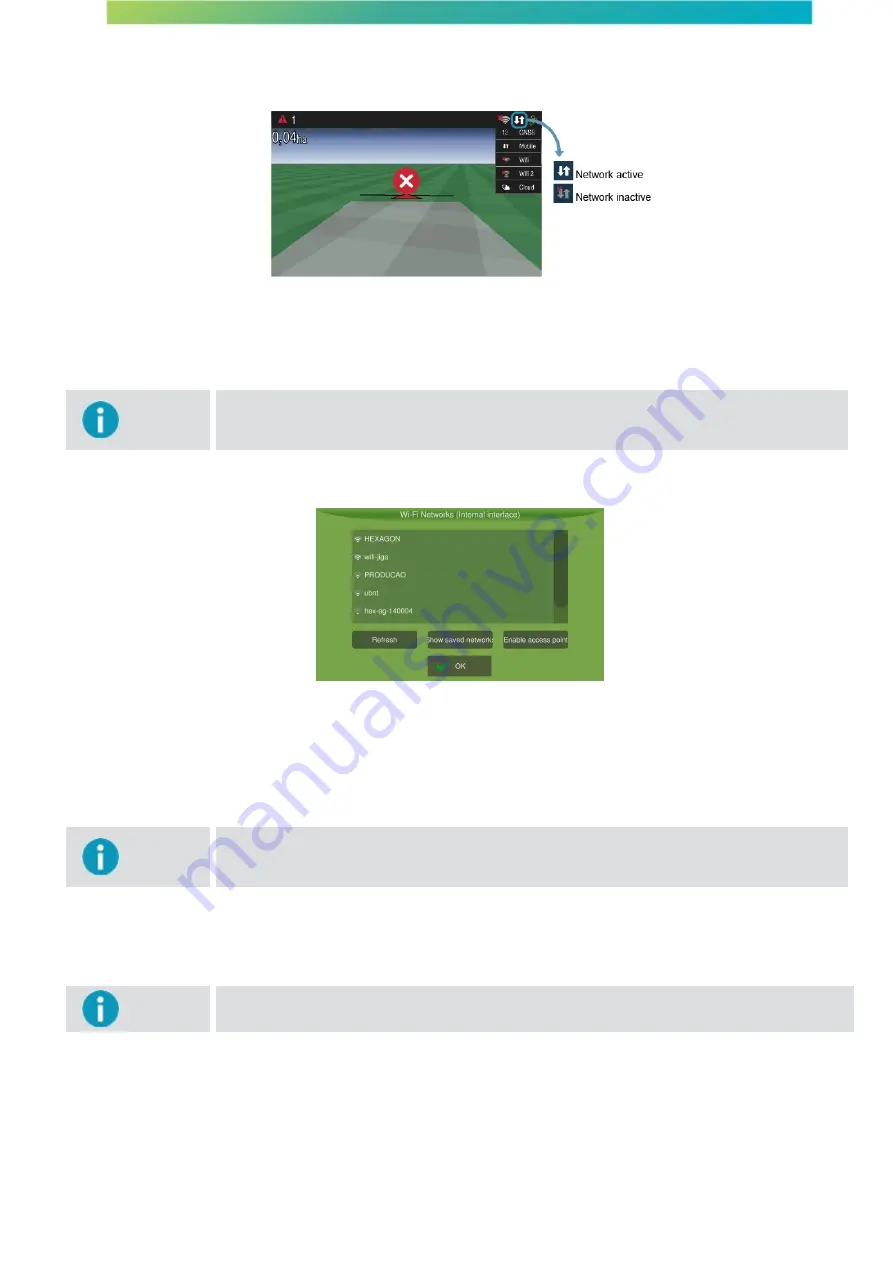
User manual - Machine Automation Solution - V3R003
84 / 102
On the upper bar of the operation screen, the Mobile network icon will become available and may present two states:
Active
and
Inactive
.
Figure - Mobile on the operation screen
13.2.3.2 Wi-Fi network settings
Important
Some displays have two Wi-Fi connections: internal and external Wi-Fi. The internal Wi-Fi
may be requested when the display
is purchased, while the external Wi-Fi may be acquired
at a later time. In this case, the Wi-Fi USB adapter must be approved.
By pressing the
Wi-Fi
button, the connection screen is displayed.
Figure - Wi-Fi network
To configure the network, proceed as follows:
1.
Select the Wi-Fi network;
2.
Press
OK.
Important
In case your Wi-Fi network is not listed, the Wi-Fi network access point can me manually
enabled through button Enable access point. Enter the name if the network (SSID) and the
password on the next screen.
On the upper bar of the operation screen, the Wi-Fi network icon will become available.
13.2.4 Activation
Important
Feature available only in the
Advanced mode
.
This feature allows new implements to be activated.
To perform the activation, proceed as follows:
1.
Select option
Settings
from the
Configuration menu
;
2.
Go to
Advanced mode
;
3.
Select option
Activation
.






























