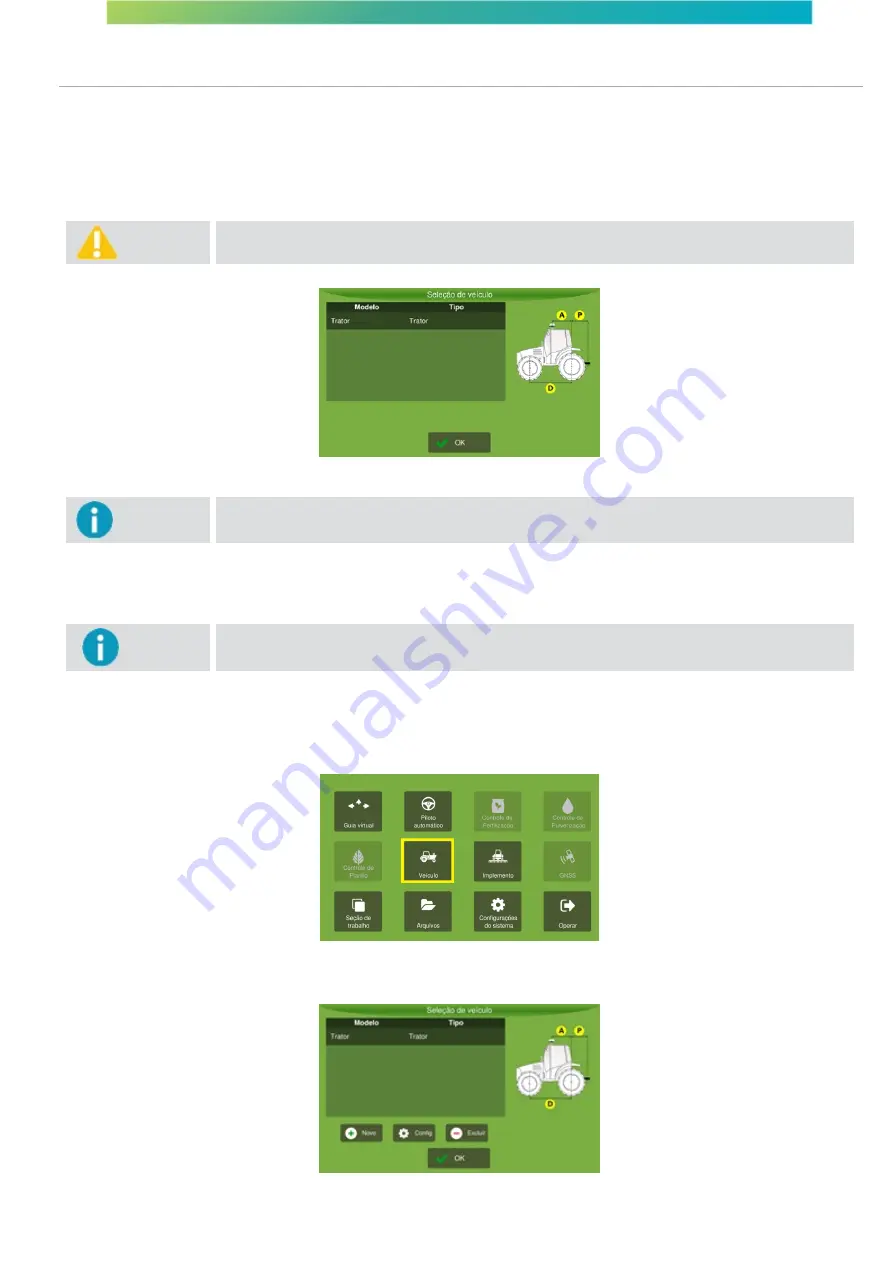
User manual - Machine Automation Solution - V3R003
40 / 102
9. Vehicle
To select a vehicle, proceed as follows:
1.
Select the
Vehicle
option on the
Configuration menu
;
2.
Select the desired vehicle on the box to the left of the screen;
3.
Ensure the settings are correct and press
OK
.
Warning
Incorrect vehicle selection may compromise the entire validity of the work.
Figure - Vehicle selection
Important
If no vehicles have been created, it will not be possible to access the
Configuration menu
for the
auto steering pilot.
9.1 Inserting a new vehicle
Important
Feature available only in
Advanced
mode.
To enter a new vehicle, proceed as follows:
1.
Select the
Vehicle
option in the
Configuration menu
;
Figure - Vehicle
2.
Select option
New
;
Figure - Entering a new vehicle






























