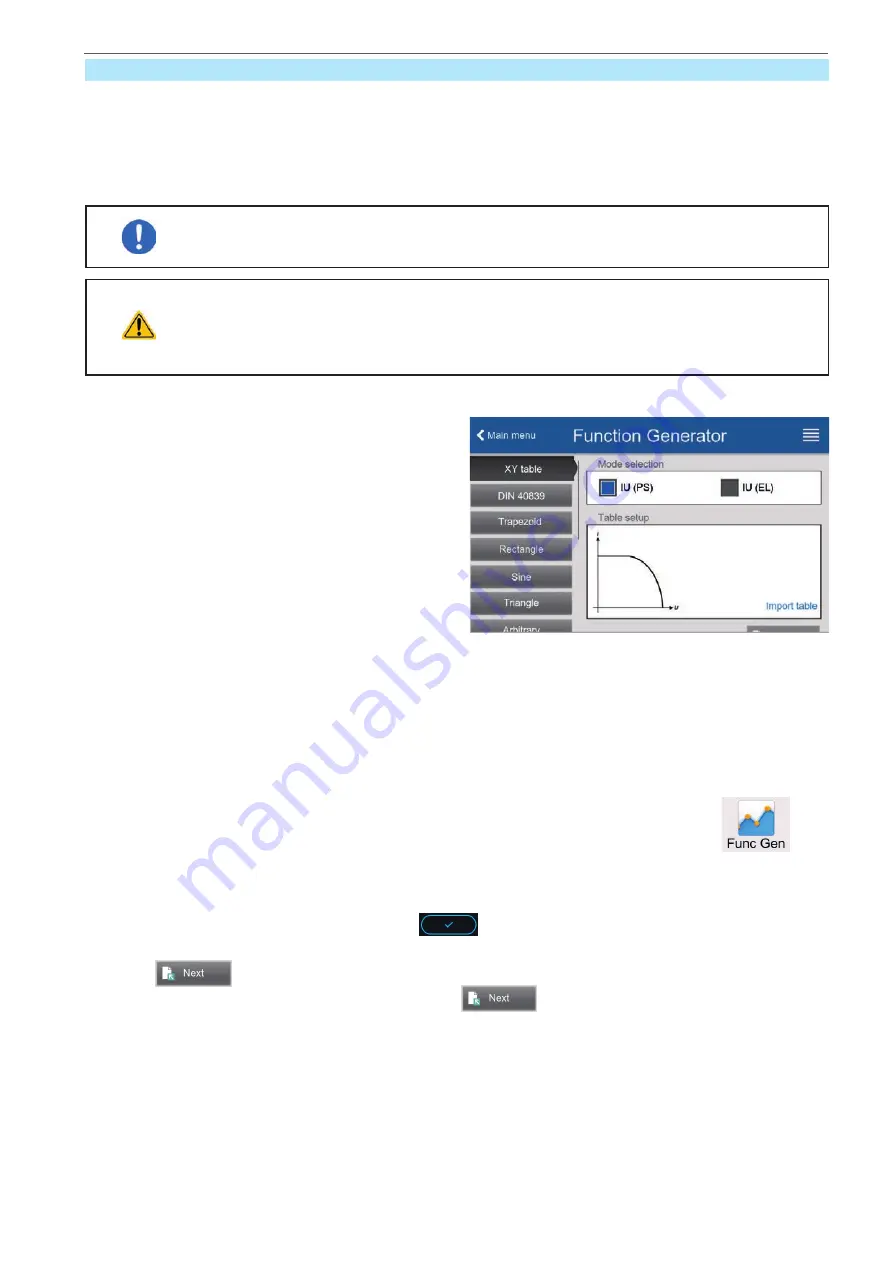
Heinzinger electronic GmbH
Phone: +49 (0) 8031 2458 0
www.heinzinger.com
Anton-Jakob-Str. 4, 83026 Rosenheim
Fax: + 49 (0) 8031 2458 58
Germany
Page 92
ERS COMPACT
3.11.12
IU table function (XY table)
The IU function offers the user the possibility to set a DC current dependent on the voltage being present on the
DC terminal. This works source (PS) or sink (EL) mode. The function is driven by a table with exactly 4096 values,
which are distributed over the range 0...125% U
Nom
of actual voltage on the DC terminal, even though in source
mode the effective range is only 0...102%. The table can either be uploaded from a USB stick through the front
side USB port or via remote control (ModBus protocol or SCPI). The function is defined as:
IU function: I = f(U) -> the device works in CC mode (if source operation, then with a load in CV mode)
Uploading of a table from a USB stick must use text files in CSV format (*.csv). Plausibility is
checked when loading, i.e. values not too high, number of values correct etc. which may abort
loading when errors are found.
The 4096 values in the table are only checked for size and count. If all the values were to be
graphically plotted into a curve it could include huge step changes in the current. This could
lead to complications for the connected load or source if, for example, the internal voltage
measurement swings slightly so that the current jumps back and forth between a few values
in the table which, in the worst case, could be bounce between 0 A and the maximum current.
3.11.12.1
Loading IU tables from USB stick
The so-called IU tables can be loaded from a file via a
standard USB stick that is formatted in FAT32. In order to
load the file, it has to meet following specifications:
•
The file name always begins with IU (not case-sensitive)
•
The file must be a text file of type Excel CSV and must
only contain one column with exactly 4096 values
without gaps
•
Values with decimal places must use decimal separator
that matches the selection in the general setting
Log
file separator format
, which also defines the decimal
separator between dot and comma (US default should
be dot)
•
No value may exceed the rated current of the device model. For example, if you have a 420 A model, none of
the 4096 values must be higher than 420 A (the adjustment limits from the device’s front panel do not apply here)
•
The file(s) has/have to be put inside a folder named HMI_FILES in the root path of the stick
If these specifications are not met, the device won’t accept the file and put out an error message in the display.
The USB stick may contain multiple IU files with different names and list them for the selection of one.
►
How to load an IU table from a USB stick:
1.
While the DC terminal is switched off, open the function selection menu by tapping on
, then
select group
XY table
.
2.
In the right-hand part select to run the function in either sink mode with
IU table (EL)
or select
IU table (PS)
to run the function in source mode.
3.
Insert the USB stick, if not already done, then tap on
Import table
and in the file selector coming up select
the table you want to load and confirm with
. In case the file is not accepted for any of the above
listed reasons, correct the file format and content, then try again.
4.
Tap
to proceed to the next screen where you can adjust the global set values.
5.
Finally proceed to the main function screen with
, to start and control the function (also see
“3.11.4.1. Function selection and control”).






























