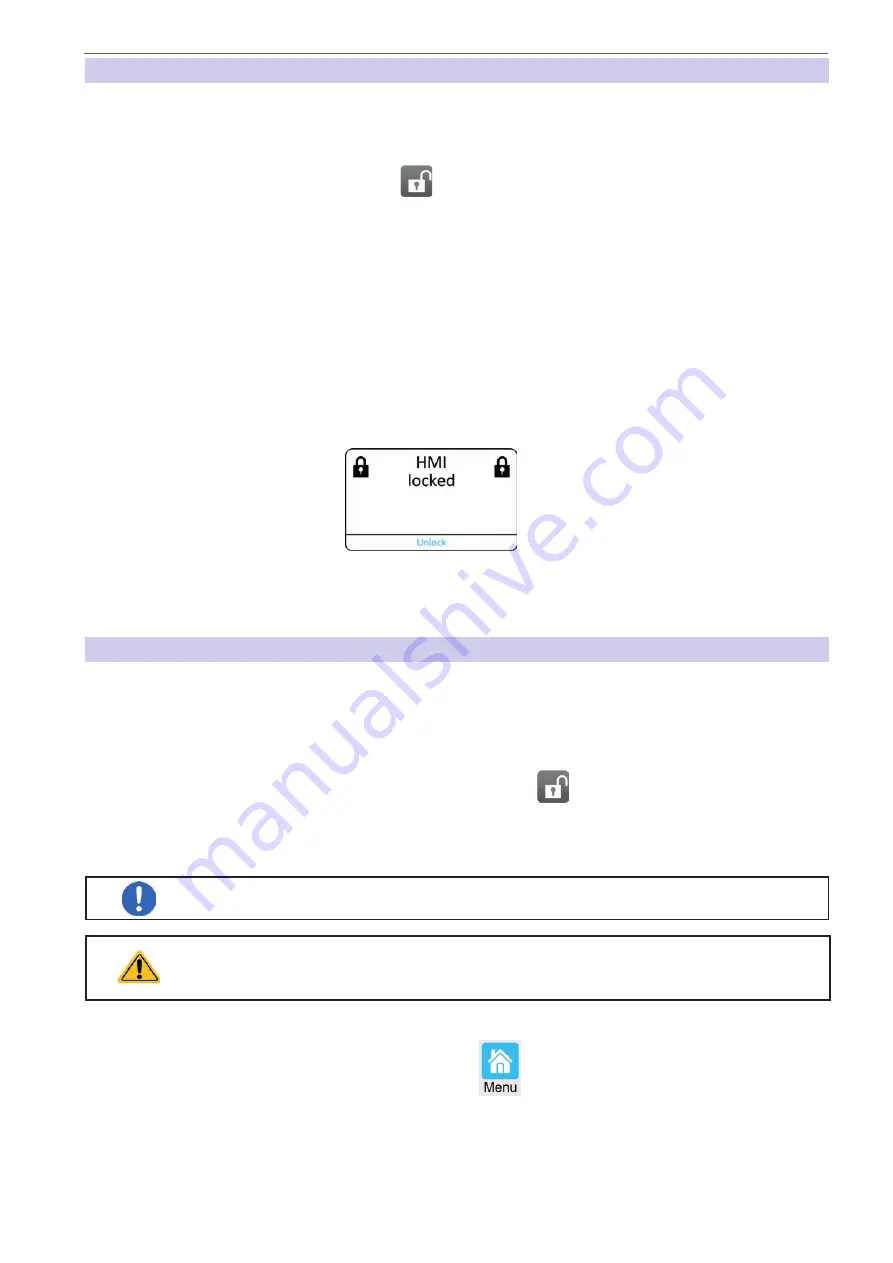
Heinzinger electronic GmbH
Phone: +49 (0) 8031 2458 0
www.heinzinger.com
Anton-Jakob-Str. 4, 83026 Rosenheim
Fax: + 49 (0) 8031 2458 58
Germany
Page 79
ERS COMPACT
3.8
Locking the control panel (HMI)
In order to avoid the accidental alteration of a value during manual operation the rotary knobs or the touchscreen
can be locked so that no alteration of values will be accepted without prior unlocking.
►
How to lock the HMI
1.
In the main page, tap the padlock symbol
in upper right corner. If the DC terminal is switched on in this
moment, the lock is immediately effective.
2.
Otherwise the “
Lock
” screen will appear where you can select to lock the HMI completely or with the excep
-
tion of the button “
On/Off
” by enabling “
On/Off possible during HMI lock
”. Additionally, you can decide to
activate the additional “
PIN for user interface lock
”. The device would later request to enter this PIN every
time you want to unlock the HMI.
3.
Activate the lock with
Start
. The device will jump back to the main screen and dim it.
If an attempt is made to tap the screen or rotate a knob whilst the HMI is locked, a requester appears in the display
asking if the lock should be disabled.
►
How to unlock the HMI
1.
Tap any area on the touchscreen or rotate any knob or press the button “On/Off” (only in full lock).
2.
This request pop-up will appear:
.
3.
Unlock the HMI by tapping on
Unlock
within 5 seconds, otherwise the pop-up will disappear and the HMI
remains locked. In case the additional PIN code lock
has been activated in the “
Lock
” screen, another re
-
quester will pop up, asking you to enter the PIN before it finally unlocks the HMI.
3.9
Locking the “Limits” and “Profiles”
In order to avoid the alteration of the adjustment limits (also see
“3.5.4. Adjustment limits”
) by an unprivileged user,
the screen with the adjustment limit settings (“Limits”) can be locked by a PIN code. This will lock group “
Limits
”
in the “
Settings
” menu and menu “
Profiles
” until the lock is removed by entering the correct PIN or, in case it has
been forgotten, by resetting the device to factory default.
► How to lock the Limits and Profiles
1.
While the DC terminal is switched off,
tap the padlock symbol
on the main screen. In case the HMI is
locked, it has to be unlocked first. After this, menu page “
Lock
” will be entered.
2.
In the switch next to “
Lock limits and profiles with user PIN
”.
3.
Leave the “
Settings
” menu.
The same PIN as for the HMI lock is used here. It should be set before activating the Limits
lock. See “3.8. Locking the control panel (HMI)”
Be careful to enable the lock if you are unsure what PIN is currently set. In doubt use ESC
to exit the menu page. In menu page “
Lock
” you can define a different PIN, but not without
entering the old one.
► How to unlock the Limits and Profiles
1.
While the DC terminal is switched off, tap touch area
on the main screen.
2.
In the menu tap on “
HMI setup
”, then on group “
Lock
”.
3.
In the group tap on “
Unlock limits and profiles
”. You will be requested to enter the 4-digit PIN.
4.
Deactivate the lock by entering the correct PIN.






























