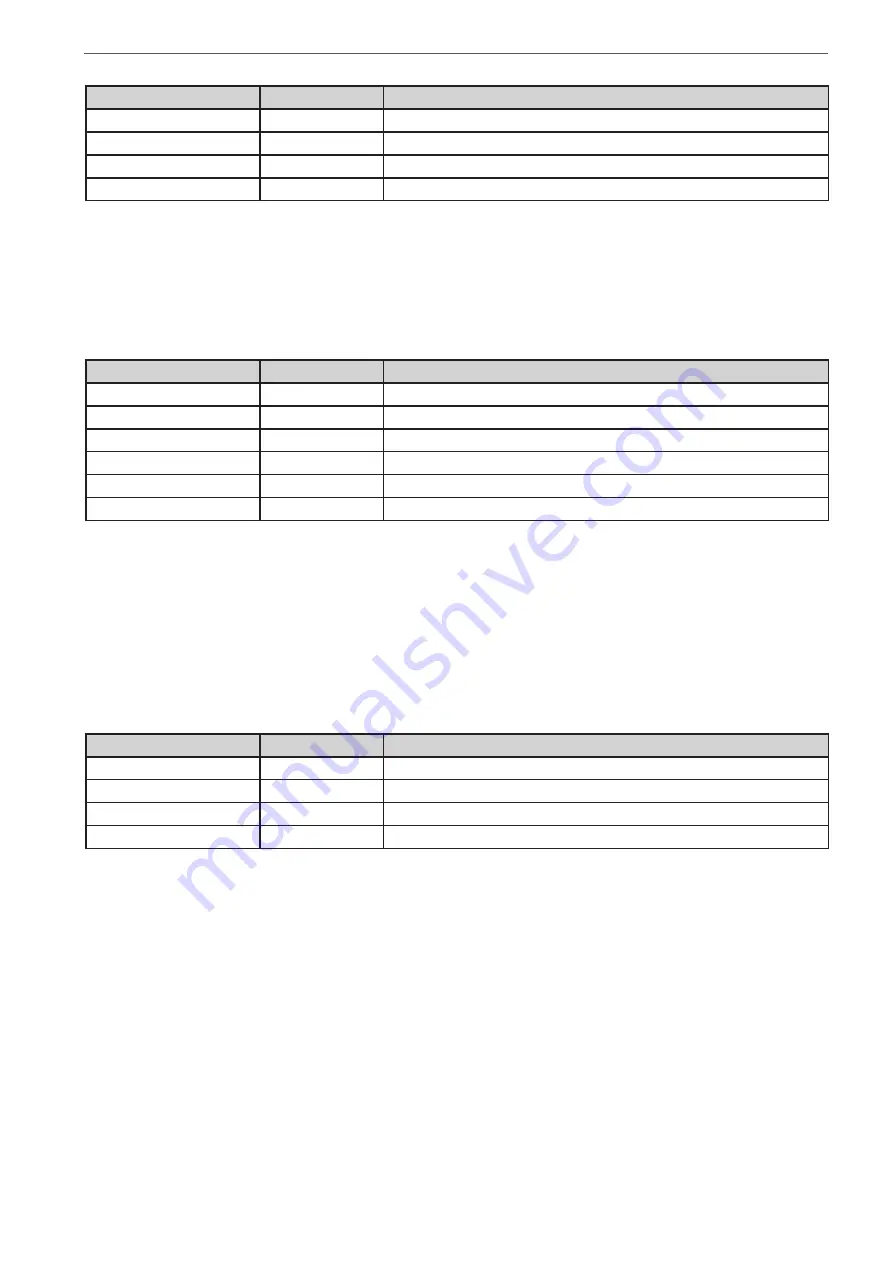
Heinzinger electronic GmbH
Phone: +49 (0) 8031 2458 0
www.heinzinger.com
Anton-Jakob-Str. 4, 83026 Rosenheim
Fax: + 49 (0) 8031 2458 58
Germany
Page 106
ERS COMPACT
Following parameters can be configured for tracking mode
MPP2
:
Value
Range
Description
U
OC
(open circuit voltage)
0...U
Nom
Voltage of the unloaded solar panel, taken from the panel specs
I
SC
(short-circuit current)
0...I
Nom
Short-circuit current, taken from the panel specs
Tracking interval (Δt)
5 ms...60000 ms
Interval for measuring U and I during the process of finding the MPP
Delta P
0...P
Nom
Tracking/regulation tolerance below the MPP
3.11.17.3
Mode MPP3
Also called “
fast track
”, this mode is very similar to mode MPP2, but without the initial step which is used to find
the actual MPP, because mode MPP3 would directly jump to the power point defined by user input (U
MPP
, P
MPP
).
In case the MPP values of the equipment under test are known, this can save a lot of time in repetitive tests. The
rest of the function run is the same as with MPP2 mode. During and after the function, the least acquired MPP
values of voltage (U
MPP
), current (I
MPP
) and power (P
MPP
) are shown in the display.
Following parameters can be configured for tracking mode
MPP3
:
Value
Range
Description
U
OC
(open circuit voltage)
0...U
Nom
Voltage of the unloaded solar panel, taken from the panel specs
I
SC
(short-circuit current)
0...I
Nom
Short-circuit current, taken from the panel specs
U
MPP
(max. power point)
0...U
Nom
Voltage in the MPP
P
MPP
(max. power point)
0...P
Nom
Power in the MPP
Tracking interval (Δt)
5 ms...60000 ms
Interval for measuring U and I during the process of finding the MPP
Delta P
0...P
Nom
Tracking/regulation tolerance below the MPP
3.11.17.4
Mode MPP4
This mode is different to the others, because it does not track automatically. It rather offers the choice to define
a user curve by setting up to 100 points of voltage values, then track this curve, measure current and power and
return the results in up to 100 sets of acquired data. The curve points can only be loaded from a USB stick. Start
and end point can be adjusted as well, Δt defines the time between two points and the function run can be repeated
up to 65535 times. Once the function stops at the end or due to manual interrupt, the DC input is switched off and
the measured data is made available. After the function, the acquired set of data with the highest actual power will
be shown in the display as voltage (U
MPP
), current (I
MPP
) and power (P
MPP
) of the MPP. Going back on the screen
with
Back
then allows for data export of the 100 measured results to USB stick.
Following parameters can be configured for tracking mode
MPP4
:
Value
Range
Description
Start
1...End
Start point for the run of x out of 100 subsequent points
End
Start...100
End point for the run of x out of 100 subsequent points
Repetitions
0...65535
Number of repetitions for the run from Start to End
Tracking interval (Δt)
5...60000 ms
Time before the next point
3.11.17.5
Load curve data from USB stick for mode MPP4
Curve point data (only one voltage value per point), in form of a CSV file, is loaded from USB stick. See section
1.9.6.5
for the naming convention. Contrary to manual adjustment where you can define and use an arbitrary num
-
ber of points, loading from USB requires the CSV file to always contain the full number of points (100), because
it can’t define which one is start and end. However, the on-screen setting for
Start
and
End
point remain valid. It
means, if you actually want to use all 100 points from your loaded curve, you must set the parameters according.
File format definition:
•
The file must be a text file with appendix *.csv
•
The file must contain only one column of voltage values (0... rated voltage)
•
The file must exactly 100 values in 100 rows, no gaps
•
The decimal separator of broken values must follow the setting “Log file separator format” where selection “
US
”
means dot as decimal separator and selection “
Standard
” means comma























