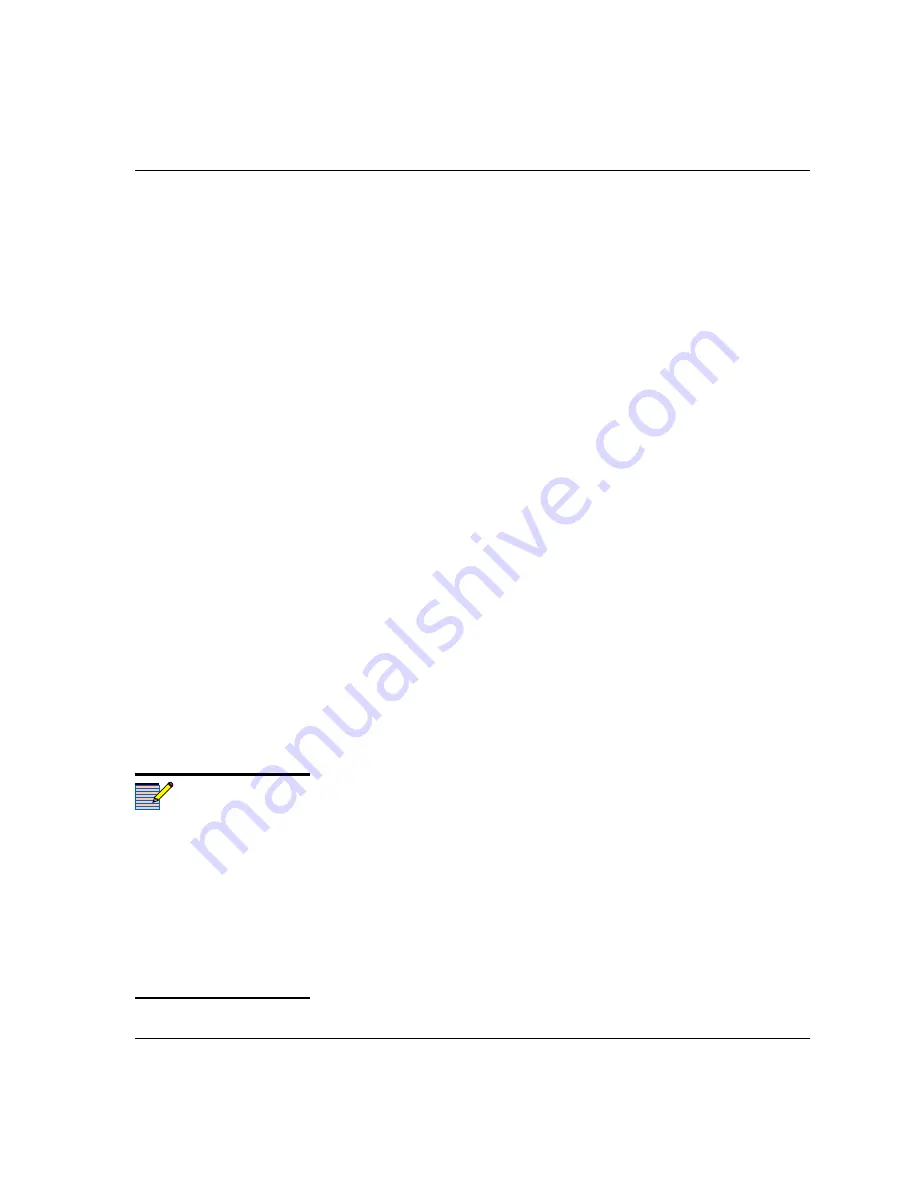
QSEE6800
+
H Installation and Operation Manual
49
Chapter 4: CCS Operation
6. Choose the number of MPEG-4 players you wish to have on the
Graphical Navigation page. You must have the QSEE6800
+
HS
option to view video in an MPEG-4 player. If you don’t have the
QSEE6800
+
HS option, or do not wish this page to contain an
MPEG-4 player, click
None
.
If you do not choose any MPEG-4 players, there will not be any
Grid Layout options. Thumbnails will be laid out from left to right,
top to bottom on your Graphical Navigation page.
You can only have one MPEG-4 player per QH, and you
can have a maximum of four in Navigator.
If you choose
One
or
Two
MPEG-4 players, you can choose from
four preset layouts. Select an option to view a preview of it on the
Step 2 of 2
screen.
7. To apply a custom background (this is optional -- you can leave it
white), click Select to browse for an image. For best results, your
background should be the same size as the viewing area that it will
be seen on. Otherwise it will be cropped or will leave blank areas.
8. Click
Finish
.
Your page is built.
Switch to Control mode to view your page, or stay in Build mode to add
or edit controls, change thumbnail sizes, etc.
Adding a QSEE6800
+
Thumbnail or Stream to a Graphical
Navigation Page
To add a thumbnail to any Graphical Navigation page, follow these
steps:
1. In Build mode, drag a QSEE6800
+
H or a QSEE6800
+
input node
from the Navigation Pane to a
Graphical Navigation
page.
2. Right click on the
Input
icon and then choose
View
>
Thumbnail
or
View
>
Stream
(if you have the QSEE6800
+
HS option only).
A streaming window replaces the
Input
icon on the
Graphical
Navigation
page.
You can reposition the window by clicking on the thumbnail or
MPEG-4 stream and dragging it to a new position while holding down
the mouse.
Note
When you drag a QSEE6800
+
input to a page and select
MPEG-4 streaming for that
input, every time you open that
page in Control mode, all
MPEG-4 broadcasts from that
module will switch to the
selected input. It is usually
better to drag the module to the
page and then select the input on
the page itself.
Содержание QSEE6800 Plus H
Страница 2: ......
Страница 8: ...vi QSEE6800 H Installation and Operation Manual Contents Index Keywords 67...
Страница 70: ...56 QSEE6800 H Installation and Operation Manual Chapter 4 CCS Operation...
Страница 85: ......






























