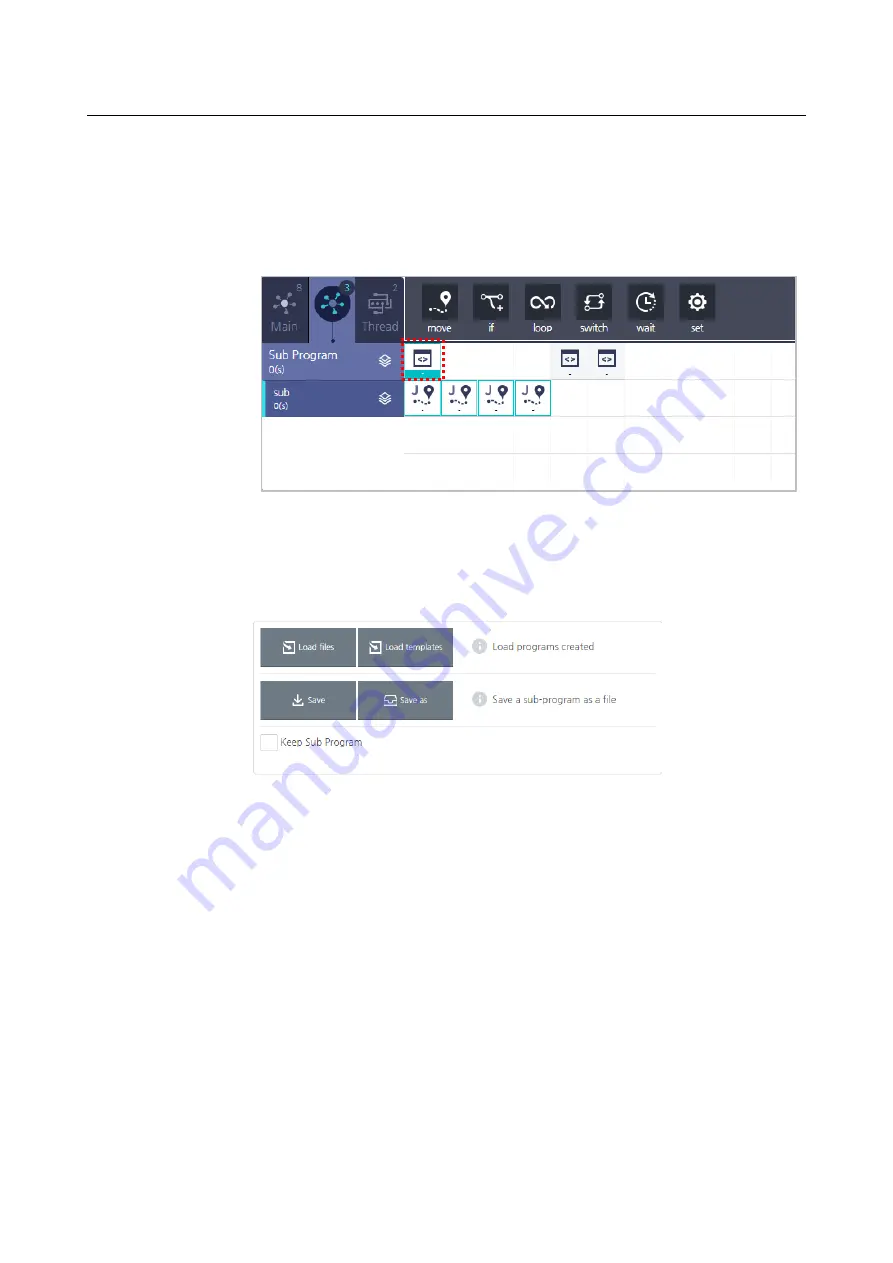
Chapter 9 Programming
144
3.
After pressing the sub program, create a program that will be used as a sub
program.
Once the sub program is pressed, available commands will appear in the
command menu and a time line will be created, so that you can prepare a
program.
Saving and loading a sub program
After creating a sub program in the
Sub
tab, you can save it as a file or load the sub
program or template.
Keep Sub Program
: Even if the original subprogram is changed, the contents of the
program at the time of loading can be preserved, and even if modified by another
program that shares the subprogram, the operation at the time of loading the
subprogram can be preserved without being affected.
Entering a sub program
After creating and saving a sub program in the
Sub
tab, proceed as follows to use it in
the main program.
1.
Enter the
subprogram
command in the main program.
Содержание HCR-5
Страница 1: ...HCR 5 Collaborative Robot User Manual Aug 2019 V 2 001 ...
Страница 2: ......
Страница 14: ......
Страница 96: ...Chapter 8 Safety Settings 96 ...
Страница 101: ...Chapter 8 Safety Settings 101 3 Press the OK button ...
Страница 177: ...Chapter 12 Device Settings 177 B When the scanning location and the robot s location are shifted by X ...
Страница 188: ...Chapter 15 Maintenance 188 4 When the confirmation window appears press YES ...
Страница 192: ...192 Appendix B Certification Safety ...
Страница 193: ...193 ...
Страница 194: ...194 MD Machinery Directive ...
Страница 195: ...195 LVD Low Voltage Directive ...
Страница 196: ...196 EMC Electro Magnetic Compatibility ...
Страница 197: ...197 Cleanroom Body ...
Страница 198: ...198 Cleanroom Controller ...
Страница 199: ...199 Appendix C Dimensions for Installation ...
Страница 200: ...200 Appendix D Tool Flange Cross Section The tool flange is designed suitable for ISO9409 1 50 4 M6 ...
Страница 205: ......
















































