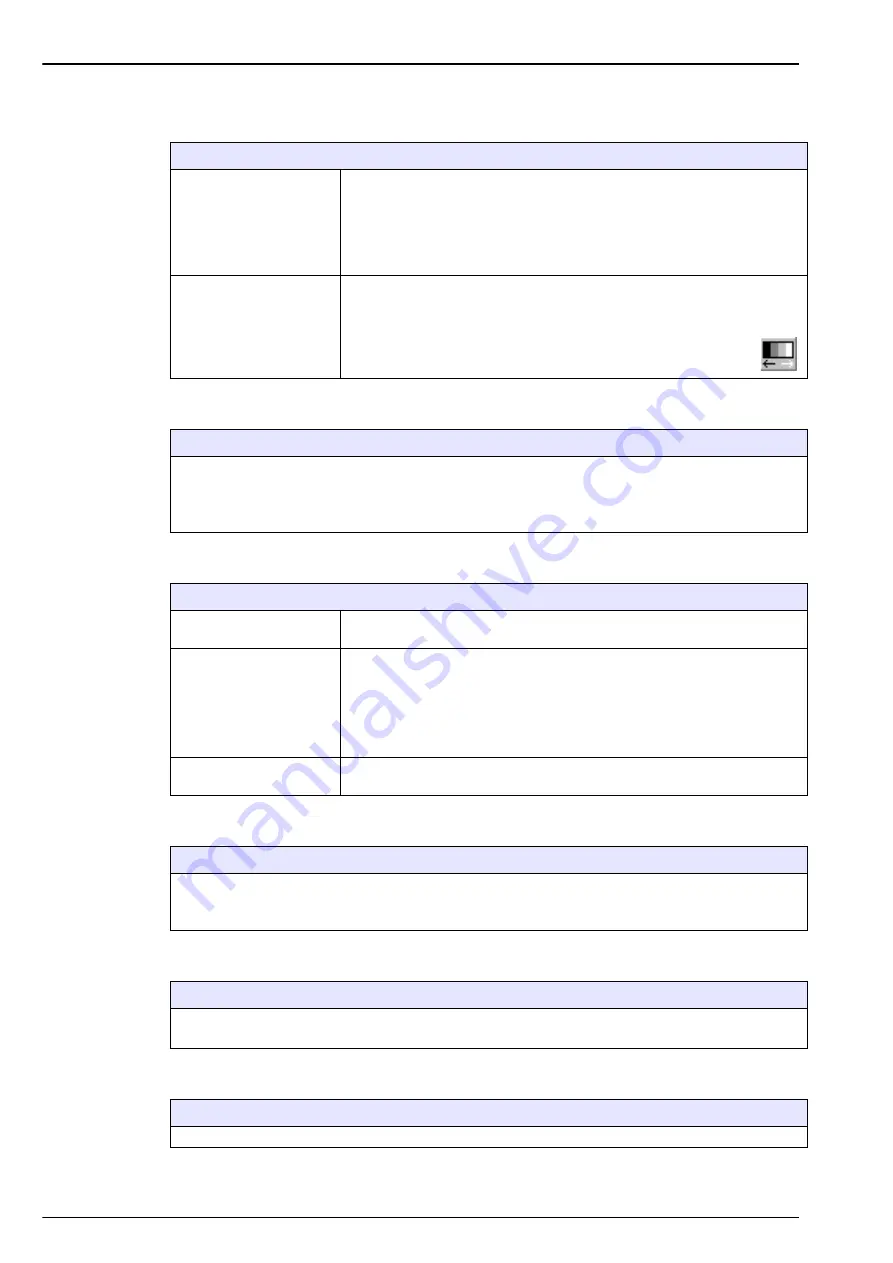
100
Services Menu
14.4 Screen
14.5 Buzzer
14.6 Boards info
14.7 Batteries
14.8 Software download
14.9 End application
Screen
Screen calibration
This screen allows you to adjust the click position corresponding to the
displayed buttons. Use it if ever the sensitive areas are no longer properly
aligned with the buttons on display.
Place the stylus right on the cross when asked and proceed. User will be
asked to press on the screen to accept the new setting. If not, the new
setting is not recorded and no change is made.
Screen brightness
Press the up or down arrow to increase or decrease the screen brightness.
Four levels are pre-set:
Max
,
Comfortable
,
Standard
(default setting) and
Economy
. Press
OK
when finished.
Note:
This can also be called through the brightness icon on the
main display.
Buzzer
Adjust the sounds available on the instrument.
When “screen tap” is enabled, a click sound is heard each time the screen is touched.
The instrument alarm sound can be enabled or disabled to suit the application. The sound type can also
be adjusted. Press the
Test
button to test the adjustment made. Press again to stop.
Boards info
Main board info
For reference, this display gives information on the instrument model,
software version and instrument ID.
Measurement board info
For reference, this display gives information on the sensor measurement
board hardware and software.
Pressing the
Analog outputs corr.
button displays the correction factor that
is applied to the analog outputs.
Pressing the
Amplifiers corr.
button displays the value of the actual
correction factor on the amplifiers.
Sensor parameters
For reference this display gives information on the sensor model and type,
last calibration, settings and behavior.
Batteries
On all instruments this display gives the real time clock battery charge level and voltage.
Note:
A warning message (and icon) is displayed if the battery level becomes too low and needs to be
replaced.
Software download
For Hach technician use only. Used when reloading the software for new versions.
This ends the application. User must stop and restart the instrument to restart the program.
End application
This ends the application. User must stop and restart the instrument to restart the program.
Содержание ORBISPHERE K-M1100
Страница 1: ...DOC024 52 93023 ORBISPHERE Model K M1100 Sensor and Model 410 Analyzer USER MANUAL 01 2021 Edition 18 ...
Страница 5: ...4 Table of Contents ...
Страница 19: ...18 Specifications ...
Страница 39: ...38 Installation ...
Страница 45: ...44 User Interface ...
Страница 48: ...47 Section 6 View Menu Figure 33 View menu ...
Страница 51: ...50 View Menu ...
Страница 52: ...51 Section 7 Measurement Menu Figure 36 Measurement menu ...
Страница 59: ...58 Measurement Menu ...
Страница 65: ...64 Calibration Menu ...
Страница 66: ...65 Section 9 Inputs Outputs Menu Figure 39 Inputs Outputs menu ...
Страница 68: ...67 Inputs Outputs Menu 9 4 Analog outputs Figure 40 Analog outputs menu ...
Страница 75: ...74 Inputs Outputs Menu ...
Страница 91: ...90 Communication Menu ...
Страница 94: ...93 Section 12 Products Menu Figure 43 Products menu ...
Страница 97: ...96 Global Configuration Menu ...
Страница 98: ...97 Section 14 Services Menu Figure 45 Services menu part 1 ...
Страница 99: ...98 Services Menu Figure 46 Services menu part 2 ...
Страница 107: ...106 Maintenance and Troubleshooting ...
Страница 113: ...112 Accessories and Spare Parts ...






























