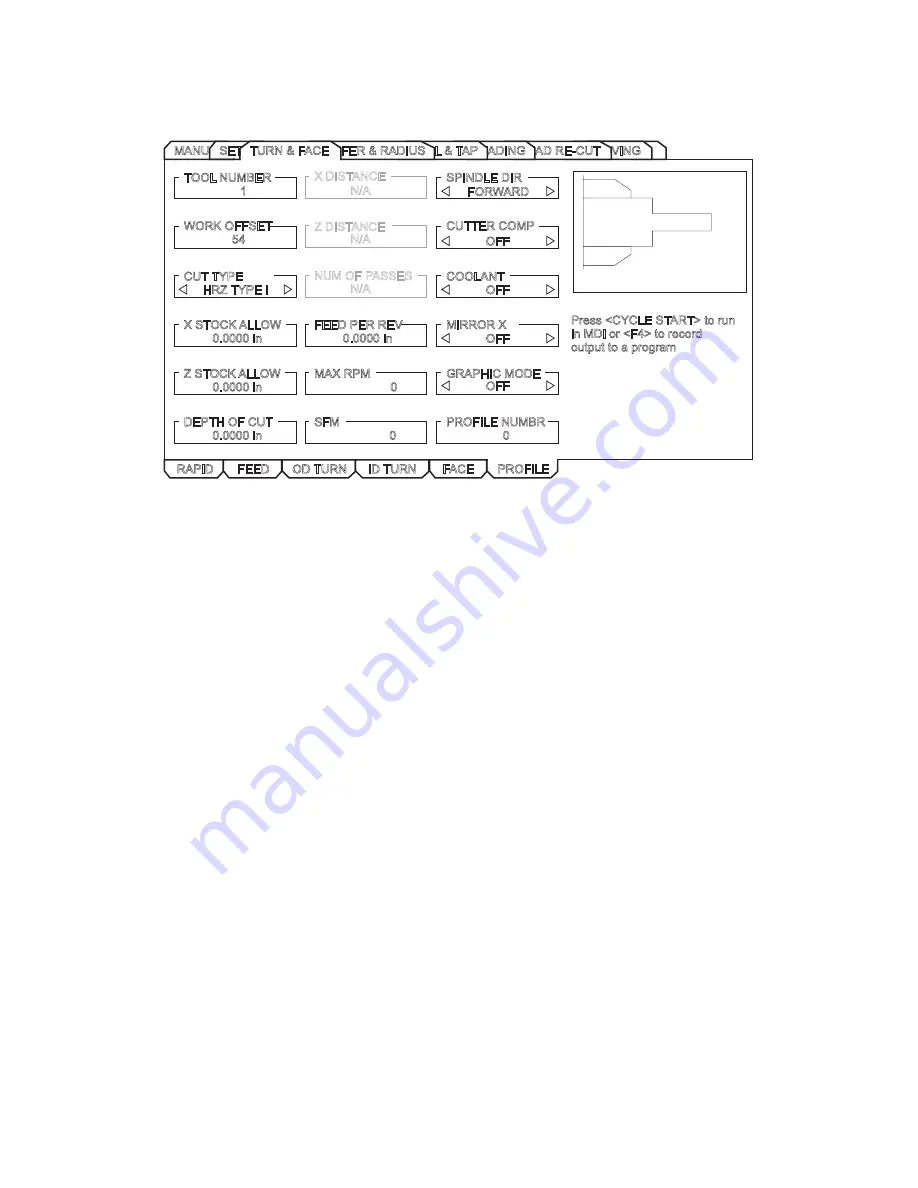
ES0609 rev D 4/09
10
Turn & Face - Profile
This tab is only available if the machine has a control pendant with a 15” screen and lathe software version
8.04A or later.
RAPID
FEED
OD TURN
FACE
ID TURN
PROFILE
Press <CYCLE START> to run
in MDI or <F4> to record
output to a program
TOOL NUMBER
1
WORK OFFSET
54
CUT TYPE
HRZ TYPE I
X STOCK ALLOW
0.0000 in
NUM OF PASSES
X DISTANCE
Z DISTANCE
FEED PER REV
0.0000 in
SPINDLE DIR
CUTTER COMP
COOLANT
MIRROR X
Z STOCK ALLOW
0.0000 in
DEPTH OF CUT
0.0000 in
MAX RPM
0
SFM
0
GRAPHIC MODE
PROFILE NUMBR
0
FORWARD
OFF
OFF
OFF
OFF
N/A
N/A
N/A
GROOVING
THREAD RE-CUT
THREADING
DRILL & TAP
CHAMFER & RADIUS
MANUALSETUP
TURN & FACE
Tool Number
– Enter the tool to be used.
Work Offset
– Enter the work offset to be used.
Cut Type
– Use the left/right cursor keys to select the type of cut (Horizontal, Vertical, Profile, Finish Fwd, Fin
-
ish Rev).
X Stock Allow
– Enter the amount to leave on the diameter of the profile.
Z Stock Allow
– Enter the amount to leave on the faces of the profile.
Depth of Cut
– Enter the depth of cut for each pass of the stock removal.
Num of Passes
– Enter the number of cutting passes. (Must be a positive number).
X Distance
– Enter the X-axis distance and direction from first cut to last. (Radius value).
Z Distance
– Enter the Z-axis distance and direction from first cut to last.
Feed Per Rev
– Enter the feed per revolution.
MAX RPM
– Enter the maximum spindle turning speed.
SFM
– Enter the Surface Feed per Minute.
Spindle Dir
– Use the left/right cursor keys to select spindle direction (Forward/Reverse). This depends on
tool type.
Содержание TL Series
Страница 40: ...Productivity Inc Haas CNC TL Series Lathe Operator Manual Page 38 TL Series Training Part ...
Страница 62: ......
Страница 63: ...ES0609 rev D 4 09 1 Intuitive Programming System Walk Through For Lathes ...
Страница 102: ......
Страница 107: ...ES0666 rev D 09 09 5 Sample Tool Setup Screens ...






























