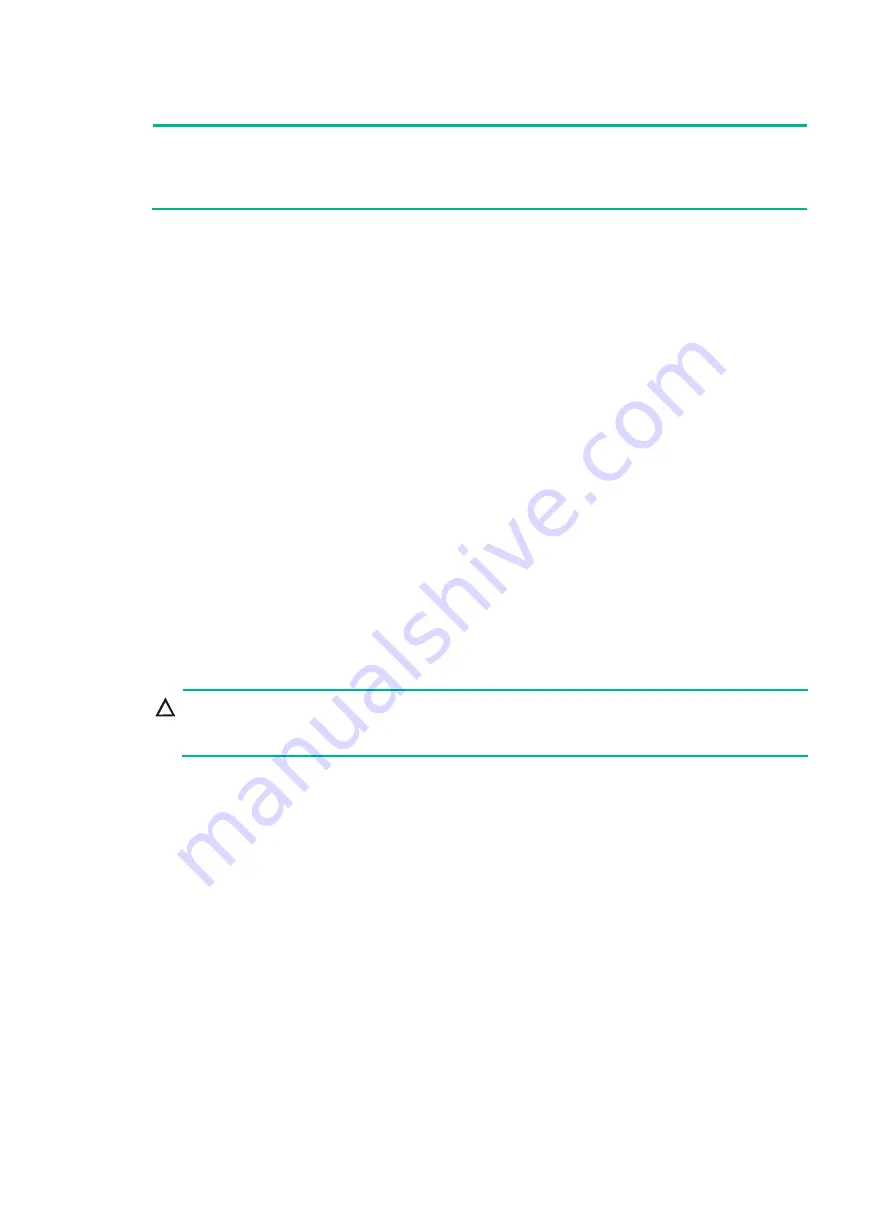
80
If the memory size is incorrect, re-install or replace the DIMM.
NOTE:
It is normal that the CLI of the server OS displays a smaller memory size than the actual size if the
mirror, partial mirror, or memory rank sparing memory mode is enabled. In this situation, you can
verify the memory size from HDM or UIS manager.
Installing processors
Guidelines
•
To avoid damage to the processors or system board, only H3C-authorized personnel and
professional server engineers are allowed to install a processor.
•
For the server to operate correctly, make sure processor 1 is in position. For more information
about processor locations, see "System board components."
•
Make sure the processors are the same model if two processors are installed.
•
The pins in the processor socket are very fragile. Make sure a processor socket cover is
installed on an empty processor socket.
•
To avoid ESD damage, put on an ESD wrist strap before performing this task, and make sure
the wrist strap is reliably grounded.
Procedure
1.
Back up all server data.
2.
Power off the server. For more information, see "
3.
Remove the server from the rack. For more information, see "
Removing the server from a rack
."
4.
Remove the access panel. For more information, see "
."
5.
Remove the chassis air baffle. For more information, see "
6.
Install a processor onto the retaining bracket:
CAUTION:
To avoid damage to the processor, always hold the processor by its edges. Never touch the
gold contacts on the processor bottom.
a.
As shown by callout 1 in
, align the small triangle on the processor with the
alignment triangle in the retaining bracket, and align the guide pin on the bracket with the
notch on the triangle side of the processor.
b.
As shown by callout 2 in
, lower the processor gently and make sure the guide
pins on the opposite side of the bracket fit snugly into notches on the processor.






























