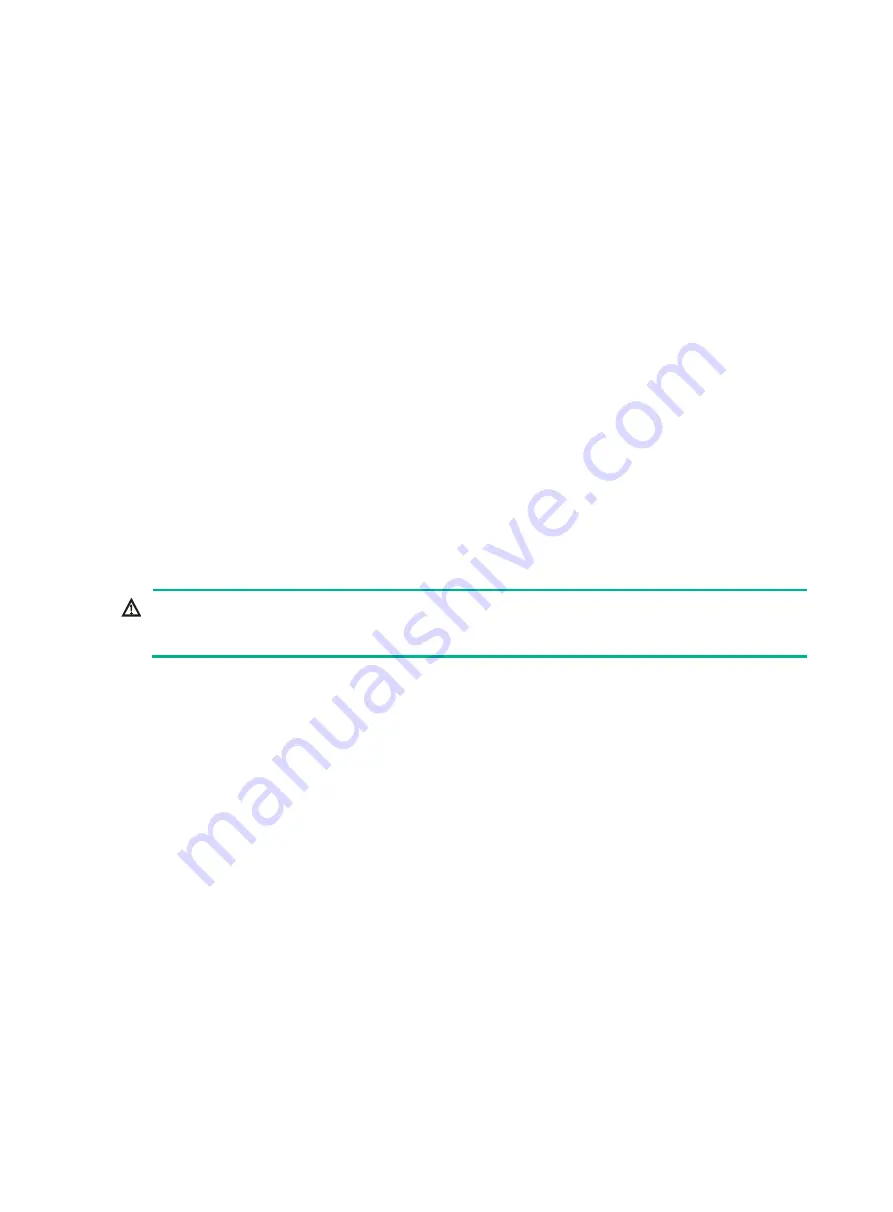
101
Procedure
1.
Power off the server. For more information, see "
2.
Remove the server from the rack. For more information, see "
Removing the server from a rack
."
3.
Remove the access panel. For more information, see "
."
4.
Disconnect cables from the PCIe Ethernet adapter.
5.
Remove the PCIe Ethernet adapter. For more information, see "
."
6.
Install a new PCIe Ethernet adapter. For more information, see "
Installing riser cards and PCIe
."
7.
Connect cables for the PCIe Ethernet adapter.
8.
Install the access panel. For more information, see "
."
9.
Rack-mount the server. For more information, see "
10.
Connect the power cord. For more information, see "
11.
Power on the server. For more information, see "
Verifying the replacement
Log in to HDM to verify that the PCIe Ethernet adapter is in a correct state. For more information, see
HDM online help.
Replacing a M.2 transfer module and a SATA M.2
SSD
WARNING!
To avoid bodily injury from hot surfaces, allow the server and its internal modules to cool before
touching them.
To replace a M.2 transfer module and a SATA M.2 SSD:
1.
Power off the server. For more information, see "
2.
Remove the server from the rack. For more information, see "
Removing the server from a rack
."
3.
Remove the access panel. For more information, see "
."
4.
Remove the chassis air baffle. For more information, see "
5.
Remove the fan cage. For more information, see "
."
6.
Remove the security bezel, if any. For more information, see "
7.
Remove the SATA M.2 SSD:
a.
Remove the M.2 transfer module. To remove the module, disconnect the cable connected
to the M.2 transfer module. Then, remove the M.2 transfer module in the same way as
removing a SATA optical drive. For more information, see "
b.
Remove the screw that secures the SSD on the transfer module. Tilt the SSD by the
screw-side edges, and then pull the SSD out of the connector, as shown in






























