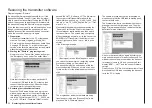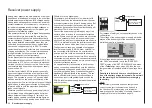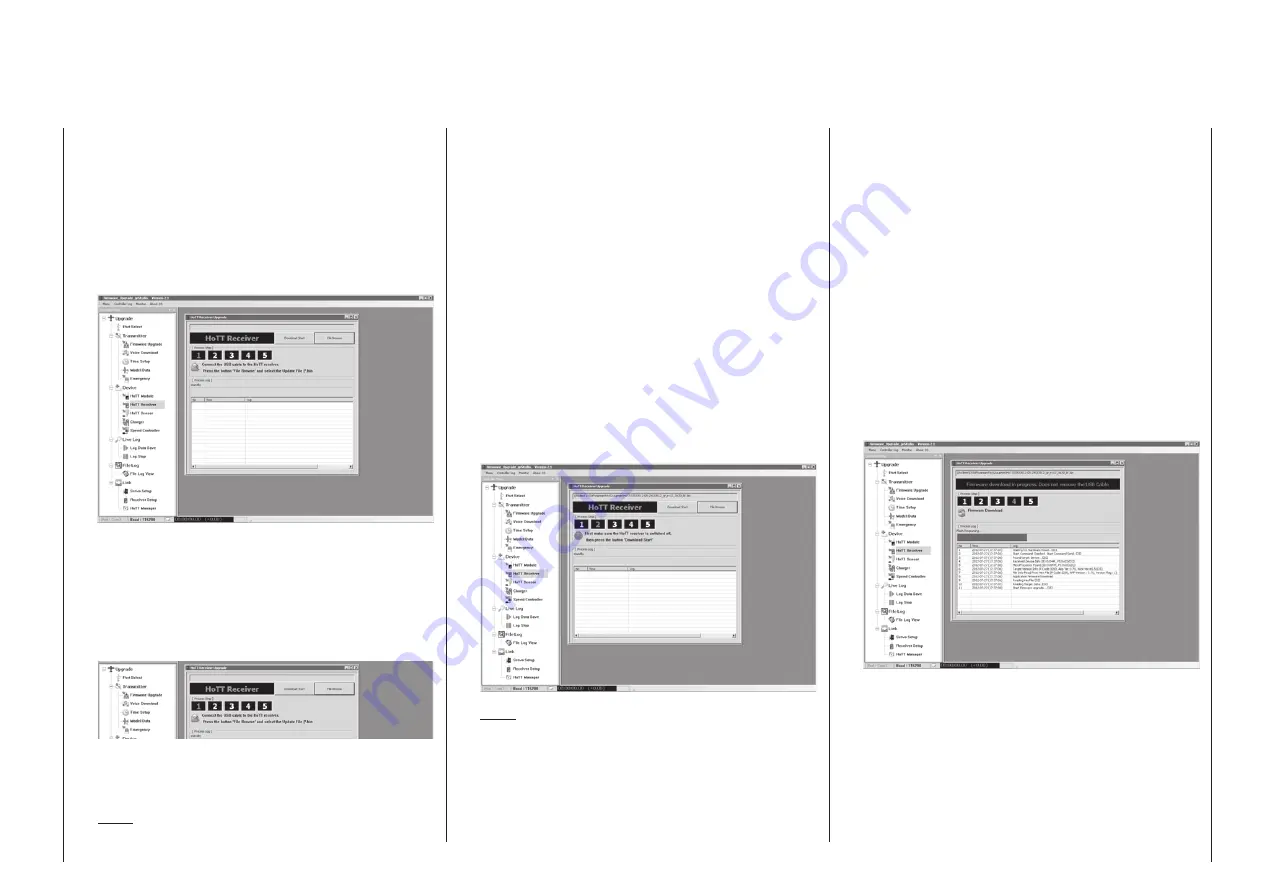
59
Receiver firmware updates
Select the correct COM port in the “Port select”
window, i. e. the port to which the USB interface is
connected. This can be identified by the label “Sil-
icon Labs CP210x USB to UART Bridge” in the
“Device name” column. In the screen-shot shown
above this would be the “COM 3” port.
In the “Devices” folder, call up the “HoTT receiver”
option under “Controller Menu”. Alternatively select
the “HoTT Receiver Upgrade” entry under “Menu”:
When you call up the program, you will see a row
of numbers 1 … 5 in the window’s title bar; the
number “1” now flashes red to indicate that the
program is currently in “[Process Step] 1”.
The meaning of the step which is currently flash-
ing is always displayed immediately below the row
of numbers:
For example, this screen-shot shows Step 1 in
progress, and the meaning is: “Connect the USB
lead to the HoTT receiver”.
Note:
You can position the mouse pointer over a number
at any time to call up Quick Info: this gives a brief
explanation of the individual steps:
If you have not already done so, you should now
connect your receiver to the PC or laptop. Click on
the button marked “File Browse”, and the “Open
file” dialogue opens. Select the firmware update
file matching your receiver; it will end in a “bin” suf-
fix.
Assuming that you have already downloaded and
unpacked the zip file “HoTT_Software_VX”, the
file you need will usually be located in the folder
whose name starts with the Order Number of the
receiver you wish to update. If you are using one
of the receivers supplied as standard in the RC
sets, this would be the folder “33508_08CH_RX”
(
mc-16
) or “33512_12CH_RX” (
mc-20
). The
file appears in the associated window, and at the
same time the “2” starts flashing red:
Note:
Firmware files are product-specifically coded, i. e.
if a wrong file is accidentally selected which does
not correspond to the product (e. g. a transmitter
update file instead of a receiver update file), the
“Product code error” popup window will appear
and the update process will not start.
With the receiver still switched off, follow the direc-
tion of “[Process Step] 2” and press the “Start up-
date” button in the “HoTT Receiver Upgrade” win-
dow. (The announcement moves to „[Process
Step] 3“.) Wait for the progress bar to start. De-
pending on the speed of the computer being used,
this may take several seconds.
Now switch on the receiver while holding its SET
button down. After a few seconds the “Found tar-
get device …” message will appear in the status
display. Release the button again. The actual firm-
ware update now starts automatically: “11, Start
Firmware upgrade …”.
However, if the receiver is not detected, the “Tar-
get device ID not found” popup window will appear.
If this should happen, check your update arrange-
ment, and re-start the procedure:
The progress of the firmware update is shown by
the Progress bar in the Status display.
During the update process the red and green
LEDs on the GR-16 and GR-24 receivers glow
constantly.
The connection to the PC must not be inter-
rupted during the update process!
The update is complete when the progress bar
reaches the right-hand end. In the bottom line of
Содержание HoTT MC-16 Series
Страница 1: ...Programming Manual mc 16 mc 20 HoTT 1 en mc 16 mc 20...
Страница 27: ...27 For your notes...
Страница 53: ...53 For your notes...
Страница 61: ...61 For your notes...
Страница 65: ...65 For your notes...
Страница 71: ...71 For your notes...
Страница 103: ...103 For your notes...
Страница 107: ...107 For your notes...
Страница 111: ...111 For your notes...
Страница 133: ...133 Program description Dual Rate Expo Winged models Set the Expo values as necessary in the same man ner...
Страница 137: ...137 Program description Dual Rate Expo Helicopter models Set the Expo values as necessary in the same man ner...
Страница 155: ...155 For your notes...
Страница 165: ...165 For your notes...
Страница 201: ...201 For your notes...
Страница 229: ...229 For your notes...
Страница 231: ...231 For your notes...
Страница 261: ...261 For your notes...
Страница 265: ...265 For your notes...
Страница 301: ...301 For your notes...
Страница 327: ...327 For your notes...
Страница 328: ...328 For your notes...