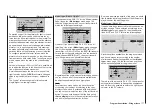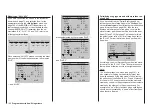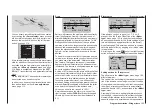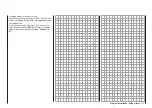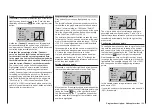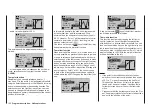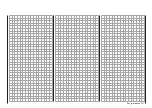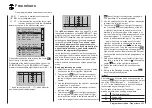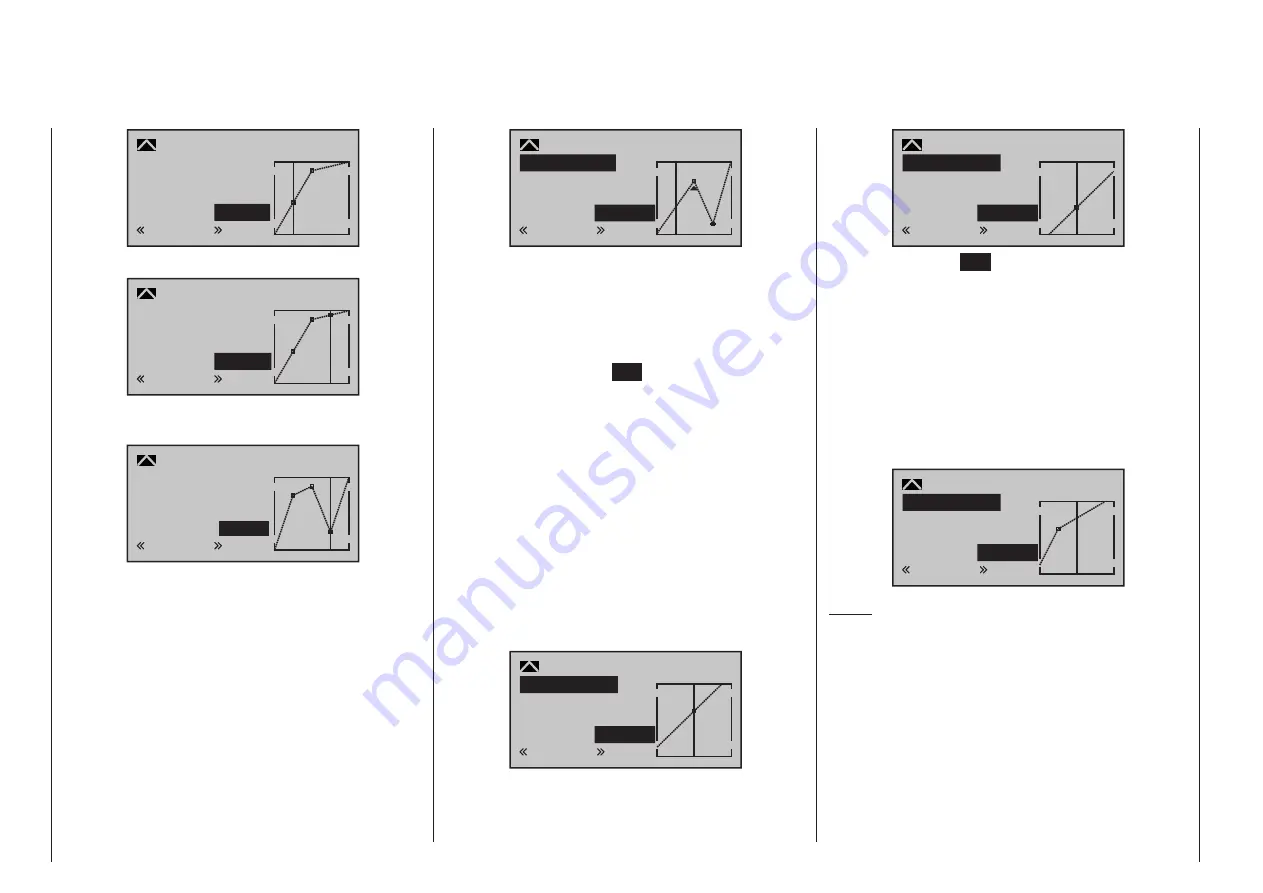
190 Program description - Helicopter mixer
–50%
–12%
1
Pitch
normal
–12%
Input
Output
Point
Curve off
… and/or a further point at +50 %:
+50%
+88%
3
Pitch
normal
+88%
Input
Output
Point
Curve off
This point can now be adjusted as previously de-
scribed …
+50%
–50%
–50%
3
Pitch
normal
Input
Output
Point
Curve off
… or reset again with a simultaneous tap on the
or
selection keys of the right four-way button
(CLEAR).
Trim point function
Alternatively, you can skip reference points L, 1 …
max. 4 and H in the active (i. e. highlighted) Value field
using the Select buttons
of the left-hand four-way
button in the ascending or descending direction. The
selection keys on the right four-way button can then
be used to change the reference point jumped to as
described above, entirely independently of the control
position, for example:
2
–50%
–25%
normal
Pitch
+50%
Trim point
Input
Output
Point
In this simple example, the pitch stick – represented
by the vertical line – is halfway between “Pitch
minimum” and the midpoint of control travel (input =
-50 %). However, “Point 1” will be relocated to control
center at a point value of +50 %, resulting in a mo-
mentary output value of -25 %.
One touch on the center
ESC
key of the left four-way
button terminates this trim point function.
Trim offset function
When a value field is active, i. e. in inverse video, it is
not only possible, as previously described, to jump up
or down to reference points already set with the
selection keys of the left four-way button and to make
a change with the selection keys of the right four-way
button, but also an existing curve can be vertically
repositioned within a range of ±25 % through use of
the
keys on the left four-way button. Starting with
a point value for “Point 1” at 0 %, the control curves
in both of the following figures have been vertically
shifted within the ±25 % range by the trim offset func-
tion:
1
0%
+25%
normal
Pitch
+25%
Trim offset
Input
Output
Point
1
0%
–25%
normal
Pitch
–25%
Trim offset
Input
Output
Point
A tap on the center
ESC
key of the left four-way but-
ton will also terminate this function.
Trim x-axis function
This function is activated by tapping the left (
) or
right (
) selection key of the right four-way button
with an active (i. e. inverse video) value field. You can
then use the selection keys on the right four-way but-
ton to reposition the active point horizontally or verti-
cally as you wish. In the figure below, “Point 1” which
was just shifted to +25 % with the trim point function,
will now be shifted to the left:
?
0%
+57%
normal
Pitch
+25%
Trim X-axis
Input
Output
Point
Notes:
• If the point is repositioned horizontally further
away from the current control position than approx.
±25 %, a “?” sign will reappear in the line Point.
This question mark does not refer to the reposi-
tioned point, however: instead, it signifies that a
further point can be set at the current control po-
sition.
• Please note that the percentage value on the “Out-
put” line always relates to the current stick position
and not to the position of the point.
Содержание HoTT MC-16 Series
Страница 1: ...Programming Manual mc 16 mc 20 HoTT 1 en mc 16 mc 20...
Страница 27: ...27 For your notes...
Страница 53: ...53 For your notes...
Страница 61: ...61 For your notes...
Страница 65: ...65 For your notes...
Страница 71: ...71 For your notes...
Страница 103: ...103 For your notes...
Страница 107: ...107 For your notes...
Страница 111: ...111 For your notes...
Страница 133: ...133 Program description Dual Rate Expo Winged models Set the Expo values as necessary in the same man ner...
Страница 137: ...137 Program description Dual Rate Expo Helicopter models Set the Expo values as necessary in the same man ner...
Страница 155: ...155 For your notes...
Страница 165: ...165 For your notes...
Страница 201: ...201 For your notes...
Страница 229: ...229 For your notes...
Страница 231: ...231 For your notes...
Страница 261: ...261 For your notes...
Страница 265: ...265 For your notes...
Страница 301: ...301 For your notes...
Страница 327: ...327 For your notes...
Страница 328: ...328 For your notes...