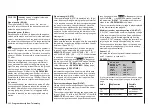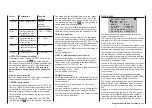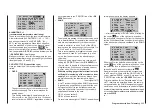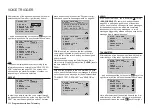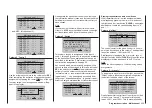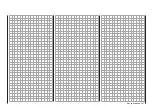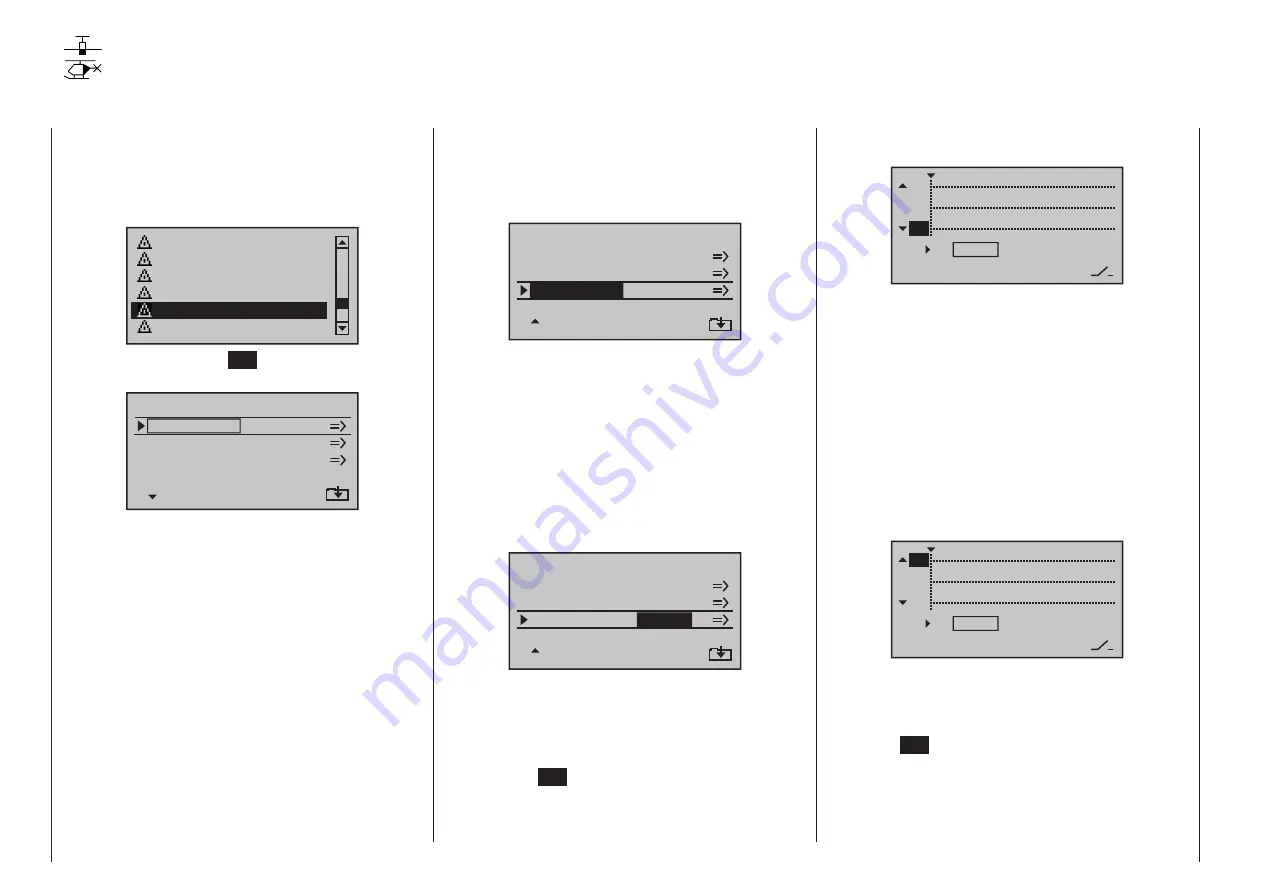
256 Program description - Channel sequencer
Channel sequencer
Programming the motion sequences of up to 3 servos
This option is available as standard on the
mc-20
HoTT transmitter only.
Use the selection keys on the left or right
four-way button to scroll to the »Channel
sequence« menu option in the multi-function menu:
Tx. output swap
Profi trim
Trim memory
Telemetry
Channel sequence
Multichannel
Tap briefly on the center
SET
key of the right four-way
button to open this menu option:
Channel
Channel
Channel
C h a n n e l s e q u e n z e r
channel
SET
9
10
11
INACT
INACT
INACT
The »Channel sequence« menu option can be used
to execute up to 9 exactly coordinated steps for up to
three servos over a period of up to 30 seconds. Such
a sequence can be triggered by a single switch and
begin at an initial servo position which is freely adjust-
able. For example, this makes the opening of under-
carriage doors, complete with subsequent extension
of the retractable gear, just as simple to program as
opening a wheel well with renewed closing of one
undercarriage door once the landing gear has been
lowered or to program the raising of a cockpit canopy
with subsequent head turns and waving performed by
the pilot. However, the prerequisite for all these ac-
tions is the “parsing” of the desired motion sequence
into practical, individual steps.
Programming procedure
On this menu option’s first display page, see figure
below left, either accept the three preset channels, 9,
10 and 11, or select an available channel, 5 … 12, for
each line to form any other desired combination, e. g.:
Channel
Channel
C h a n n e l s e q u e n z e r
channel
SET
10
11
INACT
INACT
INACT
Channel 12
With a simultaneous tap on the
or
selection
keys of the right four-way button (CLEAR), the given
channel is reset back to 5, 6 or 7.
The next step makes the control channels needed for
the channel sequence available. This is done in the
“SET” column by changing settings from “INACT” to
“ACT” and thus making the individual channels “avail-
able” to the program for sequencing. Conversely, this
also means that channels defined as “active” in the
»Channel sequence« menu are not available for
other purposes:
Channel
Channel
C h a n n e l s e q u e n z e r
channel
SET
10
11
ACT
ACT
Channel 12
ACT
With a simultaneous tap on the
or
selection
keys of the right four-way button (CLEAR), the given
channel is reset back to “INACT”.
Once control channels and their activity statuses
have been set, switch to the right column then tap
on the center
SET
key of the right four-way button to
reach the second page, the »Channel sequence«
menu’s choreography page. Since the call-up of the
second page in this example was issued from the
“Channel 12” line, this servo remains the object of
focus after the page change:
TIME
POS
ST
11
0
0%
–––
10
12
The previous display page permitted the selection of
participating servos and their incorporation into the
sequence. This display page will now be used to es-
tablish the sequence of steps for participating servos,
beginning with initial positions yet to be defined. The
step number, from “0
” to a maximum of “
9”, will be
shown in the column labeled “ST” near the bottom left
of the display.
Step 0: Setting initial position
Keep the focus of attention on “(Cchannel) 12” or
change to any other of the three servos by using the
keys of the left four-way button, e. g. upward to
“(Cchannel) 10”:
TIME
POS
ST
11
0
0%
–––
10
12
Use one of the
selection keys of the right four-
way button, as necessary, to shift the marker frame
to the right from the column “TIME” to the value field
above the column labeled “POS” then, after a tap on
the center
SET
key of the right four-way button, alter
this value within a range of ±100 % until the servo is
in the desired initial position. For example:
mc
16 20
Содержание HoTT MC-16 Series
Страница 1: ...Programming Manual mc 16 mc 20 HoTT 1 en mc 16 mc 20...
Страница 27: ...27 For your notes...
Страница 53: ...53 For your notes...
Страница 61: ...61 For your notes...
Страница 65: ...65 For your notes...
Страница 71: ...71 For your notes...
Страница 103: ...103 For your notes...
Страница 107: ...107 For your notes...
Страница 111: ...111 For your notes...
Страница 133: ...133 Program description Dual Rate Expo Winged models Set the Expo values as necessary in the same man ner...
Страница 137: ...137 Program description Dual Rate Expo Helicopter models Set the Expo values as necessary in the same man ner...
Страница 155: ...155 For your notes...
Страница 165: ...165 For your notes...
Страница 201: ...201 For your notes...
Страница 229: ...229 For your notes...
Страница 231: ...231 For your notes...
Страница 261: ...261 For your notes...
Страница 265: ...265 For your notes...
Страница 301: ...301 For your notes...
Страница 327: ...327 For your notes...
Страница 328: ...328 For your notes...