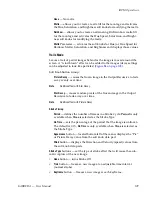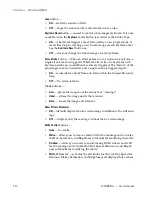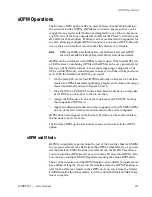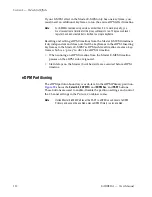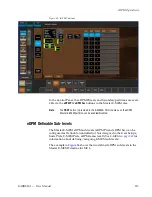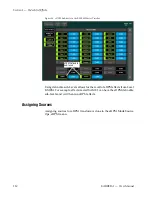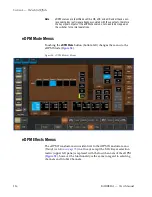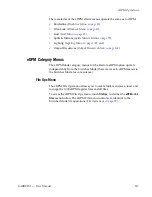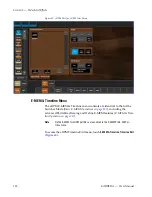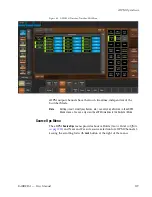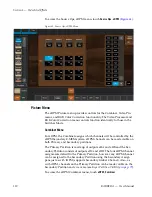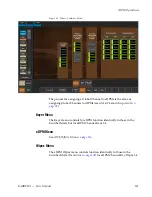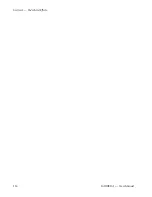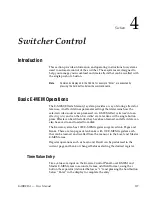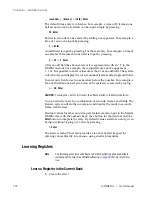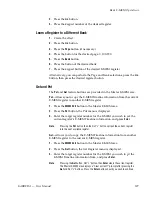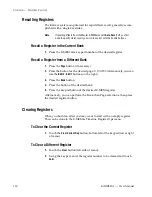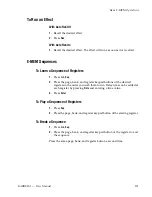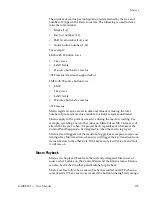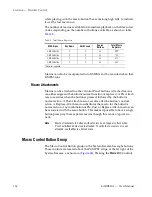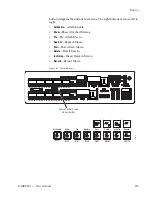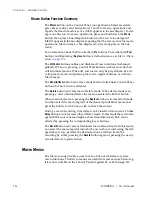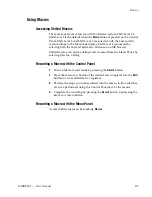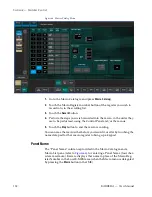KARRERA — User Manual
123
SetDef MatchDef
SetDef Output Conversion
Each of the eight SetDef buttons report the current source, format, and crop
status for that output.
Note
A SetDef output can only be controlled from the Source Ops, SetDef
MatchDef menu when the SetDef output is assigned to the same suite as the
menu (a caution dialog will display if you attempt to change the suite with
SetDef outputs assigned). Output suite assignment can be performed in the
Eng Setup, Outputs menu.
The four
Enable
buttons activate and deactivate conversion for the pairs of
output connector buttons immediately above.
The currently operating Karrera video standard is shown in the
System Video
Format
status display on the upper right portion of the menu.
The
SetDef Timing
button, when selected, displays Horizontal and Vertical
Offset data pads, allowing changes to the timing of that output relative the
the Karrera system video reference.
The conversion format for the selected output is chosen from the labeled
buttons in the right pane (
720p
,
1080i
,
Std Def 4:3
,
Std Def 16:9
). This format is
applied to both paired outputs.
Controls for Scale, Letterbox, Pillarbox, H-Center Cut and V-Center Cut are
displayed, depending on the format selected.
Scale
- Scales the image to fill the full raster of the screen. If mismatched
formats are involved, the image may distort and appear wider or nar-
rower that its original state.
Letterbox
- Used to convert 16:9 to 4:3 by adding bars above and below
the image.
Pillarbox
- Used to convert 4:3 to 16:9 by adding bars to the left and right
sides of the image.
H-Center Cut
- Fills the screen with the center portion of the image, cutting
off some of the left and right sides.
V-Center Cut
- Fills the screen with the center portion of the image, cutting
off some of the top and bottom.
The
Crop
button, when selected, displays Top, Bottom, Left, and Right crop
data pads. Crop values can be entered and activated by touching the
Crop Enable
button.
When Crop, Letterbox, or Pillarbox is active, the
Matte
button can be
selected, which displays Hue, Saturation, and Brightness data pads. The
color values entered are applied to the non-image portion of the raster.
Содержание KARRERA
Страница 1: ...KARRERA VIDEO PRODUCTION CENTER User Manual Software Version 4 0 071880500 MARCH 2012 ...
Страница 3: ...KARRERA VIDEO PRODUCTION CENTER User Manual Software Version 4 0 071880500 MARCH 2012 ...
Страница 14: ...14 KARRERA User Manual Contents ...
Страница 16: ...16 KARRERA User Manual Preface ...
Страница 52: ...52 KARRERA User Manual Section 2 User Setups and Preferences ...
Страница 126: ...126 KARRERA User Manual Section 3 Video Mix Effects ...
Страница 156: ...156 KARRERA User Manual Section 4 Switcher Control ...
Страница 216: ...216 KARRERA User Manual Section 6 Switching Basics ...
Страница 246: ...246 KARRERA User Manual Section 7 Advanced Operations Figure 126 Source Ops SetDef MatchDef Menu ...
Страница 286: ...286 KARRERA User Manual Section 7 Advanced Operations Figure 157 Copy Swap Menu ...
Страница 315: ...KARRERA User Manual 315 Image Store Stills Figure 184 Freeze Mode Button ...
Страница 352: ...352 KARRERA User Manual Section 7 Advanced Operations ...
Страница 360: ...360 KARRERA User Manual Glossary ...