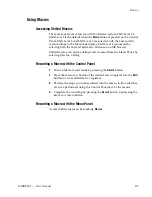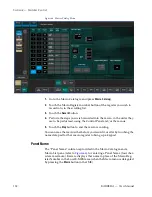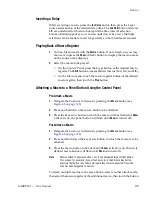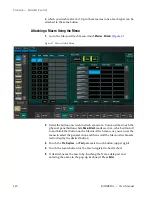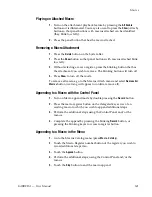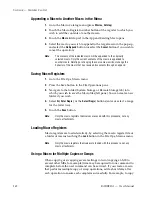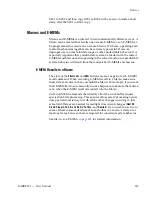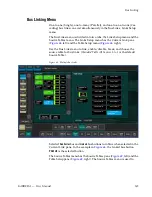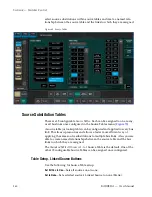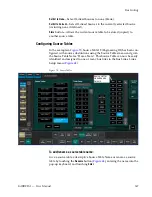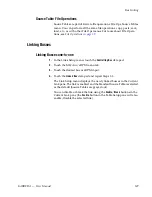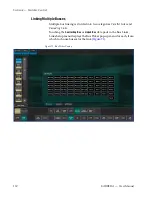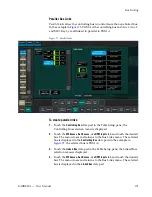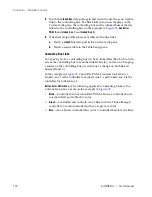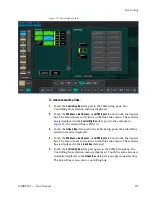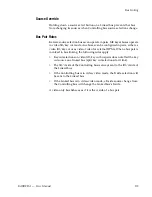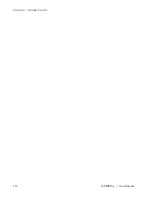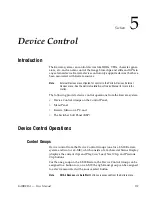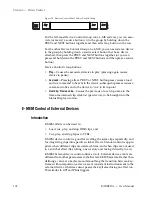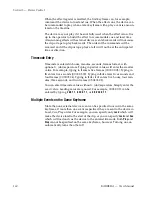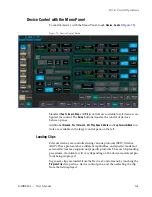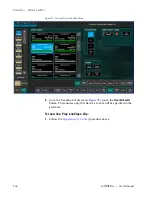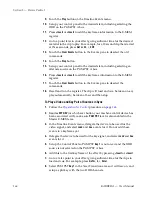KARRERA — User Manual
151
Bus Linking
Parallel Bus Links
Parallel Links
allow the controlling bus to control more than one linked bus.
In the example in
, PGM A is the controlling bus and Aux 1, Aux 2,
and ME1 Key1, are all linked in parallel to PGM A.
Figure 72. Parallel Links
To create parallel links:
1.
Touch the
Controlling Bus
data pad in the Table Setup pane; the
Controlling Bus selection menu is displayed.
2.
Touch the
ME busses
,
Aux Busses
, or
eDPM Inputs
tab and touch the desired
bus. The menu closes and returns to the Bus Links menu. The selected
bus is displayed in the
Controlling Bus
data pad (in the example in
, the selected bus is PGM A).
3.
Touch the
Linked
Bus
data pad in the Table Setup pane; the Linked Bus
selection menu is displayed.
4.
Touch the
ME busses
,
Aux Busses
, or
eDPM Inputs
tab and touch the desired
bus. The menu closes and returns to the Bus Links menu. The selected
bus is displayed in the
Linked Bus
data pad.
Содержание KARRERA
Страница 1: ...KARRERA VIDEO PRODUCTION CENTER User Manual Software Version 4 0 071880500 MARCH 2012 ...
Страница 3: ...KARRERA VIDEO PRODUCTION CENTER User Manual Software Version 4 0 071880500 MARCH 2012 ...
Страница 14: ...14 KARRERA User Manual Contents ...
Страница 16: ...16 KARRERA User Manual Preface ...
Страница 52: ...52 KARRERA User Manual Section 2 User Setups and Preferences ...
Страница 126: ...126 KARRERA User Manual Section 3 Video Mix Effects ...
Страница 156: ...156 KARRERA User Manual Section 4 Switcher Control ...
Страница 216: ...216 KARRERA User Manual Section 6 Switching Basics ...
Страница 246: ...246 KARRERA User Manual Section 7 Advanced Operations Figure 126 Source Ops SetDef MatchDef Menu ...
Страница 286: ...286 KARRERA User Manual Section 7 Advanced Operations Figure 157 Copy Swap Menu ...
Страница 315: ...KARRERA User Manual 315 Image Store Stills Figure 184 Freeze Mode Button ...
Страница 352: ...352 KARRERA User Manual Section 7 Advanced Operations ...
Страница 360: ...360 KARRERA User Manual Glossary ...