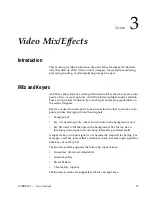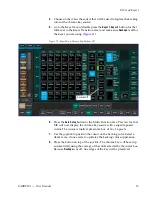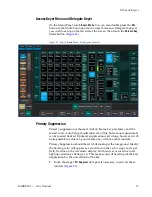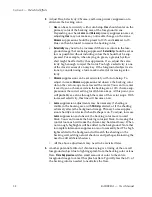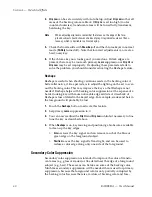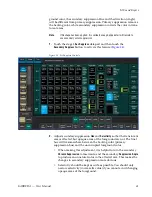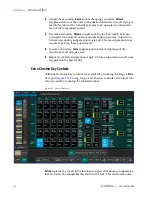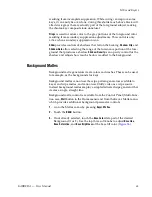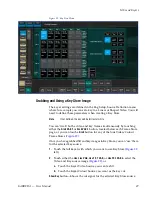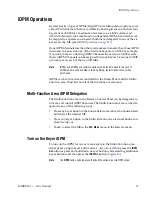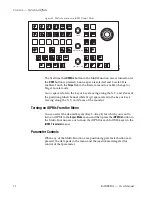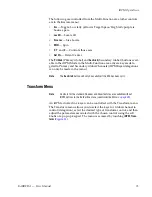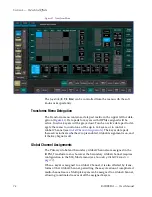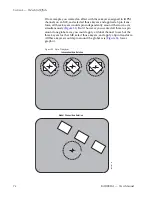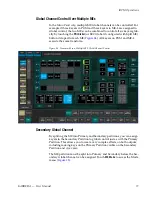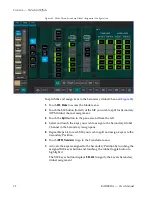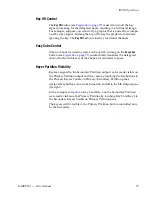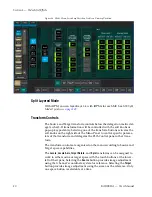KARRERA — User Manual
67
MEs and Keyers
4.
Go to the Keyer-Priority menu in the Menu Panel by pressing
Keyer
,
Priority
.
5.
The current stack in the menu is automatically set to what is currently
being output. You can change the Current priority stacking order if
desired, as described on
.
6.
Set up the Next priority stacking order, selecting the keyers in the Next
column and then using the
Top
,
Move Up
,
Move Down
, and
Bottom
buttons
). The new stack will be visible on the preview monitor.
Figure 28. Keyer Priority Menu, Next Stack Selected
7.
Select the type of transition, using the
Mix
,
Wipe 1
, or
Wipe 2
buttons in
the Transition area. If you selected a wipe, go to the Wipes menu by
double pressing one of the
Wipe
buttons, and then select the pattern and
any modifiers to be used with the wipe.
8.
Move the lever arm or press the
Auto
button in the Transition area to
perform the key priority transition. The transition is shown on the
Program monitor.
Содержание KARRERA
Страница 1: ...KARRERA VIDEO PRODUCTION CENTER User Manual Software Version 4 0 071880500 MARCH 2012 ...
Страница 3: ...KARRERA VIDEO PRODUCTION CENTER User Manual Software Version 4 0 071880500 MARCH 2012 ...
Страница 14: ...14 KARRERA User Manual Contents ...
Страница 16: ...16 KARRERA User Manual Preface ...
Страница 52: ...52 KARRERA User Manual Section 2 User Setups and Preferences ...
Страница 126: ...126 KARRERA User Manual Section 3 Video Mix Effects ...
Страница 156: ...156 KARRERA User Manual Section 4 Switcher Control ...
Страница 216: ...216 KARRERA User Manual Section 6 Switching Basics ...
Страница 246: ...246 KARRERA User Manual Section 7 Advanced Operations Figure 126 Source Ops SetDef MatchDef Menu ...
Страница 286: ...286 KARRERA User Manual Section 7 Advanced Operations Figure 157 Copy Swap Menu ...
Страница 315: ...KARRERA User Manual 315 Image Store Stills Figure 184 Freeze Mode Button ...
Страница 352: ...352 KARRERA User Manual Section 7 Advanced Operations ...
Страница 360: ...360 KARRERA User Manual Glossary ...