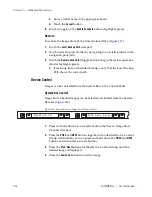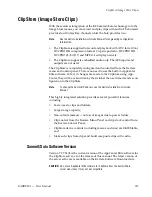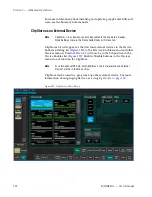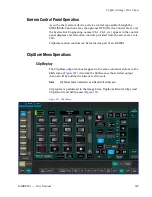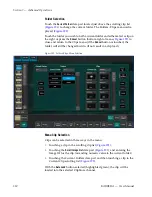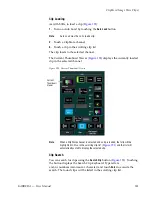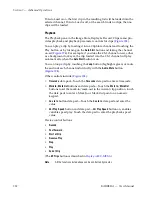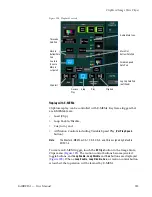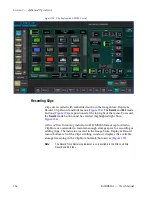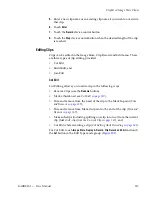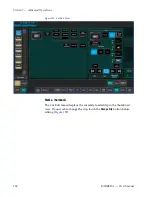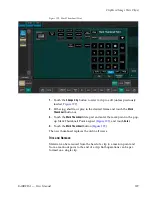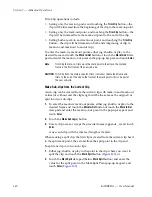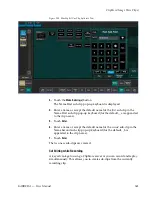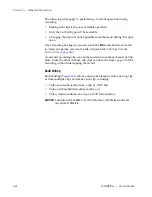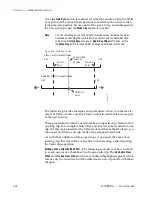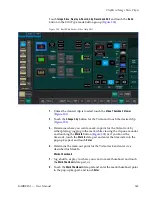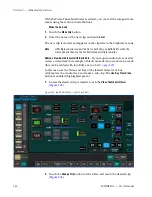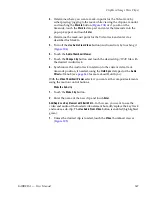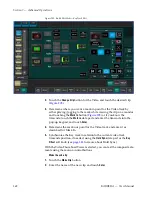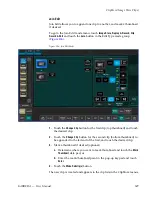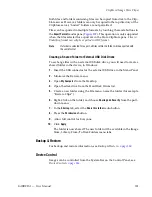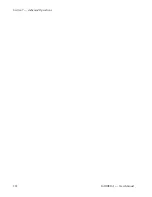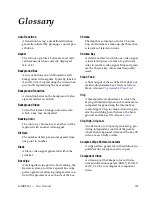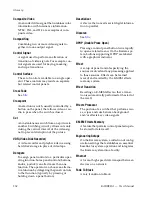340
KARRERA — User Manual
Section 7 — Advanced Operations
Trim Clip operations include:
•
Setting only the mark-in point, and touching the
Trim Clip
button—the
clip will be trimmed from the beginning of the clip to the mark-in point.
•
Setting only the mark-out point, and touching the
Trim Clip
button—the
clip will be trimmed from the mark-out point to the end of the clip.
•
Setting both a mark-in and mark-out point, and touching the
Trim Clip
button—the clip will be trimmed on both ends (beginning of clip to
mark-in and mark-out to end of clip).
To enter the mark-in/mark out points, either jog, shuttle, or play to the
desired frame and touch the
Mark In/Out
button or touch the
Mark In/Out
data
pad and enter the mark-in/out point in the pop-up keypad, and touch
Enter
.
Note
Trim Clip to mark-in, trims up to the mark point in the clip so the marked
frame is the first frame of the new sub-clip.
CAUTION
Trim Clip from the mark-out point, trims (removes) the marked frame and
trims to the end of the clip so the frame at the mark point will
not
be part of
the new sub-clip.
Make Sub-clips from the Current Clip
A sub-clip can be created from the current clip with mark-in and mark-out
values (or without and the clip length will be the same as the original) or
split into two sub-clips.
1.
To enter the mark-in/mark out points, either jog, shuttle, or play to the
desired frame and touch the
Mark In/Out
button or touch the
Mark In/Out
data pad and enter the mark-in/out point in the pop-up keypad, and
touch
Enter
.
2.
Touch the
Make Subclip(s)
button.
3.
Enter a clip name or accept the provided name (appends _a) and touch
Enter
.
A new sub-clip with the trimmed length is created.
When making a split clip, the first clip is created from the current clip head
to the split mark point, the second from the split point to the clip end.
To split one clip into two sub-clips:
1.
Either jog, shuttle, or play to the point in the clip where you want to
split the clip and touch the
Mark Split
), or
2.
Touch the
Mark Split
data pad (below
Mark Split
button) and enter the
value for the split point in the Mark Split Point pop-up keypad, and
touch
Enter
(
Содержание KARRERA
Страница 1: ...KARRERA VIDEO PRODUCTION CENTER User Manual Software Version 4 0 071880500 MARCH 2012 ...
Страница 3: ...KARRERA VIDEO PRODUCTION CENTER User Manual Software Version 4 0 071880500 MARCH 2012 ...
Страница 14: ...14 KARRERA User Manual Contents ...
Страница 16: ...16 KARRERA User Manual Preface ...
Страница 52: ...52 KARRERA User Manual Section 2 User Setups and Preferences ...
Страница 126: ...126 KARRERA User Manual Section 3 Video Mix Effects ...
Страница 156: ...156 KARRERA User Manual Section 4 Switcher Control ...
Страница 216: ...216 KARRERA User Manual Section 6 Switching Basics ...
Страница 246: ...246 KARRERA User Manual Section 7 Advanced Operations Figure 126 Source Ops SetDef MatchDef Menu ...
Страница 286: ...286 KARRERA User Manual Section 7 Advanced Operations Figure 157 Copy Swap Menu ...
Страница 315: ...KARRERA User Manual 315 Image Store Stills Figure 184 Freeze Mode Button ...
Страница 352: ...352 KARRERA User Manual Section 7 Advanced Operations ...
Страница 360: ...360 KARRERA User Manual Glossary ...