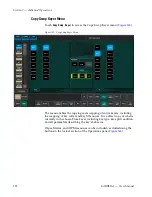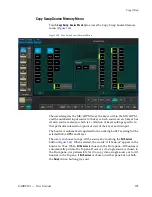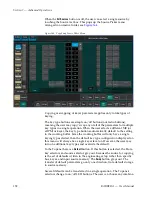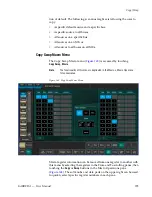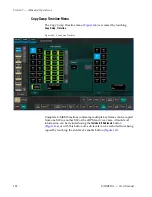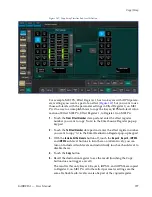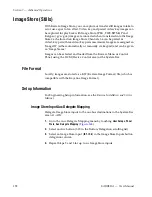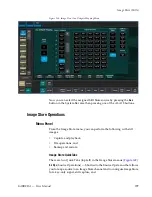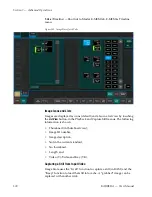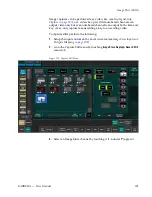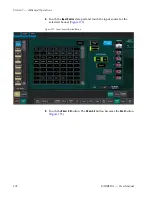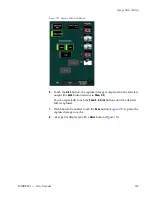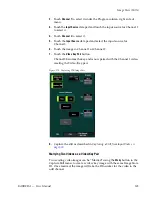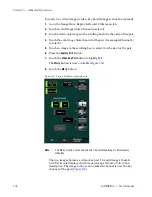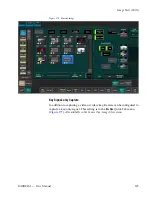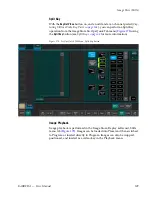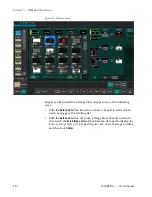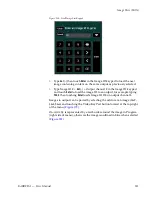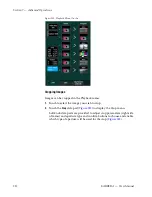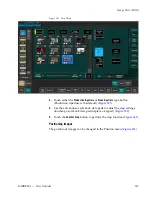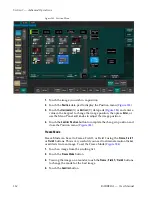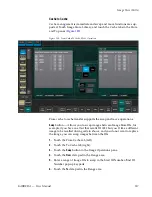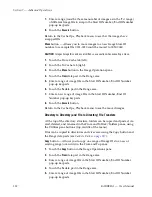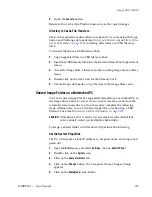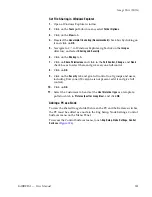306
KARRERA — User Manual
Section 7 — Advanced Operations
To marry two video images (video/key paired images cannot be married):
1.
Go to the Image Store, Replay & Record, Stills menu tab.
2.
Touch an odd Image Store Channel to select it.
3.
Touch a video-only image in the scrolling box to be the video of the pair.
4.
Touch the even Image Store channel of the pair (for example Channel 4)
to select it.
5.
Touch an image in the scrolling box to select it as the key for the pair.
6.
Press the
Capture Still
button.
7.
Touch the
Video Key Pair
button to highlight it.
The
Marry
button is now available (
).
8.
Touch the
Marry
button.
Figure 175. Capture Still Menu, Marry Button
Note
The Marry function cannot be undone. The combined image is permanently
video/key.
The two images become a video/key pair. The odd image’s thumb-
nail/list item is displayed with its new Image ID and a V/K in the
description. The image in the even numbered channel is now the key
channel of the pair (
).
Содержание KARRERA
Страница 1: ...KARRERA VIDEO PRODUCTION CENTER User Manual Software Version 4 0 071880500 MARCH 2012 ...
Страница 3: ...KARRERA VIDEO PRODUCTION CENTER User Manual Software Version 4 0 071880500 MARCH 2012 ...
Страница 14: ...14 KARRERA User Manual Contents ...
Страница 16: ...16 KARRERA User Manual Preface ...
Страница 52: ...52 KARRERA User Manual Section 2 User Setups and Preferences ...
Страница 126: ...126 KARRERA User Manual Section 3 Video Mix Effects ...
Страница 156: ...156 KARRERA User Manual Section 4 Switcher Control ...
Страница 216: ...216 KARRERA User Manual Section 6 Switching Basics ...
Страница 246: ...246 KARRERA User Manual Section 7 Advanced Operations Figure 126 Source Ops SetDef MatchDef Menu ...
Страница 286: ...286 KARRERA User Manual Section 7 Advanced Operations Figure 157 Copy Swap Menu ...
Страница 315: ...KARRERA User Manual 315 Image Store Stills Figure 184 Freeze Mode Button ...
Страница 352: ...352 KARRERA User Manual Section 7 Advanced Operations ...
Страница 360: ...360 KARRERA User Manual Glossary ...