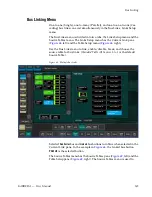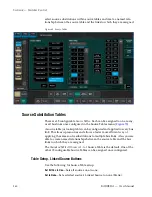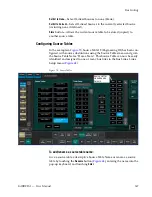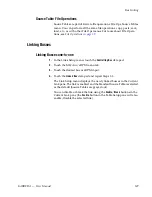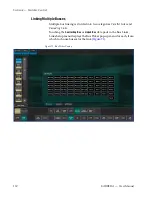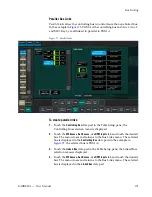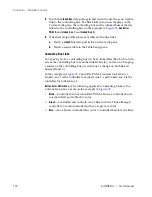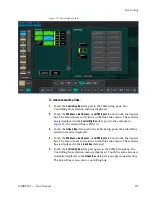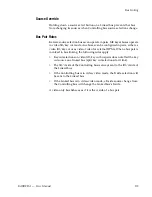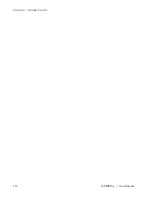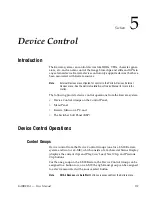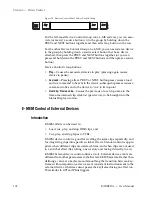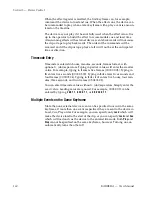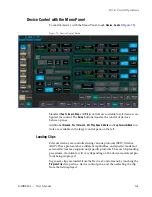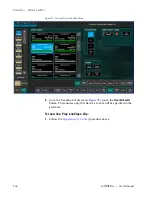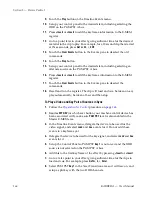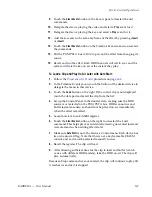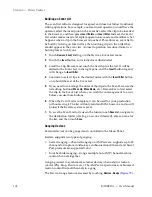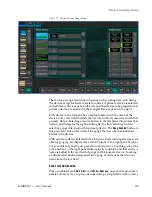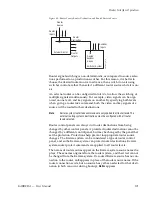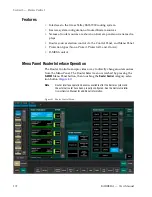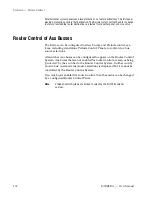KARRERA — User Manual
159
Device Control Operations
Controlling an external device typically requires spacing the instructions
over two or more keyframes. The space between keyframes allows the
device to respond to the first set of instructions. For example, a DDR or VTR
takes time to load and cue before it can play. The effect must be built so that
a play event does not occur until the device is ready, or the command will
be executed late or not at all.
The Karrera system does not play a DDR or VTR in sync along with the
timeline as is done with digital effects devices controlled by CPL. Instead,
the Karrera system issues a play command and then lets the device manage
its own playback. This means that if the Karrera effect is lengthened or
shortened, the device’s playback may not line up with the effect as
intended. Device playback does not speed up or slow down if the duration
of the effect changes.
Configuration
Karrera Device Control option software must be installed and configured
to permit either manual or E-MEM control of DDRs and VTRs. Sources will
also need to be configured as external devices in Eng Setup.
E-MEM control for external devices is by default assigned to the
Misc 16
EXT DEV
level. This can be changed in the
User Setups
,
Suite Prefs
,
E-MEM Prefs
menu.
Operation
E-MEM device control is accomplished by:
•
Associating an external device with an E-MEM enable group button
(factory default is
Misc 16 EXT
),
•
Enabling the E-MEM button for that enable group and, if editing the
effect, delegating that enable group for editing,
•
To run E-MEM device control effects, ensure the device(s) are Enabled
for E-MEM control, using the
Devices
,
Enables
menu. Devices do not need
to be enabled in this menu when building an effect, however, and in fact
it may be desirable to disable them at that time.
•
Specifying what device control events will be added to a keyframe in
the effect, using the
Devices
,
Timeline Events
menu,
•
Adding the device control keyframe to the effect (
Insert Before/After
,
Modify
KF
in the
Timeline Edit
menu, or
Learn
in the
Recall Run
menu),
•
Clear events after adding the keyframe, to prevent accidentally adding
additional machine control commands to other keyframes,
•
Specifying and adding additional device control keyframes if multiple
keyframes are desired, clearing all devices each time, and
•
Recalling and running the effect.
Содержание KARRERA
Страница 1: ...KARRERA VIDEO PRODUCTION CENTER User Manual Software Version 4 0 071880500 MARCH 2012 ...
Страница 3: ...KARRERA VIDEO PRODUCTION CENTER User Manual Software Version 4 0 071880500 MARCH 2012 ...
Страница 14: ...14 KARRERA User Manual Contents ...
Страница 16: ...16 KARRERA User Manual Preface ...
Страница 52: ...52 KARRERA User Manual Section 2 User Setups and Preferences ...
Страница 126: ...126 KARRERA User Manual Section 3 Video Mix Effects ...
Страница 156: ...156 KARRERA User Manual Section 4 Switcher Control ...
Страница 216: ...216 KARRERA User Manual Section 6 Switching Basics ...
Страница 246: ...246 KARRERA User Manual Section 7 Advanced Operations Figure 126 Source Ops SetDef MatchDef Menu ...
Страница 286: ...286 KARRERA User Manual Section 7 Advanced Operations Figure 157 Copy Swap Menu ...
Страница 315: ...KARRERA User Manual 315 Image Store Stills Figure 184 Freeze Mode Button ...
Страница 352: ...352 KARRERA User Manual Section 7 Advanced Operations ...
Страница 360: ...360 KARRERA User Manual Glossary ...