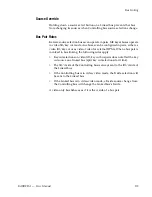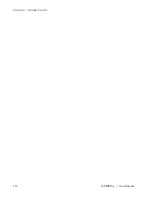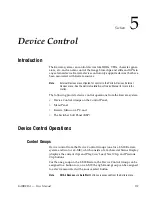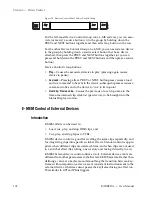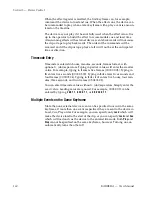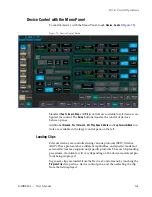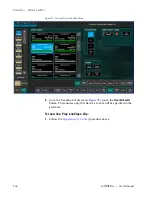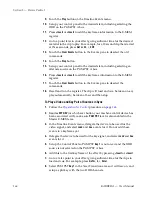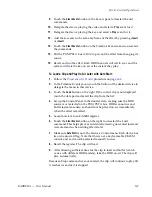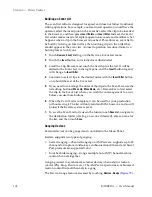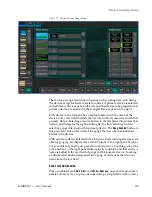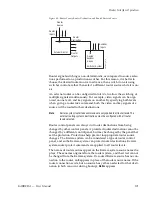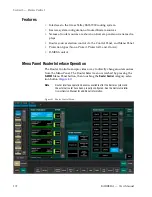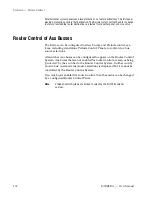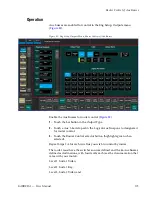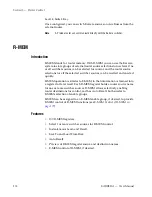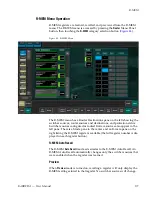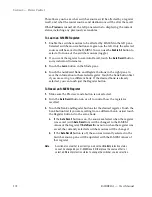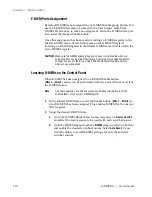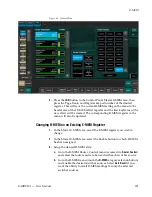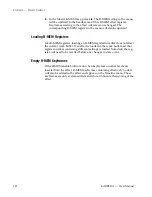168
KARRERA — User Manual
Section 5 — Device Control
Building an Event List
The event list editor is designed for speed and does not follow traditional
editing operations. For example, a normal insert operation would have the
operator select the insert point in the event list, select the clip to be inserted
in the browser, and then press
Insert Before
or
Insert After
. Instead, the Event
List editor makes insert and replace operations a mode and modifies what
happens when a clip in the browser is touched. This allows an event list to
be built by turning on Insert After, then touching clips in the order they
should appear in the event list. An insert operation is reduced from two
button presses to only one.
1.
Touch
Devices
,
Event List
to go to the Devices, Event List menu.
2.
Touch the
Insert
button so its indicator is illuminated.
3.
Scroll the Clip Browser and touch the first clip for the list. It will be
added to the Event List in the right pane, and the
Insert
button legend
will change to
Insert After
.
4.
Continue to select clips in the desired order with the
Insert After
button
on to build the rest of the Event List.
5.
If you need to re-arrange the order of the clips in the Event List, use the
list editing buttons (
Move Up
,
Move Down
, etc.). Remember to first select
the clip in the Event List where you wish the re-arrangement to occur
before you use these buttons.
6.
When the Event List is complete, it can be used for your production
without saving it. The list will only reside in RAM, however, and so will
be lost if the Karrera system is reset.
7.
To save the Event List for reuse in the future, touch
Save List
, navigate to
the destination folder (creating a new one if desired), enter a name for
the list, and then touch
Save
.
Ganging Devices
External devices can be ganged and controlled in the Menu Panel.
Karrera supports two types of ganging:
•
Server Ganging—Channel Ganging on AMP servers, supports up to 32
channels for improved video key synchronization (Ethernet and Serial
Port protocols are supported), and
•
Switcher Side Ganging—Gangs multiple non-AMP channel machine
control channels together.
Ganging is used to synchronize external devices (channels) for motion
control (Play, Stop, Rewind, etc.). The AMP server performs synchronized
motion control from all channels in a gang.
The Device, Gangs menu is accessed by touching
Devices
,
Gangs
).
Содержание KARRERA
Страница 1: ...KARRERA VIDEO PRODUCTION CENTER User Manual Software Version 4 0 071880500 MARCH 2012 ...
Страница 3: ...KARRERA VIDEO PRODUCTION CENTER User Manual Software Version 4 0 071880500 MARCH 2012 ...
Страница 14: ...14 KARRERA User Manual Contents ...
Страница 16: ...16 KARRERA User Manual Preface ...
Страница 52: ...52 KARRERA User Manual Section 2 User Setups and Preferences ...
Страница 126: ...126 KARRERA User Manual Section 3 Video Mix Effects ...
Страница 156: ...156 KARRERA User Manual Section 4 Switcher Control ...
Страница 216: ...216 KARRERA User Manual Section 6 Switching Basics ...
Страница 246: ...246 KARRERA User Manual Section 7 Advanced Operations Figure 126 Source Ops SetDef MatchDef Menu ...
Страница 286: ...286 KARRERA User Manual Section 7 Advanced Operations Figure 157 Copy Swap Menu ...
Страница 315: ...KARRERA User Manual 315 Image Store Stills Figure 184 Freeze Mode Button ...
Страница 352: ...352 KARRERA User Manual Section 7 Advanced Operations ...
Страница 360: ...360 KARRERA User Manual Glossary ...