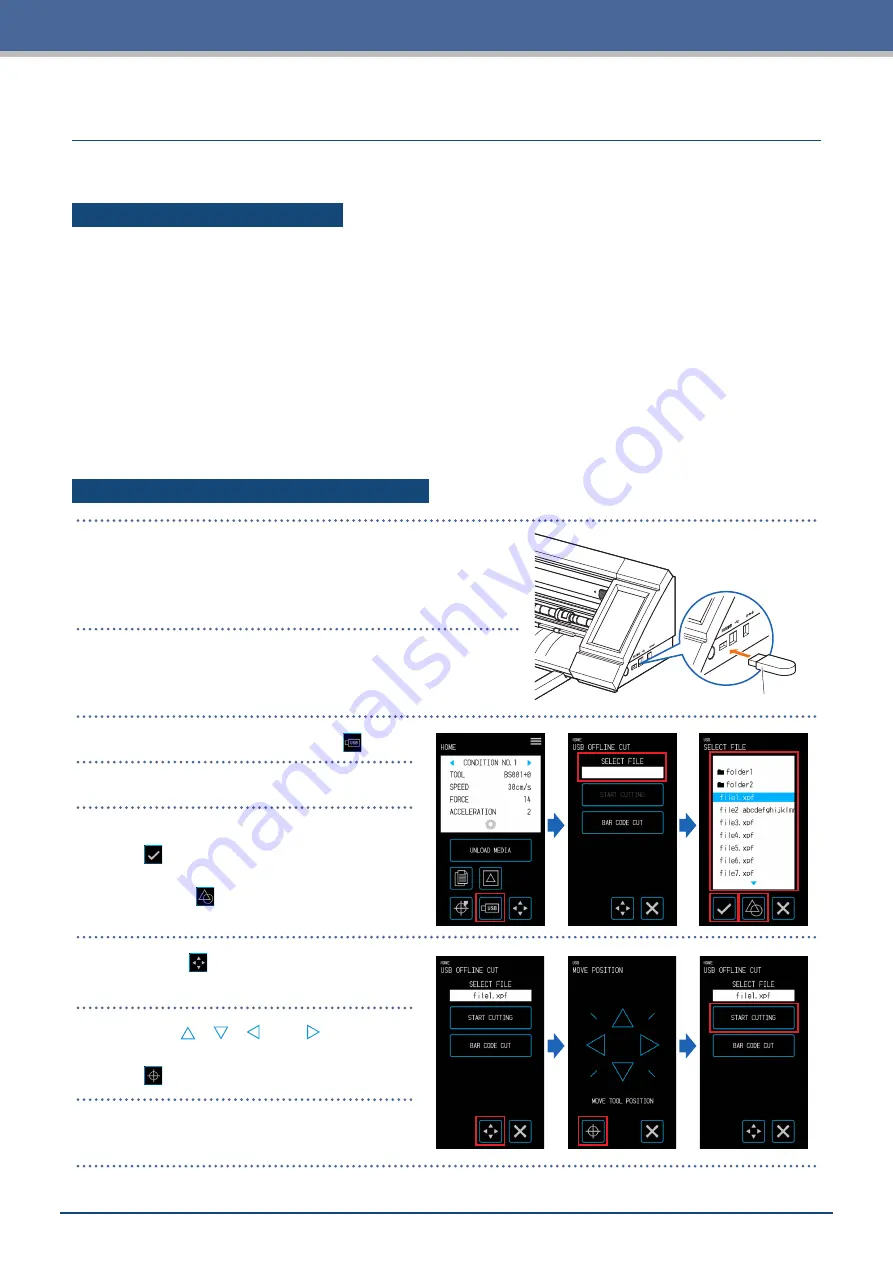
4-17
Chapter 4 Convenient Functions
4.4
Cutting from a USB Memory
Select an .xpf file / plot file saved on a USB memory to perform offline output.
Saving Data on a USB Memory
Create cutting data and save this on a USB memory.
•
Files other than files with the extension ".xpf" created using Graphtec Pro Studio or Cutting Master 4 and ".plt"
plot files for GP-GL-or HP-GL will not be displayed.
•
Only single-byte alphanumeric characters (ASCII) are supported for the file names and folder names.
•
Characters prohibited in Windows ( ¥ / : * ? " < > | \ ) cannot be used in the file names.
•
The maximum number of characters that can be displayed is 25. Names exceeding this length will be scrolled
to be displayed.
•
Folders are indicated by a folder icon displayed at the beginning of the name.
•
The folders and files are listed in order of their names in the ascending order.
•
A maximum of 64 folders/files can be acquired.
Cutting upon Loading USB Memory Data
USB Memory
1.
Insert a USB memory on which cutting data is saved into
the device.
2.
Load the media and the tool and select the CONDITION
NO.
3.
On the "HOME" screen, touch the (USB).
4.
Touch the "SELECT FILE".
5.
Select a file and confirm the selection with
the
(Confirm).
Touch the (Thumbnail) to display
thumbnails (limited to ".xpf" files that
contain thumbnail information).
6.
Touch the
(Position) to open the "MOVE
POSITION" screen.
7.
Use the " ", " ", " ", and "
" to move the
tool to the cut starting position and touch
the
(Origin).
8.
When the "START CUTTING" is touched,
the device will start cutting.
Содержание CELITE-50
Страница 1: ...USER S MANUAL CE LITE 50 UM 151...
Страница 2: ......
Страница 10: ......
Страница 22: ......
Страница 78: ......
Страница 101: ...5 23 Chapter 5 Detailed Settings 3 Select ON or OFF for WIDTH DETECTION...
Страница 112: ......
Страница 116: ...A 4 Appendix A 3 Appearance Drawing 164 784 227 173 400 Units mm Dimension error 5 mm...
Страница 118: ...A 6 Appendix 3 PIECES Previous Page HOME SELECT FILE...
Страница 119: ...A 7 Appendix TOOL ARMS MODE 1 MODE 2 MODE 3 CHECK MARK SCAN SENSOR OFFSET ADJ Next Page MENU...
Страница 120: ...A 8 Appendix INTERFACE ADVANCE TEST Previous Page AREA MEDIA MENU...
Страница 127: ......
Страница 128: ......






























