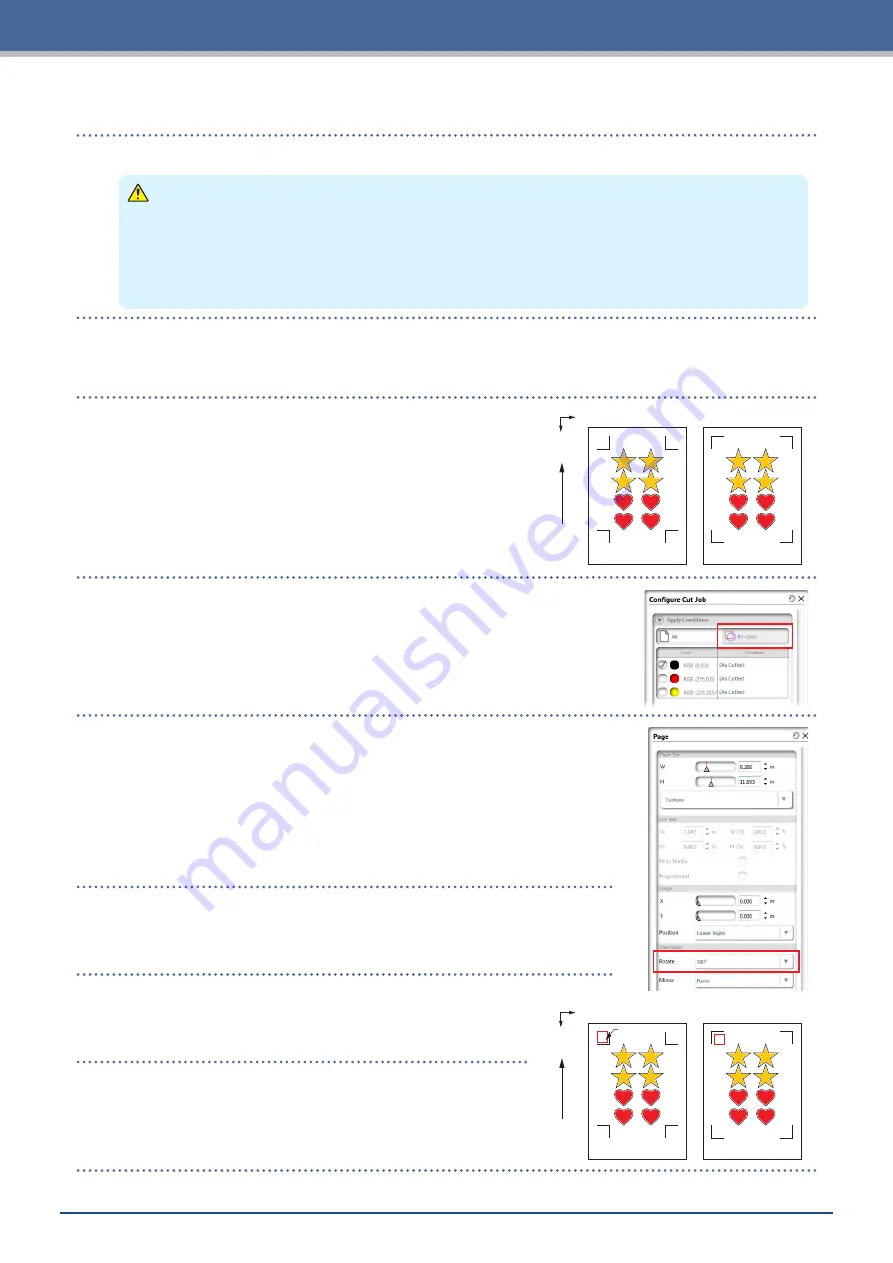
3-16
Chapter 3 Cutting along Printed Data
[3] Printing the created data
1.
Print the created data.
CAUTION
Be careful to observe the following items as doing otherwise will lead to not being able to scan the
registration marks and perform the cutting.
•
Set the enlargement/reduction scale to 100%.
•
Set the printing position (center / bottom left, etc.) such that the relative positioning of the position of
the created document and the printed results are the same.
[4] Cutting the printed media
Media T
ransport Dir
ection
X
Y
Registration Mark Type 1
Registration Mark Type 2
1.
Load the printed media onto CE LITE-50.
(Refer to "2.4 Loading Sheet Media")
2.
Open the "Configure Cut Job" panel.
From "Apply Conditions", select "By Color" and select the color to cut
along.
3.
Open the "Page" panel.
In order to match the orientation in which the media has been loaded,
set ROTATE to "180°".
4.
Open the "Cutters" panel.
5.
Move the tool to the upper left registration mark (indicated
in red).
Move tool
here
Media T
ransport Dir
ection
X
Y
Registration Mark Type 1
Registration Mark Type 2
6.
Click the "Sent to Cutter".
Scanning of the registration marks will begin, and once all
of the registration marks have been scanned, the cutting will
begin.
Содержание CELITE-50
Страница 1: ...USER S MANUAL CE LITE 50 UM 151...
Страница 2: ......
Страница 10: ......
Страница 22: ......
Страница 78: ......
Страница 101: ...5 23 Chapter 5 Detailed Settings 3 Select ON or OFF for WIDTH DETECTION...
Страница 112: ......
Страница 116: ...A 4 Appendix A 3 Appearance Drawing 164 784 227 173 400 Units mm Dimension error 5 mm...
Страница 118: ...A 6 Appendix 3 PIECES Previous Page HOME SELECT FILE...
Страница 119: ...A 7 Appendix TOOL ARMS MODE 1 MODE 2 MODE 3 CHECK MARK SCAN SENSOR OFFSET ADJ Next Page MENU...
Страница 120: ...A 8 Appendix INTERFACE ADVANCE TEST Previous Page AREA MEDIA MENU...
Страница 127: ......
Страница 128: ......






























