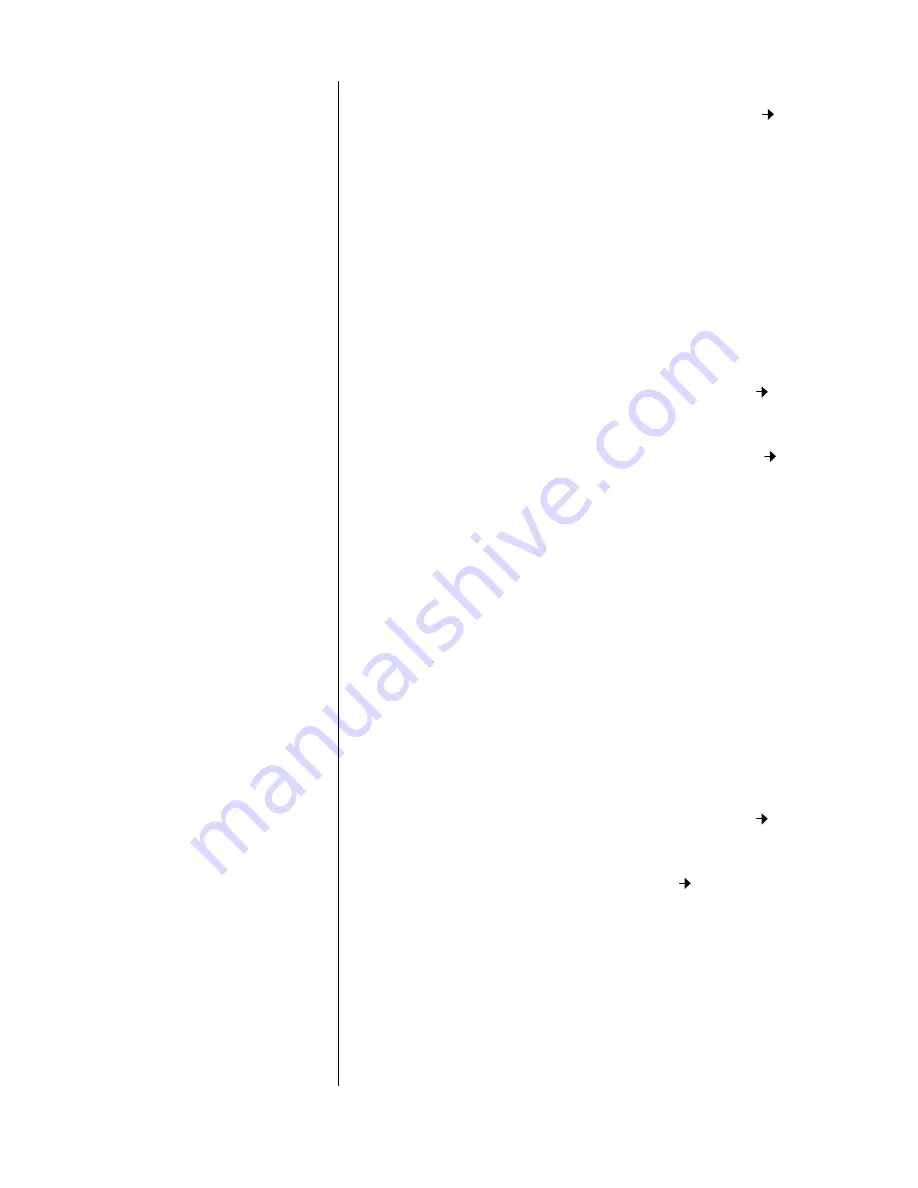
PART THREE - OPERATION
SECTION 8 - HART OPTION
Model C53 Conductivity Analyzer (universal-mount 1/2 DIN)
Rev. 5-1000
88
Viewing Manufacturer
Assigning a Tag
2.
With the “DEVICE INFO” submenu screen displayed,
select the “Model Type” line and press the
key
to
display its related information screen.
3.
Press the
F4 key
to return to the “DEVICE INFO” sub-
menu screen.
The “Manufacturer” information screen shows the company
that manufactured the analyzer.
1.
With the “GLI SETUP” top-level menu screen dis-
played, select “DEVICE INFO” line and press
key
.
2.
With the “DEVICE INFO” submenu screen displayed,
select the “Manufacturer” line and press the
key
to
display its related information screen.
3.
Press the
F4 key
to return to the “DEVICE INFO” sub-
menu screen.
A tag is text that associates a device with its installation.
Though a tag can be used in any way, there are several
recommended uses. For example, the tag can be a unique
label for a facility that corresponds to a device label, such
as a facility drawing or a control system. The tag can also
be used as a type of data link layer address.
1.
With the “GLI SETUP” top-level menu screen dis-
played, select “DEVICE INFO” line and press
key
.
2.
With the “DEVICE INFO” submenu screen displayed,
select the “Tag” line and press the
key
to display its
related screen.
3.
Assign a tag. Use the alphanumeric keys to directly
create the text, or the arrow keys to adjust the text
character by character.
4.
Press the
F4 key
to enter the tag, and the
F2 key
to
send the tag to the analyzer.


























