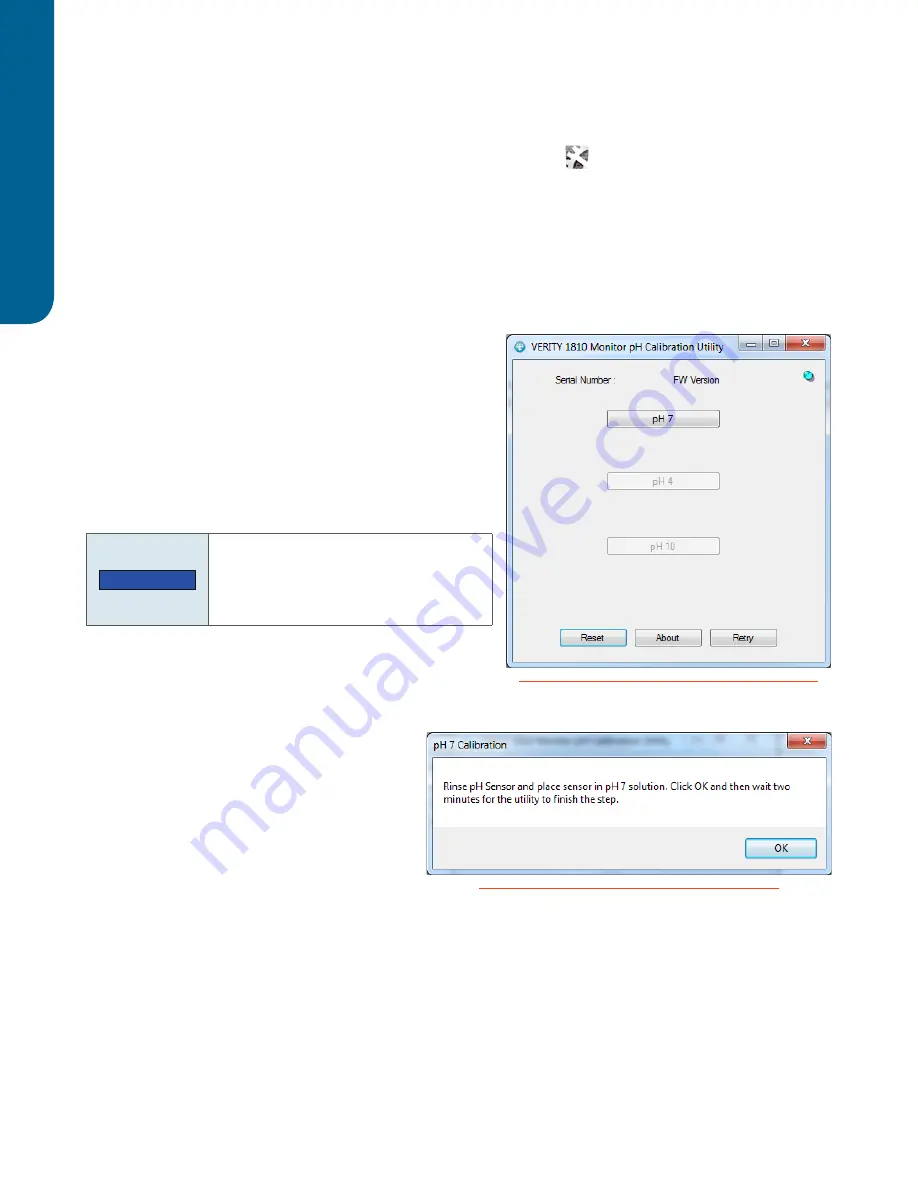
44
pH Flo
w C
ell
pH Flow Cell
| VERITY
®
1810 Conductivity and pH Monitor
Start the VERITY® 1810 Monitor pH Calibration Utility
To start the VERITY® 1810 Monitor pH Calibration Utility, click the
Start
button and then select
All Programs > Gilson Applications > VERITY 1810 Conductivity and pH Monitor > VERITY 1810 Monitor pH Calibration Utility
.
●
If prompted to exit the GEARS Application, right-click on the icon (
) in the Windows system tray, and
then select
Exit
.
●
If any Windows Security Alerts appear with Gilson, Inc. as the Publisher, click
Allow access
.
The VERITY® 1810 Monitor pH Calibration Utility window will appear, and if communicating with the
instrument, the Serial Number and FW Version will be displayed
Use the VERITY® 1810 Monitor
pH Calibration Utility
Remove the pH sensor from the pH flow cell (if installed) or
from the storage solution.
To remove the pH sensor from the pH flow cell:
1. Remove the securing nut.
2. Remove the pH sensor.
NOTICE
Be careful with the end of the pH
sensor. The time the end of the pH
sensor is not submerged should be
minimized.
PH 7 CALIBRATION
1. Click
pH 7
.
2. Use a transfer pipet to rinse the outside of
the pH sensor with deionized water and
then blot the pH sensor dry with a lint-free
cloth.
3. Use a transfer pipet to rinse the outside of
the pH sensor with pH 7 solution.
4. Submerge the pH sensor in the pH 7
solution.
5. Click
OK
.
6. Wait 2 minutes.
7. To repeat this calibration, click
Retry
or
Reset
.
Figure 24
VERITY 1810 Monitor pH Calibration Utility
Figure 25
On-screen Instructions for pH 7 Calibration

















