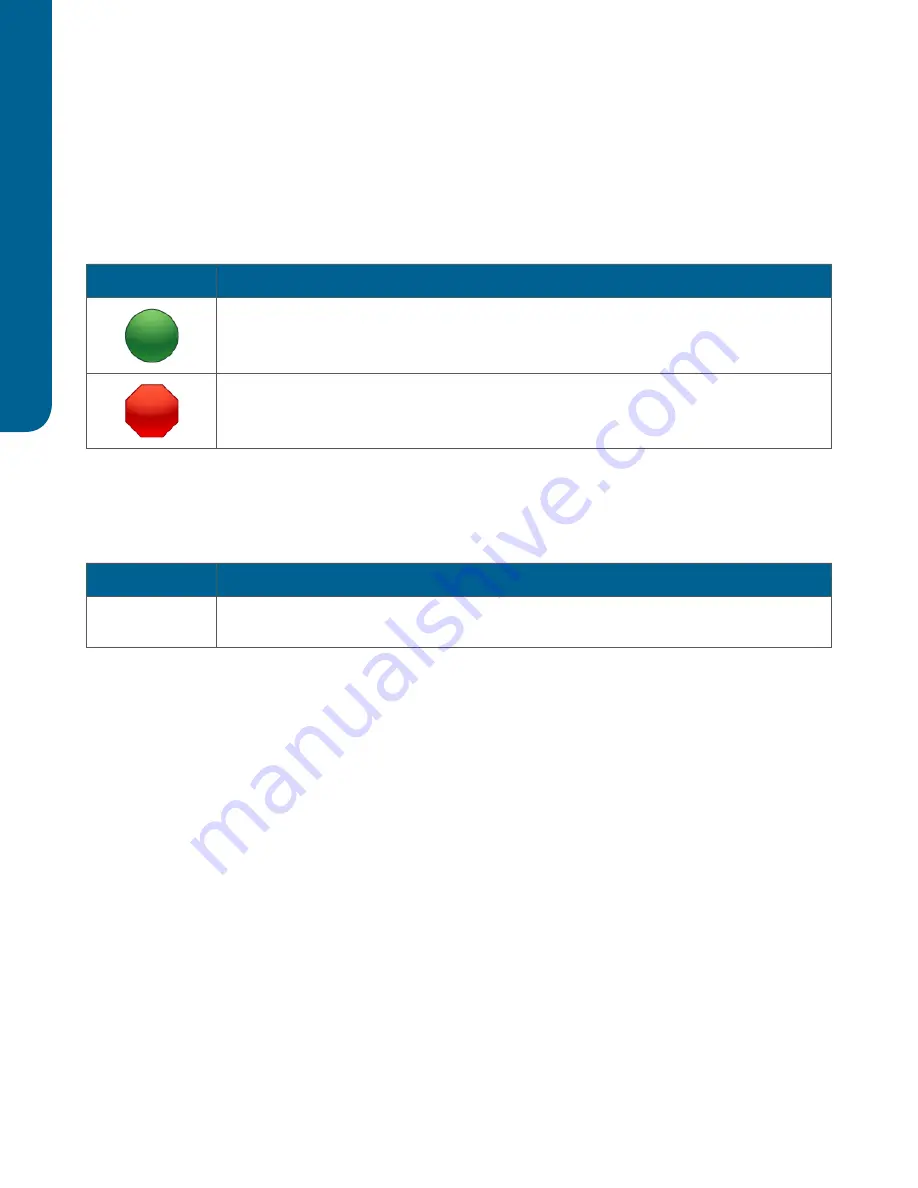
24
Con
tr
ol fr
om TRIL
UTION® L
C
Operation
| VERITY
®
1810 Conductivity and pH Monitor
Control
The Control tab window in the Method Builder is a graphical interface used to organize the tasks used in a
method.
Tasks
The table below lists the tasks for the VERITY 1810 Conductivity and pH Monitor.
VERITY 1810 Conductivity and pH Monitor Tasks
Task Icon
Task Name and Description
Start Data Collection
This task tells TRILUTION LC to begin collecting data. This task has no properties to set.
Stop Data Collection
This task tells TRILUTION LC to stop collecting data. This task has no properties to set.
Error Handling
Optionally, use error handling to check the status of the instrument. Run a stop method to shut down the
system if an error is encountered.
Error
Description
Instrument Error
This error results when any scheduled command fails to execute or if the software loses
communication with an instrument.
Analysis
Using the options in the Method Builder - Analysis window, indicate how collected data is analyzed and
reported. TRILUTION LC uses the information in the analysis to report on peaks detected in samples.
To create an analysis, right-click on a data channel in the Configured Instruments Panel and then select
New Analysis
.
Application Run
In the Application Run window, specify the list of steps, called a sample list, to execute during a run. A step in
the sample list identifies the method to run. Access the Application Run window by:
●
right-clicking an application in the Project Library and then selecting
Run
or
●
selecting an application in the Project Library and then clicking
Run
or
●
opening a saved method in the Method Builder and then clicking
Run
.
After setting up the sample list, click
Run
in the Application Run window to begin executing the steps in the
run.






























