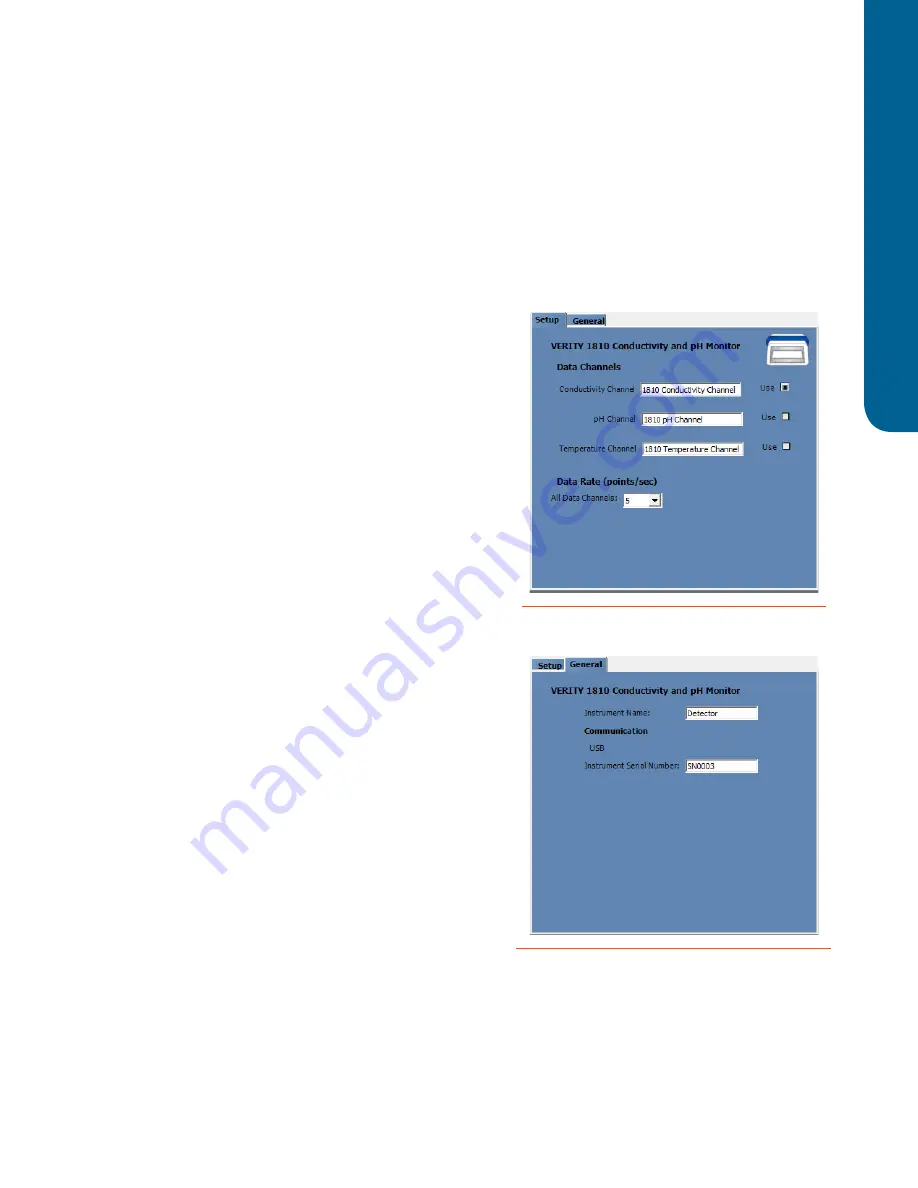
23
Con
tr
ol fr
om TRIL
UTION® L
C
VERITY
®
1810 Conductivity and pH Monitor |
User’s Guide
Control from TRILUTION® LC
The following pages describe how to set conditions for control via TRILUTION LC. For additional information
about method setup and the chromatography run in TRILUTION LC, refer to the software on-line help or
user’s guide.
Configuration
The VERITY 1810 Conductivity and pH Monitor is added to TRILUTION® LC v3.0 after installation of
Service Pack 6.
The VERITY® 1810 Conductivity and pH Monitor will be
detected in a scan, which is the recommended way to add
an instrument to the configuration.
When adding the monitor to the configuration:
1. Optionally, type a unique description for each
data channel. This description and the data channel’s
signal will be displayed in the status box while data is
being collected during an Application Run if the Use
check box is selected for that data channel. The Use
check box for 1810 Conductivity Channel defaults
selected. There are three data channels available:
Conductivity, pH, and Temperature.
2. Right-click on a data channel marked for use and then
select
Primary Channel
. One channel per configuration
must be specified as the primary channel. Fraction
collection and sample re-injection are based on the
primary channel.
3. Select the data rate, which is the number of data
points collected per second for all channels. One rate is
selected for all channels.
4. On the General tab, optionally enter a different name
that will be used to identify the monitor. (The default
name is Detector.)
5. Scanning for the monitor automatically populates the
serial number field and is recommended, but typing
the serial number is also an option. The serial number is
located on the underside of the instrument.
Figure 11
Configuration Property Page (CPP) General Tab
Figure 10
Configuration Property Page (CPP) Setup Tab






























