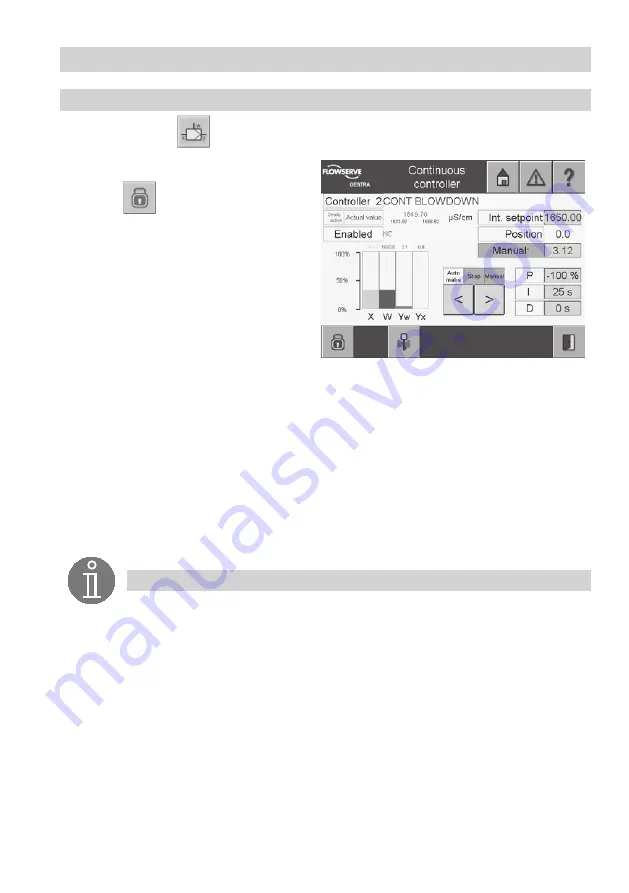
51
Controller Menus
continued
Note
Only the internal setpoint can be set in this menu.
If the controller is connected to an external setpoint indicator and this is faulty, the inter-
nal setpoint becomes activated and can be set.
When the switch position is toggled from Automatic mode to Stop, the current manipulat-
ed variable (Yw) of the controller is transferred to the Manual field (manipulated variable).
The continuous controller functions as a PI controller.
An I part is a mandatory requirement.
If parameters for the deadzone are entered in setup, the status is shown on the left next
to the actual value. The bar graph Yw does not change during deadzone activity.
If the softstart is activated, the status is shown by the Int. setpoint.
Continuous controller
1. Press the button
in the menu
Continuous controller setup
.
2. The menu
Continuous controller
is pass-
word protected.
Press
and enter your password.
3. The name of the controller is highlighted in
yellow. Below this, the current actual value
is shown. The setpoint is next to it and the
current controller data is below it.
4. To change the internal setpoint, select the
green input field.
5. The current value appears in the input mask.
The on-screen keyboard can be used to enter
or modify this text.
6. In the input field
Manual
a manipulated variable can be set after toggling to manual mode.
To do this, select the green input field.
7. The on-screen keyboard can be used to modify this.
8. Use the arrow buttons to select Automatic mode, Stop or Manual mode. The type of operation
that is set is shown in yellow above the arrow buttons.
9. The controller parameters can be entered for the PID controller in the input fields
P
(Proportional),
I
(Integral) and
D
(Differential).
10. The current value appears in the input mask. The on-screen keyboard can be used to modify this.
11. Below the status display Enabled/Disabled and the controller that has been set, the actual value
(X), the setpoint (W), the manipulated variable (Yw) and the position feedback signal (Yx) are
graphically represented as bar graphs.
Содержание SPECTORcontrol
Страница 82: ...82 For your notes ...
Страница 83: ...83 For your notes ...






























