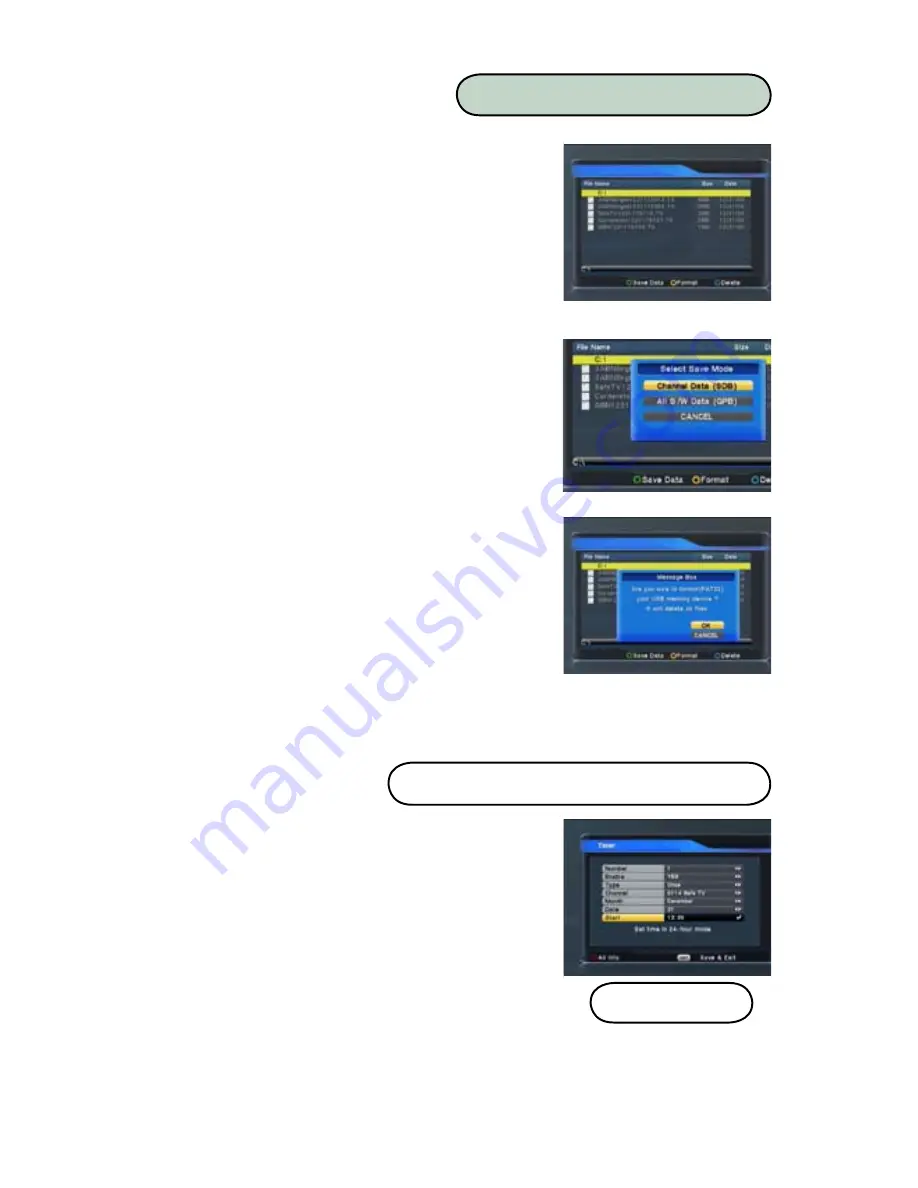
B. Gohl
© Satelliteav.com
22
Highlight USB. Press OK.
This menu shows all files that are saved on the
connected USB drive.
1.
File Loading
- Highlight correct file. Press OK
- Select S/W Upgrade, S/W + All Data
Upgrade or Boot Loader Upgrade as
specified in the text file provided with the
data or firmware file.
Do not load any file that is not provided by Satellite
AV or Glorystar specifically for the DVR1100c.
Loading an incorrect file can permanently damage
the receiver and void the manufacturer warranty!
- Press OK to download the file.
2.
Saving Channel List or settings
- Press GREEN button to select save mode.
- Select Channel Data or All S/W Data
- Press OK to save the data to attached USB
3.
Deleting File
- Highlight file to be deleted
- Press BLUE button to delete file.
- Select OK. Press OK to confirm delete
4.
Format the USB Drive
-Press YELLOW button to Format
- Select OK. Press OK to confirm Format.
Warning! Formatting will erase all information
on the drive and you will not be able to undo this
process!
Highlight Timer / Time Record. Press OK.
1.
Number
- Press OK to display event timers 1 - 10
- Select timer to program. Press OK
2.
Enable
- Press OK to display YES / NO
- Select YES to enable. Press OK
3.
Number
- Press OK to display event timers 1 - 10
- Select timer to program. Press OK
4.
Type
- Press OK to display event frequency
- Select Once, Daily, or Weekly. Press OK
DSR100c
IV-3.a Timer / Time Record
IV-2. USB -
DVR1100c
Содержание DVR1100c
Страница 1: ......
Страница 5: ...www geosatpro com Toll Free 888 483 4673 Important Safeguards...
Страница 10: ...B Gohl Satelliteav com Remote Control Unit...
Страница 60: ...B Gohl Satelliteav com 58 Cut Here...
















































