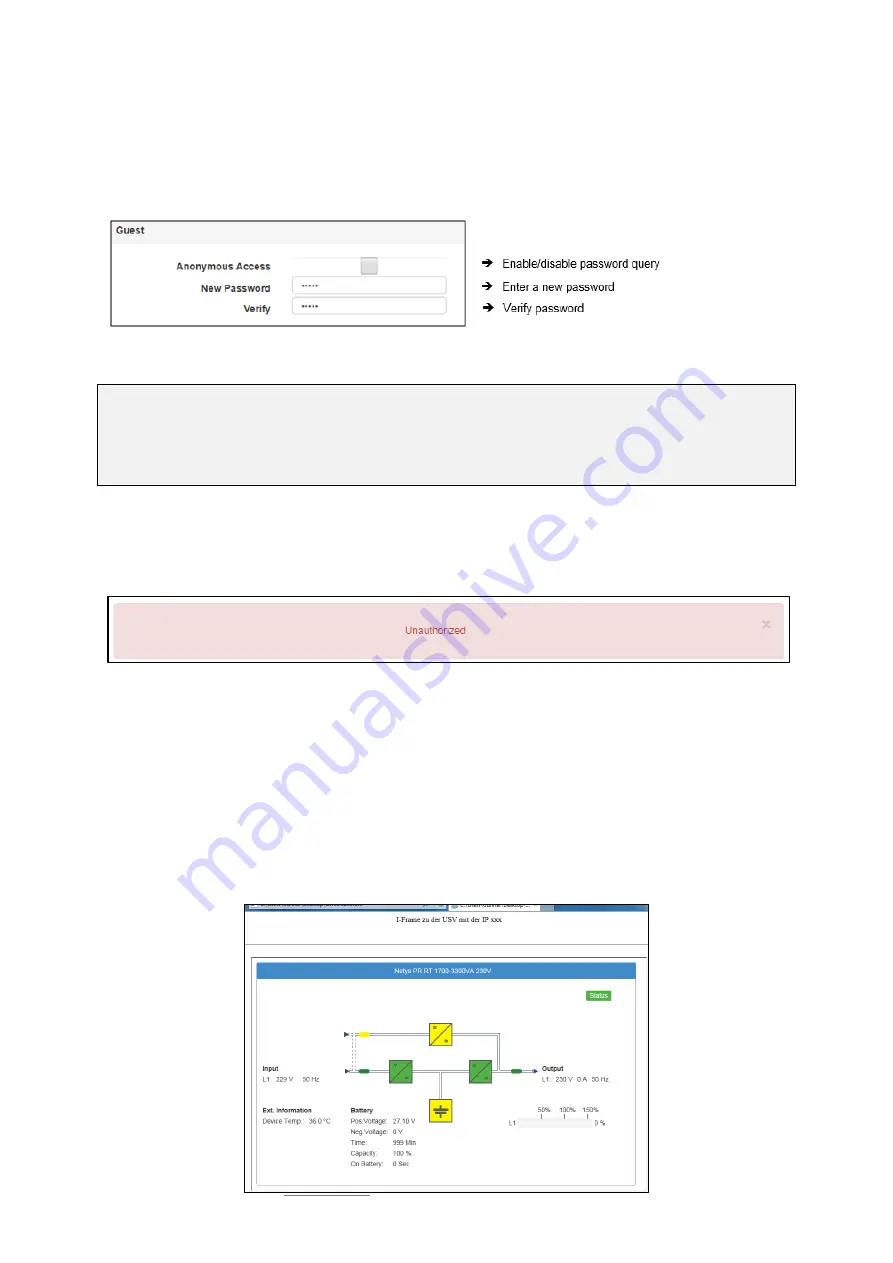
Date: 2021-08-17
Copyright of the European Union is effective (Copyright EU) (c) 2021 GENEREX Systems GmbH, Hamburg, Germany, All rights reserved
TEL +49(40)22692910 - EMAIL [email protected] - WEB www.generex.de (This and all other product datasheets are available for download.)
28
Guest access
User
guest
Default Password: guest
The guest access is designed to view system monitors without triggering additional functions. Due to this fact, a special feature
comes with this user: If necessary, password queries can be deactivated by administrators.
To use guest access without password query, set the mark for Anonymous Access. Otherwise, the CS141 will ask for a valid
password.
Note:
The user
admin
is allowed to manage COM interfaces, but not the user engineer. This is necessary due to the fact, attached
monitoring systems may need to be prepared for a change inside the hardware landscape before local hardware or components
will be disabled for local maintenance duties.
If a technician already "starts" before administrators stop according monitoring services, wrong alarm states may cause trouble.
How to use guest /anonymous login
The guest access can be used for
Normally, the CS141 only provides information via its web interface if a user successfully logs in - a deep link to view the UPS
monitor directly is treated accordingly:
After activating Anonymous authentication, it is possible to view the monitoring screens directly
– it is even possible to create a
small html page and set up an i-frame to show it inside larger websites or content management systems. This html code may
help you to create the html web site:
<html><head></head>
<body>
<center>
<p>I-Frame zu der USV mit der IP xxx </p>
<br><hr><br>
<iframe src="
http://<Ihre IP>/www/devices/ups/page
" width="500“ height="600" name="iFrame" title="IFrame to my
UPS"></iframe>
</center>
</body></html>
As a result, the UPS monitoring screen will appear inside your html document:
















































