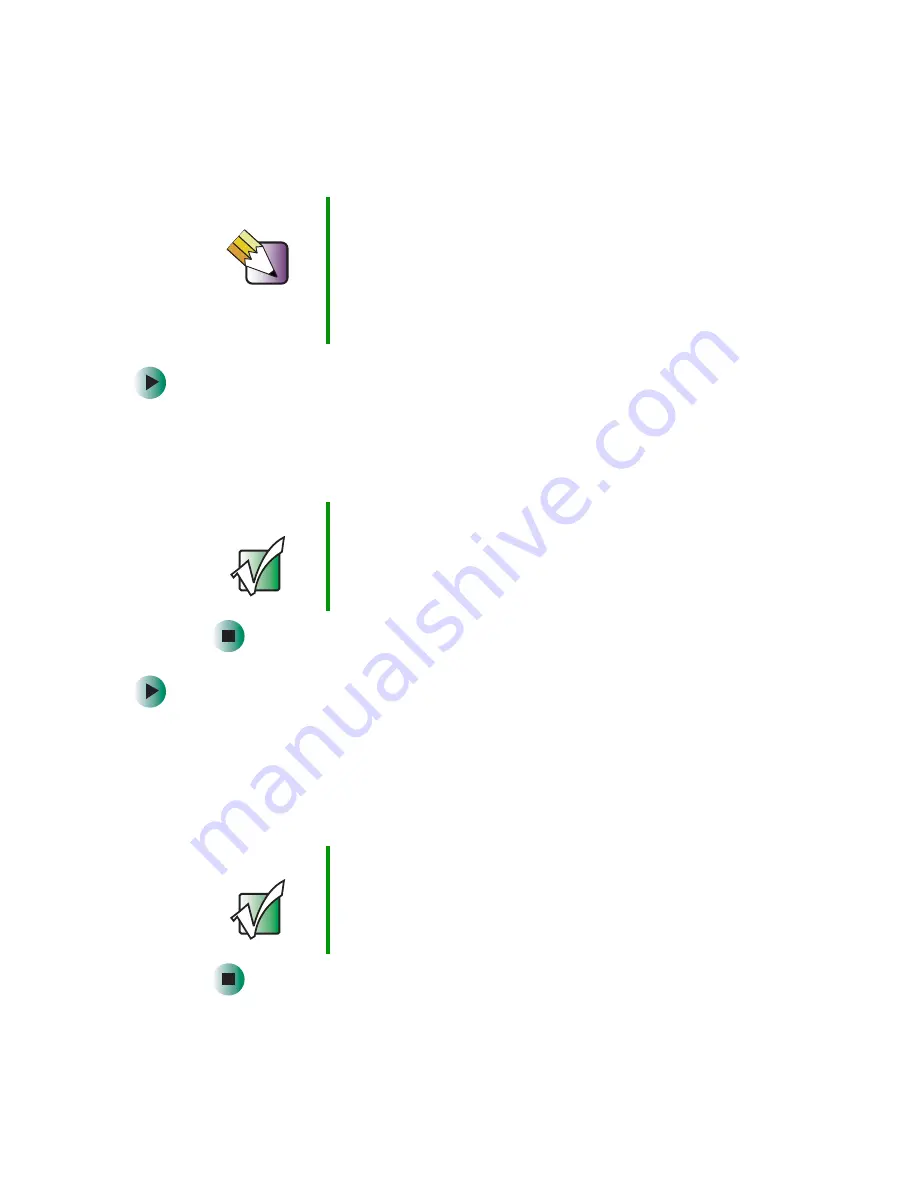
33
Turning off your computer
www.gateway.com
Turning off your computer
To turn off your computer in Windows XP:
1
Click
Start
,
then click
Turn Off Computer
. The
Turn Off Computer
dialog box
opens.
2
Click
Turn Off
. Windows shuts down and turns off your computer.
To turn off your computer in Windows 2000:
1
Click
Start
,
then click
Shut Down
. The
Shut Down Windows
dialog box opens.
2
Click the arrow button to open the
What do you want your computer to do
list, then click
Shut down
.
3
Click
OK
. Windows shuts down and turns off your computer.
Tips & Tricks
When you turn off your computer, certain components in
the power supply and system board remain energized. In
order to remove all electrical power from your computer,
unplug the power cord and modem cable from the wall
outlets. We recommend disconnecting the power cord and
modem cable when your computer will not be used for long
periods.
Important
If for some reason you cannot use the Turn Off Computer
option in Windows to turn off your computer, press the
power button on the front of the computer case. If this does
not work, press and hold the power button for about
five seconds, then release it.
Important
If for some reason you cannot use the Turn Off Computer
option in Windows to turn off your computer, press the
power button on the front of the computer case. If this does
not work, press and hold the power button for about
five seconds, then release it.
Содержание e-4000
Страница 1: ......
Страница 2: ......
Страница 108: ...102 Chapter 6 Restoring Software www gateway com...
Страница 114: ...108 Chapter 7 Adding or Replacing Components www gateway com 6 Push in on the cover release handle...
Страница 115: ...109 Gateway Mid Tower Case www gateway com 7 Pull the side panel away from the case...
Страница 122: ...116 Chapter 7 Adding or Replacing Components www gateway com 4 Slide the release lever toward the open side of the case...
Страница 130: ...124 Chapter 7 Adding or Replacing Components www gateway com 5 Flip the power supply retention clip out...
Страница 138: ...132 Chapter 7 Adding or Replacing Components www gateway com 9 Lift the side panel up...
Страница 139: ...133 Gateway Micro Tower Case www gateway com 10 Lift the side panel away from the case...
Страница 146: ...140 Chapter 7 Adding or Replacing Components www gateway com 6 Slide the release lever toward the rear of the case...
Страница 151: ...145 Gateway Micro Tower Case www gateway com 4 Slide the release lever back toward the rear of the case...
Страница 155: ...149 Gateway Micro Tower Case www gateway com 5 Swing the add in card retention cover open...
Страница 179: ...173 Gateway 4 bay Small Form Factor case www gateway com 4 Slide the release lever toward the front of the case...
Страница 196: ...190 Chapter 7 Adding or Replacing Components www gateway com...
Страница 202: ...196 Chapter 8 Using the BIOS Setup Utility www gateway com...
Страница 232: ...226 Chapter 9 Troubleshooting support gateway com...
Страница 250: ...244 Appendix B Safety Regulatory and Legal Information www gateway com...
Страница 258: ...252...
Страница 259: ......
Страница 260: ...MAN US E4000 SYS GDE R2 12 02...
















































