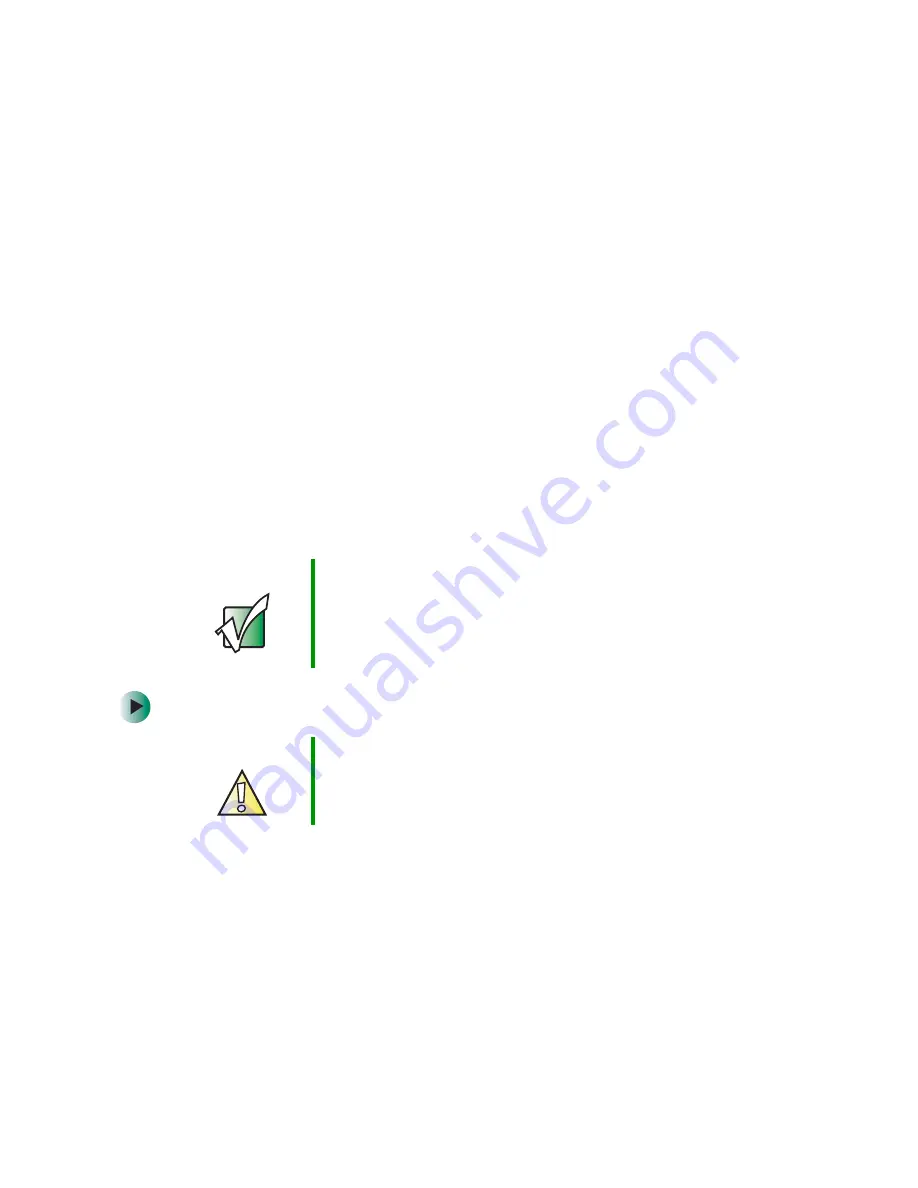
100
Chapter 6: Restoring Software
www.gateway.com
Reinstalling Windows
If your computer is not working correctly, try the following options to correct
the problem:
■
Troubleshooting. For more information, see
“Troubleshooting” on
page 197
.
■
Reinstalling device drivers. For more information, see
“Reinstalling device
drivers” on page 95
.
If the options above do not correct the problem, you can use the
Restoration
CDs
to reinstall Windows and other software.
The
Restoration CDs
step you through reinstalling Windows XP or
Windows 2000. If you are reinstalling Windows XP or Windows 2000, the
Restoration CDs
automatically reinstall the hardware device drivers and some
programs as well. You can install any remaining programs by using the program
CDs that came with your computer. To reinstall your programs, follow the
instructions in
“Reinstalling programs” on page 98
.
To reinstall Windows XP or Windows 2000, and the device drivers:
1
Insert the red
Drivers
CD into the CD, DVD, or recordable drive.
2
Restart your computer.
3
Select
2. Boot from CD-ROM
.
4
Select a language option.
5
Select
1. Delete all files (Automated Fdisk/Format)
.
Important
If you are prompted for your Windows product key when
you reinstall Windows, you can find the key on the
Microsoft Certificate of Authenticity label located on the
back or side of your computer case. For more information,
see
“Microsoft Certificate of Authenticity” on page 22
.
Caution
Back up your personal files before you use this option.
All files on your computer will be deleted!
Содержание e-4000
Страница 1: ......
Страница 2: ......
Страница 108: ...102 Chapter 6 Restoring Software www gateway com...
Страница 114: ...108 Chapter 7 Adding or Replacing Components www gateway com 6 Push in on the cover release handle...
Страница 115: ...109 Gateway Mid Tower Case www gateway com 7 Pull the side panel away from the case...
Страница 122: ...116 Chapter 7 Adding or Replacing Components www gateway com 4 Slide the release lever toward the open side of the case...
Страница 130: ...124 Chapter 7 Adding or Replacing Components www gateway com 5 Flip the power supply retention clip out...
Страница 138: ...132 Chapter 7 Adding or Replacing Components www gateway com 9 Lift the side panel up...
Страница 139: ...133 Gateway Micro Tower Case www gateway com 10 Lift the side panel away from the case...
Страница 146: ...140 Chapter 7 Adding or Replacing Components www gateway com 6 Slide the release lever toward the rear of the case...
Страница 151: ...145 Gateway Micro Tower Case www gateway com 4 Slide the release lever back toward the rear of the case...
Страница 155: ...149 Gateway Micro Tower Case www gateway com 5 Swing the add in card retention cover open...
Страница 179: ...173 Gateway 4 bay Small Form Factor case www gateway com 4 Slide the release lever toward the front of the case...
Страница 196: ...190 Chapter 7 Adding or Replacing Components www gateway com...
Страница 202: ...196 Chapter 8 Using the BIOS Setup Utility www gateway com...
Страница 232: ...226 Chapter 9 Troubleshooting support gateway com...
Страница 250: ...244 Appendix B Safety Regulatory and Legal Information www gateway com...
Страница 258: ...252...
Страница 259: ......
Страница 260: ...MAN US E4000 SYS GDE R2 12 02...
















































