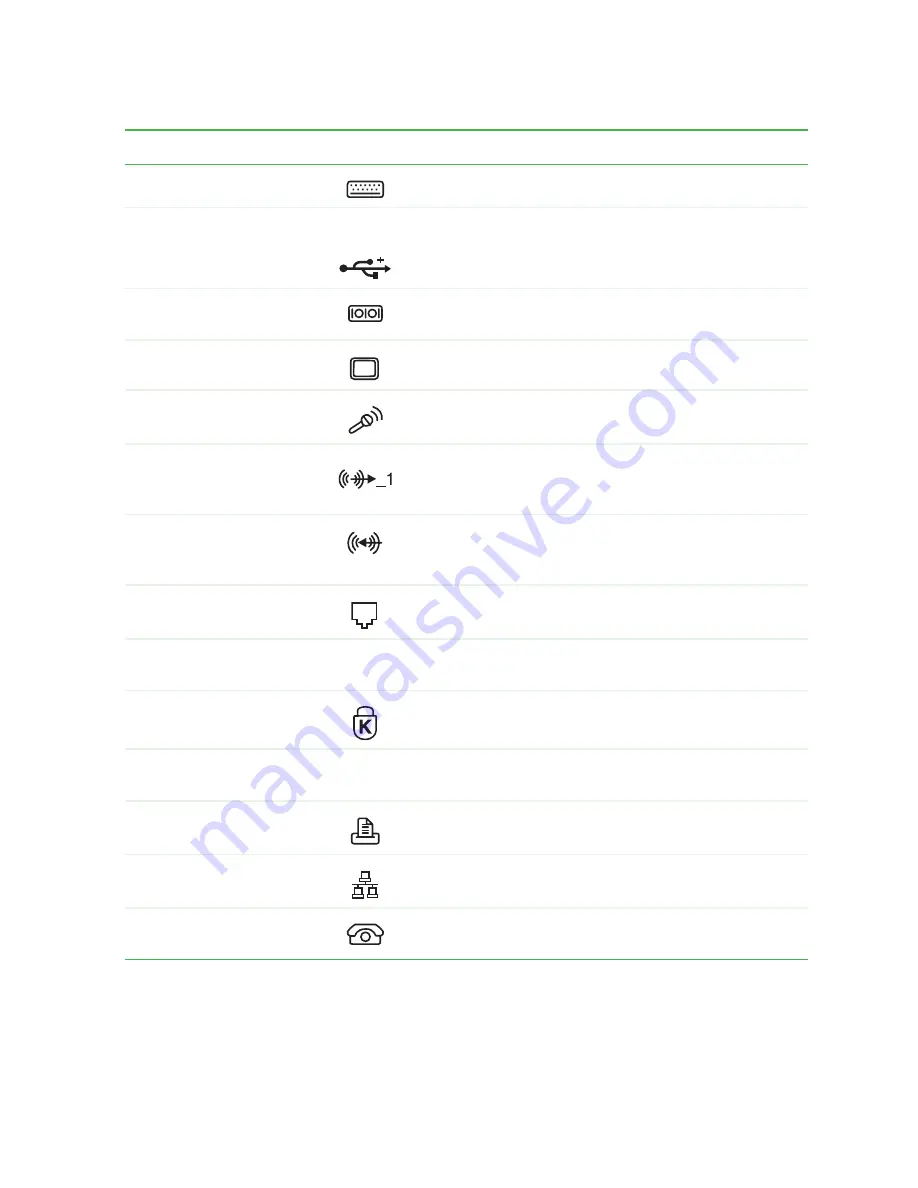
19
Gateway 4-bay Small Form Factor Back
www.gateway.com
PS/2 keyboard port
Plug a PS/2 keyboard into this port.
USB 2.0 ports
USB v2.0
Plug USB (Universal Serial Bus) devices (such as a
mouse, keyboard, or printer) into these ports.
Serial port
Plug a serial device (such as a digital camera) into this
port.
Monitor port
Plug a monitor into this port.
Microphone jack
Plug a microphone into this jack. This jack is
color-coded red or pink.
Headphone/speakers
(Line out) jack
Plug powered, analog front speakers, an external
amplifier, or headphones into this jack. This jack is
color-coded green.
Audio input (Line in) jack
Plug an external audio input source (such as a stereo)
into this jack so you can record sound on your computer.
This jack is color-coded blue.
Modem jack (optional)
Plug a modem cable into this jack.
Microsoft Certificate of
Authenticity
The Microsoft Certificate of Authenticity (COA) contains
your Windows product key.
Kensington™ lock slot
Secure your computer to an object by connecting a
Kensington cable lock to this slot.
Case cover shipping
screw
Remove this screw before opening the case.
Parallel port
Plug a parallel device (such as a printer) into this port.
Ethernet (network) jack
Plug a 10/100 Ethernet network cable or a device (such
as a DSL or cable modem) into this jack.
Telephone jack (optional)
If your modem has a telephone jack, plug the cable for
a telephone into this jack.
Component
Icon
Description
Содержание e-4000
Страница 1: ......
Страница 2: ......
Страница 108: ...102 Chapter 6 Restoring Software www gateway com...
Страница 114: ...108 Chapter 7 Adding or Replacing Components www gateway com 6 Push in on the cover release handle...
Страница 115: ...109 Gateway Mid Tower Case www gateway com 7 Pull the side panel away from the case...
Страница 122: ...116 Chapter 7 Adding or Replacing Components www gateway com 4 Slide the release lever toward the open side of the case...
Страница 130: ...124 Chapter 7 Adding or Replacing Components www gateway com 5 Flip the power supply retention clip out...
Страница 138: ...132 Chapter 7 Adding or Replacing Components www gateway com 9 Lift the side panel up...
Страница 139: ...133 Gateway Micro Tower Case www gateway com 10 Lift the side panel away from the case...
Страница 146: ...140 Chapter 7 Adding or Replacing Components www gateway com 6 Slide the release lever toward the rear of the case...
Страница 151: ...145 Gateway Micro Tower Case www gateway com 4 Slide the release lever back toward the rear of the case...
Страница 155: ...149 Gateway Micro Tower Case www gateway com 5 Swing the add in card retention cover open...
Страница 179: ...173 Gateway 4 bay Small Form Factor case www gateway com 4 Slide the release lever toward the front of the case...
Страница 196: ...190 Chapter 7 Adding or Replacing Components www gateway com...
Страница 202: ...196 Chapter 8 Using the BIOS Setup Utility www gateway com...
Страница 232: ...226 Chapter 9 Troubleshooting support gateway com...
Страница 250: ...244 Appendix B Safety Regulatory and Legal Information www gateway com...
Страница 258: ...252...
Страница 259: ......
Страница 260: ...MAN US E4000 SYS GDE R2 12 02...
















































